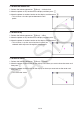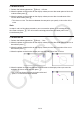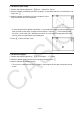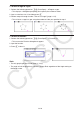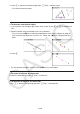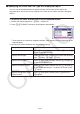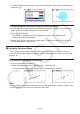User Manual
14-19
k Selecting and Deselecting Objects
Before you can edit (move or delete) an object or create a figure using an object, you first
need to select part of it or all of it. This section explains how to select and deselect objects.
u To select a particular object
1. If any tool icon is in the upper right corner of the screen, press J or o to deselect the
tool.
2. Move the pointer close to the object you want to select.
• This will cause one or more
marks to appear on the object. At this time the object will
begin to flash. Note that the object will not flash if it is a point and a
mark is displayed
on the point.
3. Press w.
• This will cause the
to change to k and will change the outline of the object to become a
thick line, which indicates that the object is selected.
→
• Now you can repeat steps 2 and 3 to select other objects, if you want.
u To select an entire polygon
1. If any tool icon is in the upper right corner of the screen, press J or o to deselect the
tool.
2. Move the pointer close to the object you want to select.
• This will cause
marks to appear on some part
(vertex, side, etc.) of the object.