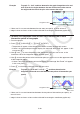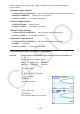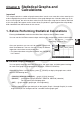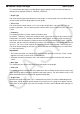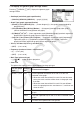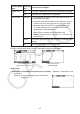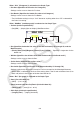User Manual
Table Of Contents
- Contents
- Getting Acquainted — Read This First!
- Chapter 1 Basic Operation
- Chapter 2 Manual Calculations
- 1. Basic Calculations
- 2. Special Functions
- 3. Specifying the Angle Unit and Display Format
- 4. Function Calculations
- 5. Numerical Calculations
- 6. Complex Number Calculations
- 7. Binary, Octal, Decimal, and Hexadecimal Calculations with Integers
- 8. Matrix Calculations
- 9. Vector Calculations
- 10. Metric Conversion Calculations
- Chapter 3 List Function
- Chapter 4 Equation Calculations
- Chapter 5 Graphing
- 1. Sample Graphs
- 2. Controlling What Appears on a Graph Screen
- 3. Drawing a Graph
- 4. Saving and Recalling Graph Screen Contents
- 5. Drawing Two Graphs on the Same Screen
- 6. Manual Graphing
- 7. Using Tables
- 8. Modifying a Graph
- 9. Dynamic Graphing
- 10. Graphing a Recursion Formula
- 11. Graphing a Conic Section
- 12. Drawing Dots, Lines, and Text on the Graph Screen (Sketch)
- 13. Function Analysis
- Chapter 6 Statistical Graphs and Calculations
- 1. Before Performing Statistical Calculations
- 2. Calculating and Graphing Single-Variable Statistical Data
- 3. Calculating and Graphing Paired-Variable Statistical Data (Curve Fitting)
- 4. Performing Statistical Calculations
- 5. Tests
- 6. Confidence Interval
- 7. Distribution
- 8. Input and Output Terms of Tests, Confidence Interval, and Distribution
- 9. Statistic Formula
- Chapter 7 Financial Calculation
- Chapter 8 Programming
- Chapter 9 Spreadsheet
- Chapter 10 eActivity
- Chapter 11 Memory Manager
- Chapter 12 System Manager
- Chapter 13 Data Communication
- Chapter 14 Geometry
- Chapter 15 Picture Plot
- Chapter 16 3D Graph Function
- Chapter 17 Python (fx-CG50, fx-CG50 AU only)
- Appendix
- Examination Mode
- E-CON4 Application
- 1. E-CON4 Mode Overview
- 2. Sampling Screen
- 3. Auto Sensor Detection (CLAB Only)
- 4. Selecting a Sensor
- 5. Configuring the Sampling Setup
- 6. Performing Auto Sensor Calibration and Zero Adjustment
- 7. Using a Custom Probe
- 8. Using Setup Memory
- 9. Starting a Sampling Operation
- 10. Using Sample Data Memory
- 11. Using the Graph Analysis Tools to Graph Data
- 12. Graph Analysis Tool Graph Screen Operations
- 13. Calling E-CON4 Functions from an eActivity
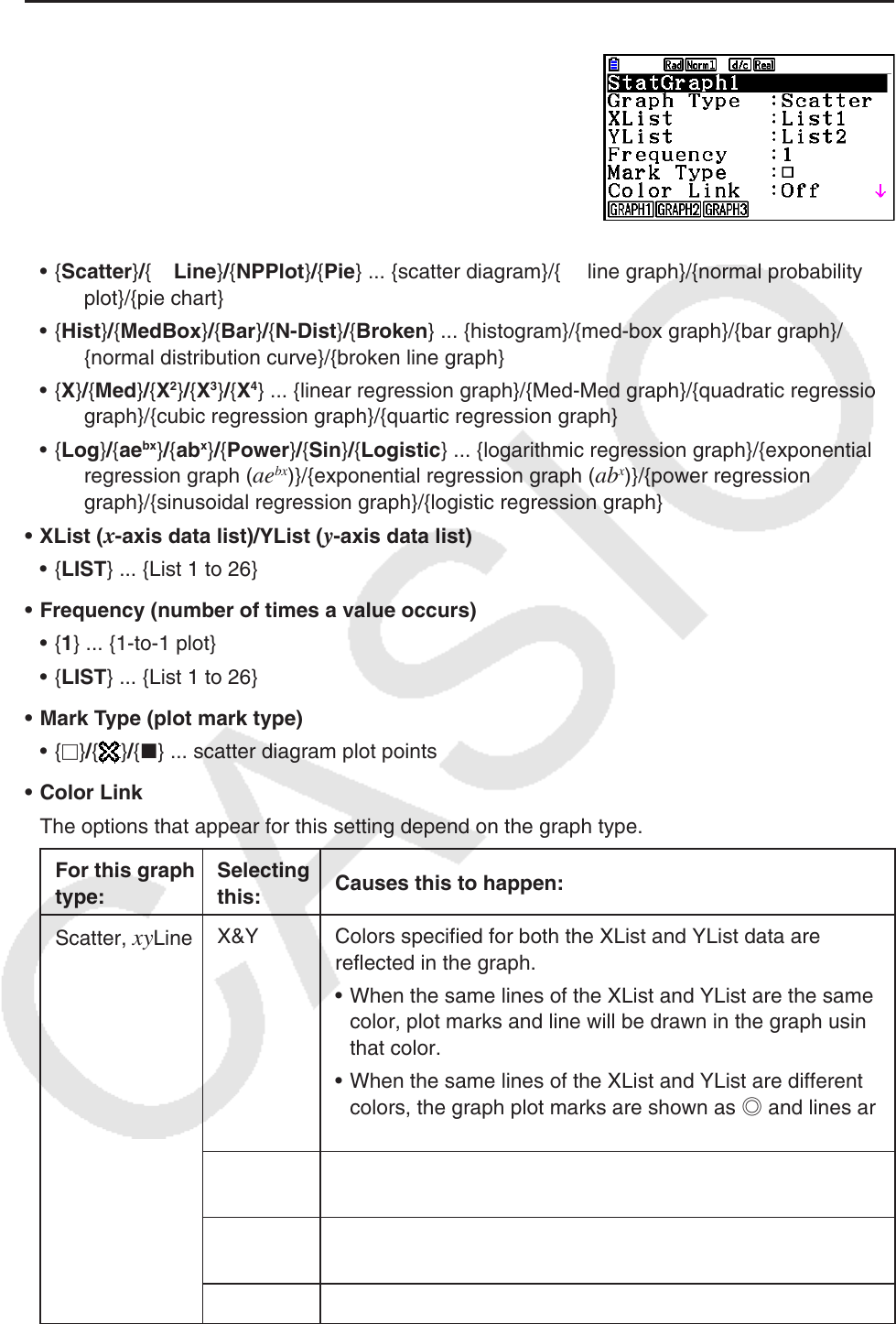
6-3
u To display the general graph settings screen
Pressing 1(GRAPH)6(SET) displays the general graph
settings screen.
• StatGraph (statistical graph specification)
• {GRAPH1}/{GRAPH2}/{GRAPH3} ... graph {1}/{2}/{3}
• Graph Type (graph type specification)
• {Scatter}/{
xyLine}/{NPPlot}/{Pie} ... {scatter diagram}/{xy line graph}/{normal probability
plot}/{pie chart}
• {Hist}/{MedBox}/{Bar}/{N-Dist}/{Broken} ... {histogram}/{med-box graph}/{bar graph}/
{normal distribution curve}/{broken line graph}
• {X}/{Med}/{X
2
}/{X
3
}/{X
4
} ... {linear regression graph}/{Med-Med graph}/{quadratic regression
graph}/{cubic regression graph}/{quartic regression graph}
• {Log}/{ae
bx
}/{ab
x
}/{Power}/{Sin}/{Logistic} ... {logarithmic regression graph}/{exponential
regression graph (ae
bx
)}/{exponential regression graph (ab
x
)}/{power regression
graph}/{sinusoidal regression graph}/{logistic regression graph}
• XList (x-axis data list)/YList (y-axis data list)
• {LIST} ... {List 1 to 26}
• Frequency (number of times a value occurs)
• {1} ... {1-to-1 plot}
• {LIST} ... {List 1 to 26}
• Mark Type (plot mark type)
• {}/{
}/{} ... scatter diagram plot points
• Color Link
The options that appear for this setting depend on the graph type.
For this graph
type:
Selecting
this:
Causes this to happen:
Scatter,
xyLine
X&Y Colors specified for both the XList and YList data are
reflected in the graph.
• When the same lines of the XList and YList are the same
color, plot marks and line will be drawn in the graph using
that color.
• When the same lines of the XList and YList are different
colors, the graph plot marks are shown as ◎ and lines are
drawn in black.
OnlyX The color specified only for the XList data is reflected in the
graph.
OnlyY The color specified only for the YList data is reflected in the
graph.
Off List data color specifications are ignored.