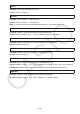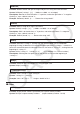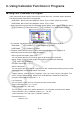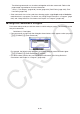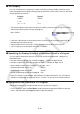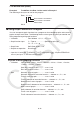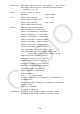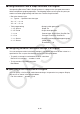User Manual
8-30
k Text Display
You can include text in a program by simply enclosing it between double quotation marks.
Such text appears on the display during program execution, which means you can add labels
to input prompts and results.
Program Display
"CASIO" CASIO
? → X ?
"X =" ? → X X = ?
• The example below shows how you specify the display color of a text string by inserting a
color command before the string in the program.
Blue "CASIO"
• If the text is followed by a calculation formula, be sure to insert an output command (^)
between the text and calculation.
• Inputting more than 21 characters causes the text to move down to the next line.
• You can specify up to 255 bytes of text for a comment.
Specifying the Display Format of a Calculation Result in a Program
You can specify the display format of calculation results produced within a program as
described below.
• Number of decimal places: Fix <number of digits> ... Number of digits: 0 to 9
• Number of significant digits: Sci <number of digits> ... Number of digits: 0 to 9
• Normal display mode: Norm <number*> ... Number: 1 or 2
• Engineering symbol display on EngOn
• Engineering symbol display off EngOff
• Enable engineering symbol on/off toggling Eng
* Input of a number can be omitted. Input without a number while the Fix, Sci, and Norm 2
settings are configured will switch to Norm 1. If Norm 1 is set, input will switch to Norm 2.
k Using Matrix Row Operations in a Program
These commands let you manipulate the rows of a matrix in a program.
• For this program, enter the Run-Matrix mode and then use the Matrix Editor to input the
matrix, and then enter the Program mode to input the program.
k