User Manual
Table Of Contents
- Sommaire
- Familiarisation — À lire en premier !
- Chapitre 1 Opérations de base
- 1. Touches
- 2. Affichage
- 3. Saisie et édition de calculs
- 4. Utilisation du mode d’écriture mathématique
- 5. Menu d’options (OPTN)
- 6. Menu de données de variables (VARS)
- 7. Menu de programmation (PRGM)
- 8. Utilisation de l’écran de configuration
- 9. Utilisation de la capture d’écran
- 10. En cas de problème persistant...
- Chapitre 2 Calculs manuels
- 1. Calculs de base
- 2. Fonctions spéciales
- 3. Spécification de l’unité d’angle et du format d’affichage
- 4. Calculs de fonctions
- 5. Calculs numériques
- 6. Calculs avec nombres complexes
- 7. Calculs binaire, octal, décimal et hexadécimal avec entiers
- 8. Calculs matriciels
- 9. Calculs vectoriels
- 10. Calculs de conversion métrique
- Chapitre 3 Listes
- Chapitre 4 Calcul d’équations
- Chapitre 5 Représentation graphique de fonctions
- 1. Exemples de graphes
- 2. Contrôle des paramètres apparaissant sur l’écran d’un graphe
- 3. Tracé d’un graphe
- 4. Enregistrement et rappel du contenu de l’écran du graphe
- 5. Tracé de deux graphes sur le même écran
- 6. Représentation graphique manuelle
- 7. Utilisation des tableaux
- 8. Modification d’un graphe
- 9. Représentation graphique dynamique
- 10. Représentation graphique d’une formule de récurrence
- 11. Tracé du graphe d’une section conique
- 12. Tracé de points, de lignes et de texte sur l’écran du graphe (Sketch)
- 13. Analyse de fonctions
- Chapitre 6 Graphes et calculs statistiques
- 1. Avant d’effectuer des calculs statistiques
- 2. Calcul et représentation graphique de données statistiques à variable unique
- 3. Calcul et représentation graphique de données statistiques à variable double (Ajustement de courbe)
- 4. Exécution de calculs statistiques
- 5. Tests
- 6. Intervalle de confiance
- 7. Distribution
- 8. Termes des tests d’entrée et sortie, intervalle de confiance et distribution
- 9. Formule statistique
- Chapitre 7 Calculs financiers
- 1. Avant d’effectuer des calculs financiers
- 2. Intérêt simple
- 3. Intérêt composé
- 4. Cash-flow (Évaluation d’investissement)
- 5. Amortissement
- 6. Conversion de taux d’intérêt
- 7. Coût, prix de vente, marge
- 8. Calculs de jours/date
- 9. Dépréciation
- 10. Calculs d’obligations
- 11. Calculs financiers en utilisant des fonctions
- Chapitre 8 Programmation
- 1. Étapes élémentaires de la programmation
- 2. Touches de fonction du mode Program
- 3. Édition du contenu d’un programme
- 4. Gestion de fichiers
- 5. Guide des commandes
- 6. Utilisation des fonctions de la calculatrice dans un programme
- 7. Liste des commandes du mode Program
- 8. Tableau de conversion des commandes spéciales de la calculatrice scientifique CASIO <=> Texte
- 9. Bibliothèque de programmes
- Chapitre 9 Feuille de Calcul
- Chapitre 10 L’eActivity
- Chapitre 11 Gestionnaire de mémoire
- Chapitre 12 Menu de réglages du système
- Chapitre 13 Communication de données
- Chapitre 14 Géométrie
- Chapitre 15 Picture Plot (Tracé sur image)
- Chapitre 16 Fonction du graphe 3D
- Chapitre 17 Python (fx-CG50, fx-CG50 AU uniquement)
- 1. Aperçu du mode Python
- 2. Menu de fonctions de Python
- 3. Saisie de texte et de commandes
- 4. Utilisation du SHELL
- 5. Utilisation des fonctions de tracé (module casioplot)
- 6. Modification d’un fichier py
- 7. Gestion de dossiers (recherche et suppression de fichiers)
- 8. Compatibilité de fichier
- 9. Exemples de scripts
- Appendice
- Modes Examen
- E-CON4 Application (English)
- 1. E-CON4 Mode Overview
- 2. Sampling Screen
- 3. Auto Sensor Detection (CLAB Only)
- 4. Selecting a Sensor
- 5. Configuring the Sampling Setup
- 6. Performing Auto Sensor Calibration and Zero Adjustment
- 7. Using a Custom Probe
- 8. Using Setup Memory
- 9. Starting a Sampling Operation
- 10. Using Sample Data Memory
- 11. Using the Graph Analysis Tools to Graph Data
- 12. Graph Analysis Tool Graph Screen Operations
- 13. Calling E-CON4 Functions from an eActivity
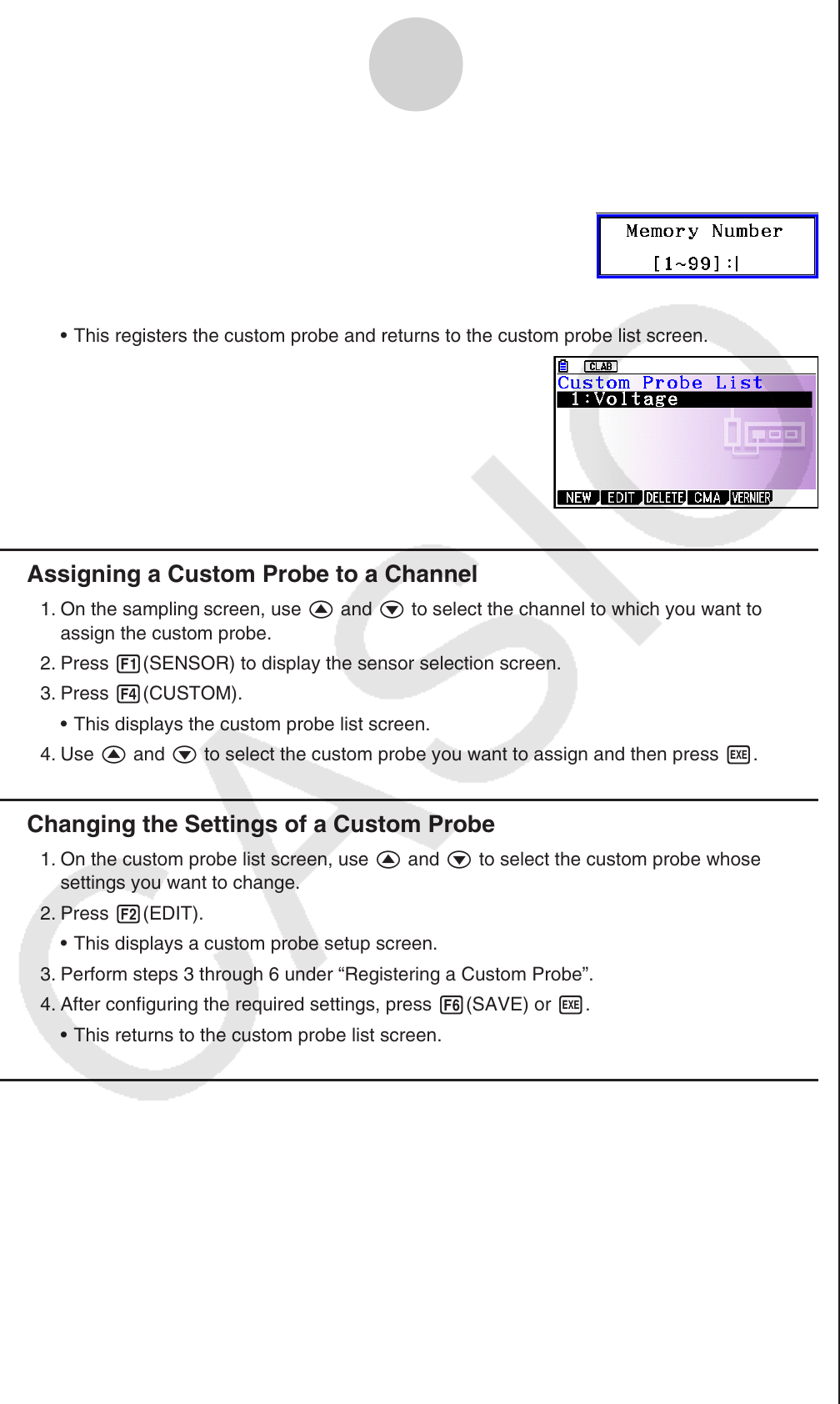
ε-24
Using a Custom Probe
7. After configuring the required settings, press 6(SAVE) or w.
This displays the dialog box shown below.
8. Input the custom probe registration number (1 to 99) and then press w.
This registers the custom probe and returns to the custom probe list screen.
Assigning a Custom Probe to a Channel
1. On the sampling screen, use f and c to select the channel to which you want to
assign the custom probe.
2. Press 1(SENSOR) to display the sensor selection screen.
3. Press 4(CUSTOM).
This displays the custom probe list screen.
4. Use f and c to select the custom probe you want to assign and then press w.
Changing the Settings of a Custom Probe
1. On the custom probe list screen, use f and c to select the custom probe whose
settings you want to change.
2. Press 2(EDIT).
This displays a custom probe setup screen.
3. Perform steps 3 through 6 under “Registering a Custom Probe”.
4. After configuring the required settings, press 6(SAVE) or w.
This returns to the custom probe list screen.
Recalling CMA or Vernier Sensor Settings to Register a Custom Probe
1. On the custom probe list screen, press 4(CMA) or 5(VERNIER).
This displays a sensor list.
2. Use the f and c cursor keys to move the highlighting to the sensor whose settings you
want to use as the basis of the custom probe and then press w.
The name of the selected sensor and its setting information are shown on the custom
probe setup screen.
3. Perform steps 3 through 8 under “Registering a Custom Probe”. However, you will not be
able to change the sensor type.
•
•
k
•
k
•
•
k
•
•










