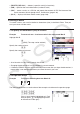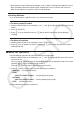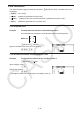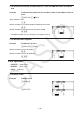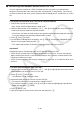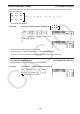User Manual
Table Of Contents
- Contents
- Getting Acquainted — Read This First!
- Chapter 1 Basic Operation
- Chapter 2 Manual Calculations
- 1. Basic Calculations
- 2. Special Functions
- 3. Specifying the Angle Unit and Display Format
- 4. Function Calculations
- 5. Numerical Calculations
- 6. Complex Number Calculations
- 7. Binary, Octal, Decimal, and Hexadecimal Calculations with Integers
- 8. Matrix Calculations
- 9. Vector Calculations
- 10. Metric Conversion Calculations
- Chapter 3 List Function
- Chapter 4 Equation Calculations
- Chapter 5 Graphing
- 1. Sample Graphs
- 2. Controlling What Appears on a Graph Screen
- 3. Drawing a Graph
- 4. Saving and Recalling Graph Screen Contents
- 5. Drawing Two Graphs on the Same Screen
- 6. Manual Graphing
- 7. Using Tables
- 8. Modifying a Graph
- 9. Dynamic Graphing
- 10. Graphing a Recursion Formula
- 11. Graphing a Conic Section
- 12. Drawing Dots, Lines, and Text on the Graph Screen (Sketch)
- 13. Function Analysis
- Chapter 6 Statistical Graphs and Calculations
- 1. Before Performing Statistical Calculations
- 2. Calculating and Graphing Single-Variable Statistical Data
- 3. Calculating and Graphing Paired-Variable Statistical Data (Curve Fitting)
- 4. Performing Statistical Calculations
- 5. Tests
- 6. Confidence Interval
- 7. Distribution
- 8. Input and Output Terms of Tests, Confidence Interval, and Distribution
- 9. Statistic Formula
- Chapter 7 Financial Calculation
- Chapter 8 Programming
- Chapter 9 Spreadsheet
- Chapter 10 eActivity
- Chapter 11 Memory Manager
- Chapter 12 System Manager
- Chapter 13 Data Communication
- Chapter 14 Geometry
- Chapter 15 Picture Plot
- Chapter 16 3D Graph Function
- Appendix
- Examination Mode
- E-CON4 Application (English)
- 1. E-CON4 Mode Overview
- 2. Sampling Screen
- 3. Auto Sensor Detection (CLAB Only)
- 4. Selecting a Sensor
- 5. Configuring the Sampling Setup
- 6. Performing Auto Sensor Calibration and Zero Adjustment
- 7. Using a Custom Probe
- 8. Using Setup Memory
- 9. Starting a Sampling Operation
- 10. Using Sample Data Memory
- 11. Using the Graph Analysis Tools to Graph Data
- 12. Graph Analysis Tool Graph Screen Operations
- 13. Calling E-CON4 Functions from an eActivity
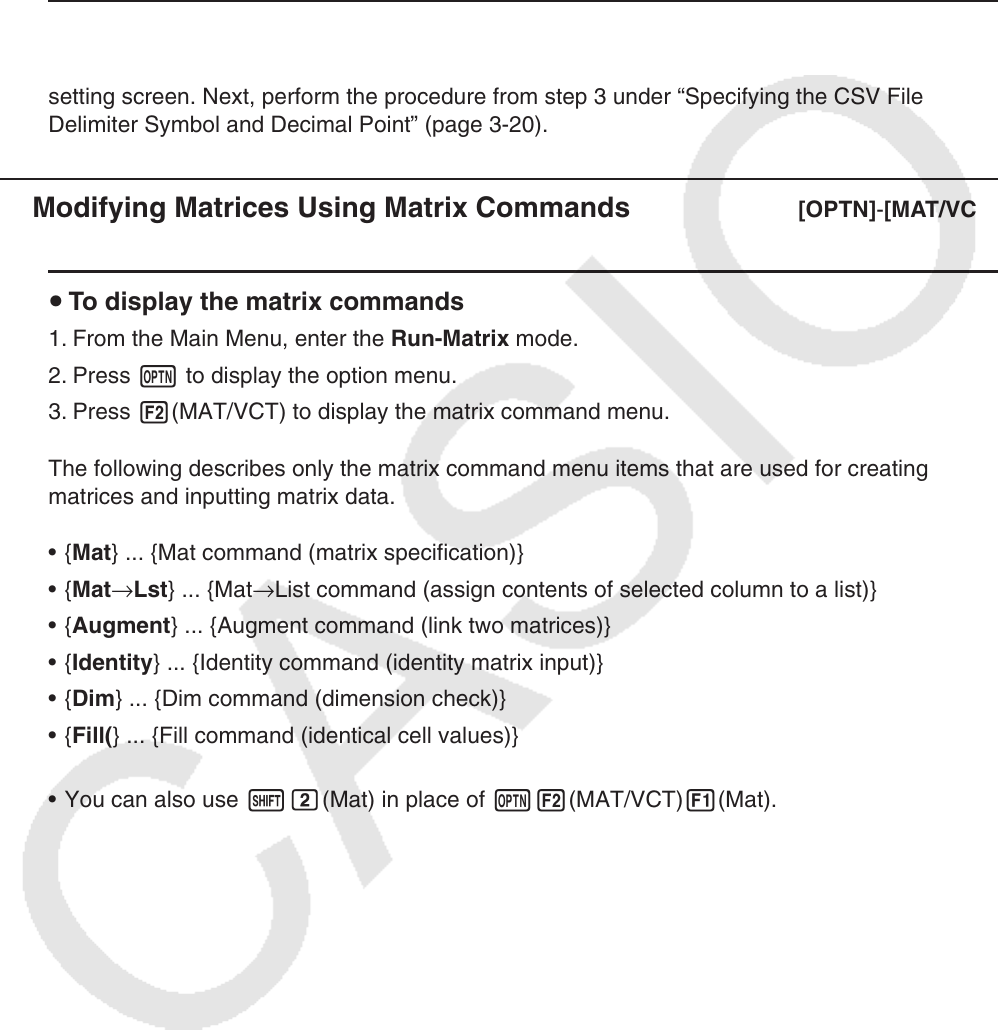
2-49
Important!
• When saving matrix data to a CSV file, some data is converted as described below.
- Complex number data: Only the real number part is extracted.
- Fraction data: Converted to calculation line format (Example: 2{3{4 → =2+3/4)
- ' and π data: Converted to a decimal value (Example: '3 → 1.732050808)
u To specify the CSV file delimiter symbol and decimal point
While the Matrix Editor is on the display, press 4(CSV)3(SET) to display the CSV format
setting screen. Next, perform the procedure from step 3 under “Specifying the CSV File
Delimiter Symbol and Decimal Point” (page 3-20).
k Modifying Matrices Using Matrix Commands [OPTN] - [MAT/VCT]
u To display the matrix commands
1. From the Main Menu, enter the Run-Matrix mode.
2. Press K to display the option menu.
3. Press 2(MAT/VCT) to display the matrix command menu.
The following describes only the matrix command menu items that are used for creating
matrices and inputting matrix data.
• { Mat } ... {Mat command (matrix specification)}
• { Mat → Lst } ... {Mat → List command (assign contents of selected column to a list)}
• { Augment } ... {Augment command (link two matrices)}
• { Identity } ... {Identity command (identity matrix input)}
• { Dim } ... {Dim command (dimension check)}
• { Fill( } ... {Fill command (identical cell values)}
• You can also use !c(Mat) in place of K2(MAT/VCT) 1(Mat).