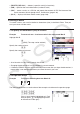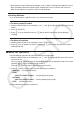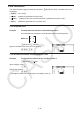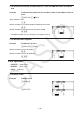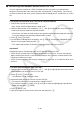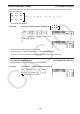User Manual
Table Of Contents
- Contents
- Getting Acquainted — Read This First!
- Chapter 1 Basic Operation
- Chapter 2 Manual Calculations
- 1. Basic Calculations
- 2. Special Functions
- 3. Specifying the Angle Unit and Display Format
- 4. Function Calculations
- 5. Numerical Calculations
- 6. Complex Number Calculations
- 7. Binary, Octal, Decimal, and Hexadecimal Calculations with Integers
- 8. Matrix Calculations
- 9. Vector Calculations
- 10. Metric Conversion Calculations
- Chapter 3 List Function
- Chapter 4 Equation Calculations
- Chapter 5 Graphing
- 1. Sample Graphs
- 2. Controlling What Appears on a Graph Screen
- 3. Drawing a Graph
- 4. Saving and Recalling Graph Screen Contents
- 5. Drawing Two Graphs on the Same Screen
- 6. Manual Graphing
- 7. Using Tables
- 8. Modifying a Graph
- 9. Dynamic Graphing
- 10. Graphing a Recursion Formula
- 11. Graphing a Conic Section
- 12. Drawing Dots, Lines, and Text on the Graph Screen (Sketch)
- 13. Function Analysis
- Chapter 6 Statistical Graphs and Calculations
- 1. Before Performing Statistical Calculations
- 2. Calculating and Graphing Single-Variable Statistical Data
- 3. Calculating and Graphing Paired-Variable Statistical Data (Curve Fitting)
- 4. Performing Statistical Calculations
- 5. Tests
- 6. Confidence Interval
- 7. Distribution
- 8. Input and Output Terms of Tests, Confidence Interval, and Distribution
- 9. Statistic Formula
- Chapter 7 Financial Calculation
- Chapter 8 Programming
- Chapter 9 Spreadsheet
- Chapter 10 eActivity
- Chapter 11 Memory Manager
- Chapter 12 System Manager
- Chapter 13 Data Communication
- Chapter 14 Geometry
- Chapter 15 Picture Plot
- Chapter 16 3D Graph Function
- Appendix
- Examination Mode
- E-CON4 Application (English)
- 1. E-CON4 Mode Overview
- 2. Sampling Screen
- 3. Auto Sensor Detection (CLAB Only)
- 4. Selecting a Sensor
- 5. Configuring the Sampling Setup
- 6. Performing Auto Sensor Calibration and Zero Adjustment
- 7. Using a Custom Probe
- 8. Using Setup Memory
- 9. Starting a Sampling Operation
- 10. Using Sample Data Memory
- 11. Using the Graph Analysis Tools to Graph Data
- 12. Graph Analysis Tool Graph Screen Operations
- 13. Calling E-CON4 Functions from an eActivity
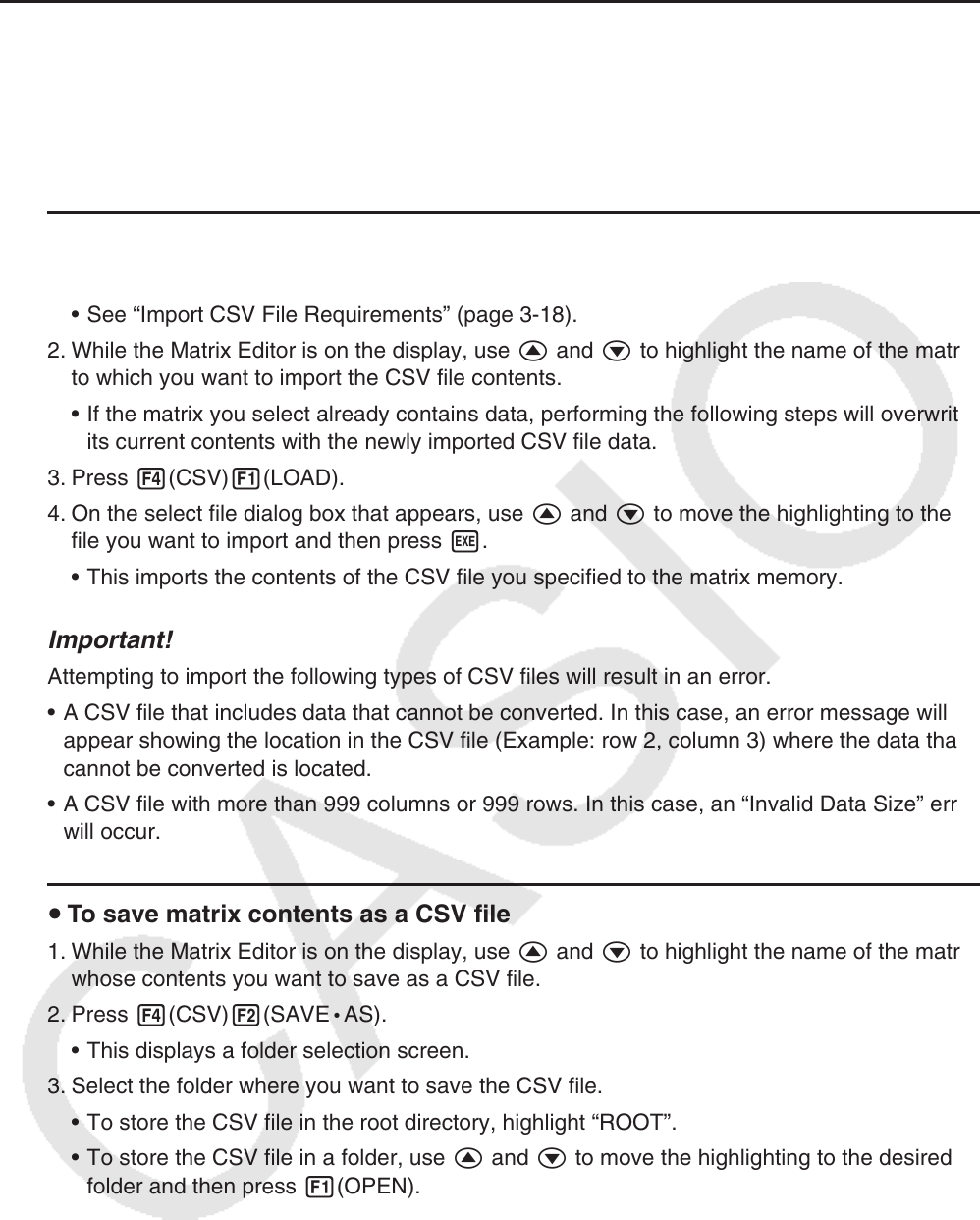
2-48
k Transferring Data between Matrices and CSV Files
You can import the contents of a CSV file stored with this calculator or transferred from a
computer into one of the matrix memories (Mat A through Mat Z, and MatAns). You also can
save the contents of one of the matrix memories (Mat A through Mat Z, and MatAns) as a CSV
file.
u To import the contents of a CSV file to a matrix memory
1. Prepare the CSV file you want to import.
• See “Import CSV File Requirements” (page 3-18).
2. While the Matrix Editor is on the display, use f and c to highlight the name of the matrix
to which you want to import the CSV file contents.
• If the matrix you select already contains data, performing the following steps will overwrite
its current contents with the newly imported CSV file data.
3. Press 4(CSV)1(LOAD).
4. On the select file dialog box that appears, use f and c to move the highlighting to the
file you want to import and then press w.
• This imports the contents of the CSV file you specified to the matrix memory.
Important!
Attempting to import the following types of CSV files will result in an error.
• A CSV file that includes data that cannot be converted. In this case, an error message will
appear showing the location in the CSV file (Example: row 2, column 3) where the data that
cannot be converted is located.
• A CSV file with more than 999 columns or 999 rows. In this case, an “Invalid Data Size” error
will occur.
u To save matrix contents as a CSV file
1. While the Matrix Editor is on the display, use f and c to highlight the name of the matrix
whose contents you want to save as a CSV file.
2. Press 4(CSV)2(SAVE
•
AS).
• This displays a folder selection screen.
3. Select the folder where you want to save the CSV file.
• To store the CSV file in the root directory, highlight “ROOT”.
• To store the CSV file in a folder, use f and c to move the highlighting to the desired
folder and then press 1(OPEN).
4. Press 1(SAVE
•
AS).
5. Input up to eight characters for the file name and then press w.