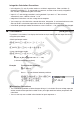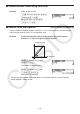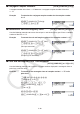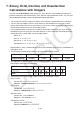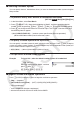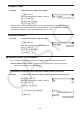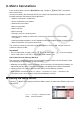User Manual
Table Of Contents
- Contents
- Getting Acquainted — Read This First!
- Chapter 1 Basic Operation
- Chapter 2 Manual Calculations
- 1. Basic Calculations
- 2. Special Functions
- 3. Specifying the Angle Unit and Display Format
- 4. Function Calculations
- 5. Numerical Calculations
- 6. Complex Number Calculations
- 7. Binary, Octal, Decimal, and Hexadecimal Calculations with Integers
- 8. Matrix Calculations
- 9. Vector Calculations
- 10. Metric Conversion Calculations
- Chapter 3 List Function
- Chapter 4 Equation Calculations
- Chapter 5 Graphing
- 1. Sample Graphs
- 2. Controlling What Appears on a Graph Screen
- 3. Drawing a Graph
- 4. Saving and Recalling Graph Screen Contents
- 5. Drawing Two Graphs on the Same Screen
- 6. Manual Graphing
- 7. Using Tables
- 8. Modifying a Graph
- 9. Dynamic Graphing
- 10. Graphing a Recursion Formula
- 11. Graphing a Conic Section
- 12. Drawing Dots, Lines, and Text on the Graph Screen (Sketch)
- 13. Function Analysis
- Chapter 6 Statistical Graphs and Calculations
- 1. Before Performing Statistical Calculations
- 2. Calculating and Graphing Single-Variable Statistical Data
- 3. Calculating and Graphing Paired-Variable Statistical Data (Curve Fitting)
- 4. Performing Statistical Calculations
- 5. Tests
- 6. Confidence Interval
- 7. Distribution
- 8. Input and Output Terms of Tests, Confidence Interval, and Distribution
- 9. Statistic Formula
- Chapter 7 Financial Calculation
- Chapter 8 Programming
- Chapter 9 Spreadsheet
- Chapter 10 eActivity
- Chapter 11 Memory Manager
- Chapter 12 System Manager
- Chapter 13 Data Communication
- Chapter 14 Geometry
- Chapter 15 Picture Plot
- Chapter 16 3D Graph Function
- Appendix
- Examination Mode
- E-CON4 Application (English)
- 1. E-CON4 Mode Overview
- 2. Sampling Screen
- 3. Auto Sensor Detection (CLAB Only)
- 4. Selecting a Sensor
- 5. Configuring the Sampling Setup
- 6. Performing Auto Sensor Calibration and Zero Adjustment
- 7. Using a Custom Probe
- 8. Using Setup Memory
- 9. Starting a Sampling Operation
- 10. Using Sample Data Memory
- 11. Using the Graph Analysis Tools to Graph Data
- 12. Graph Analysis Tool Graph Screen Operations
- 13. Calling E-CON4 Functions from an eActivity
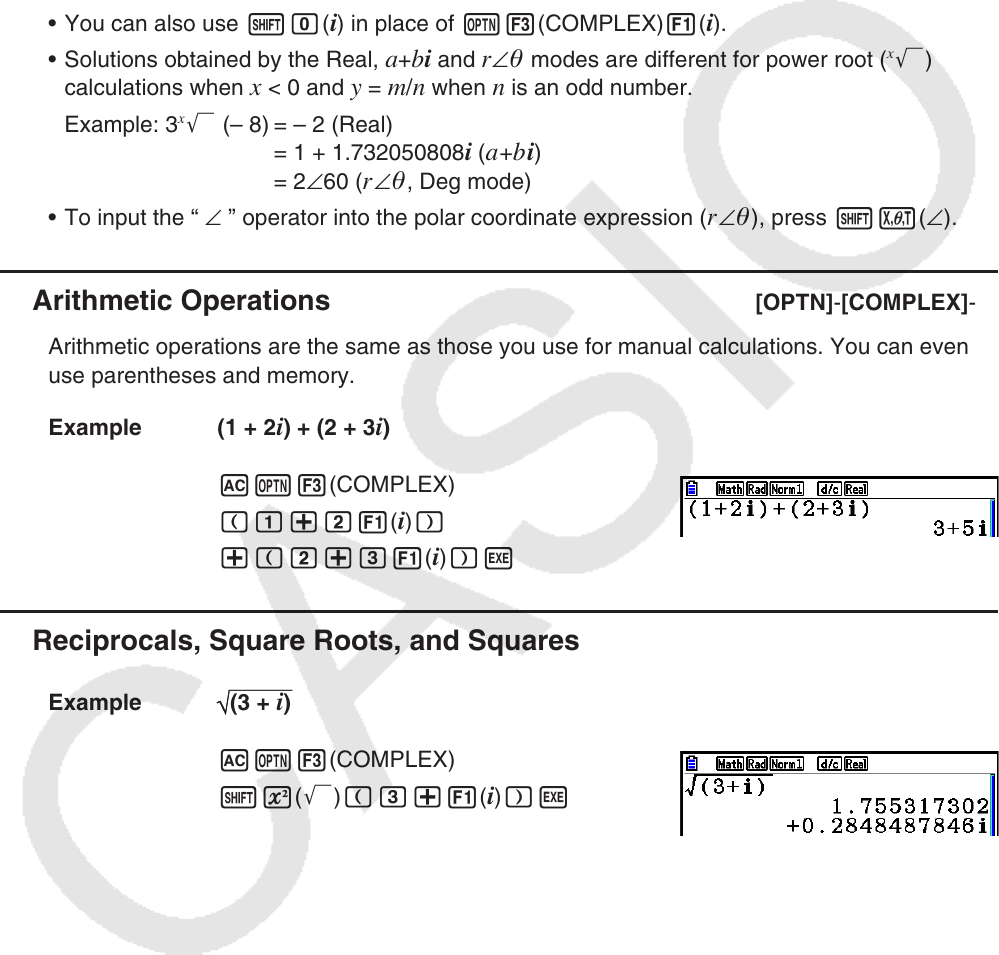
2-36
Press K3(COMPLEX) to display the complex calculation number menu, which contains
the following items.
• { i } ... {imaginary unit i input}
• { Abs } / { Arg } ... obtains {absolute value}/{argument}
• { Conjg } ... {obtains conjugate}
• { ReP } / { ImP } ... {real}/{imaginary} part extraction
• { '
r ∠ } / { 'a + bi } ... converts the result to {polar}/{rectangular} form
• You can also use !a( i ) in place of K3(COMPLEX) 1( i ).
• Solutions obtained by the Real,
a + b i and r ∠ modes are different for power root (
x
'
)
calculations when x < 0 and y = m / n when n is an odd number.
Example: 3
x
' (– 8) = – 2 (Real)
= 1 + 1.732050808 i ( a + b i )
= 2 ∠ 60 ( r ∠ , Deg mode)
• To input the “ ∠ ” operator into the polar coordinate expression (
r ∠ ), press !v( ∠ ).
k Arithmetic Operations [OPTN] - [COMPLEX] - [ i ]
Arithmetic operations are the same as those you use for manual calculations. You can even
use parentheses and memory.
Example (1 + 2
i ) + (2 + 3 i )
AK3(COMPLEX)
(b+c1(
i ) )
+(c+d1(
i ) )w
k Reciprocals, Square Roots, and Squares
Example (3 + i )
AK3(COMPLEX)
!x( ') (d+1(
i ) )w