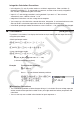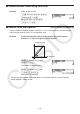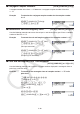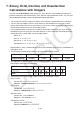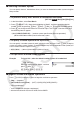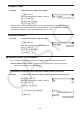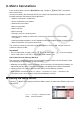User Manual
Table Of Contents
- Contents
- Getting Acquainted — Read This First!
- Chapter 1 Basic Operation
- Chapter 2 Manual Calculations
- 1. Basic Calculations
- 2. Special Functions
- 3. Specifying the Angle Unit and Display Format
- 4. Function Calculations
- 5. Numerical Calculations
- 6. Complex Number Calculations
- 7. Binary, Octal, Decimal, and Hexadecimal Calculations with Integers
- 8. Matrix Calculations
- 9. Vector Calculations
- 10. Metric Conversion Calculations
- Chapter 3 List Function
- Chapter 4 Equation Calculations
- Chapter 5 Graphing
- 1. Sample Graphs
- 2. Controlling What Appears on a Graph Screen
- 3. Drawing a Graph
- 4. Saving and Recalling Graph Screen Contents
- 5. Drawing Two Graphs on the Same Screen
- 6. Manual Graphing
- 7. Using Tables
- 8. Modifying a Graph
- 9. Dynamic Graphing
- 10. Graphing a Recursion Formula
- 11. Graphing a Conic Section
- 12. Drawing Dots, Lines, and Text on the Graph Screen (Sketch)
- 13. Function Analysis
- Chapter 6 Statistical Graphs and Calculations
- 1. Before Performing Statistical Calculations
- 2. Calculating and Graphing Single-Variable Statistical Data
- 3. Calculating and Graphing Paired-Variable Statistical Data (Curve Fitting)
- 4. Performing Statistical Calculations
- 5. Tests
- 6. Confidence Interval
- 7. Distribution
- 8. Input and Output Terms of Tests, Confidence Interval, and Distribution
- 9. Statistic Formula
- Chapter 7 Financial Calculation
- Chapter 8 Programming
- Chapter 9 Spreadsheet
- Chapter 10 eActivity
- Chapter 11 Memory Manager
- Chapter 12 System Manager
- Chapter 13 Data Communication
- Chapter 14 Geometry
- Chapter 15 Picture Plot
- Chapter 16 3D Graph Function
- Appendix
- Examination Mode
- E-CON4 Application (English)
- 1. E-CON4 Mode Overview
- 2. Sampling Screen
- 3. Auto Sensor Detection (CLAB Only)
- 4. Selecting a Sensor
- 5. Configuring the Sampling Setup
- 6. Performing Auto Sensor Calibration and Zero Adjustment
- 7. Using a Custom Probe
- 8. Using Setup Memory
- 9. Starting a Sampling Operation
- 10. Using Sample Data Memory
- 11. Using the Graph Analysis Tools to Graph Data
- 12. Graph Analysis Tool Graph Screen Operations
- 13. Calling E-CON4 Functions from an eActivity
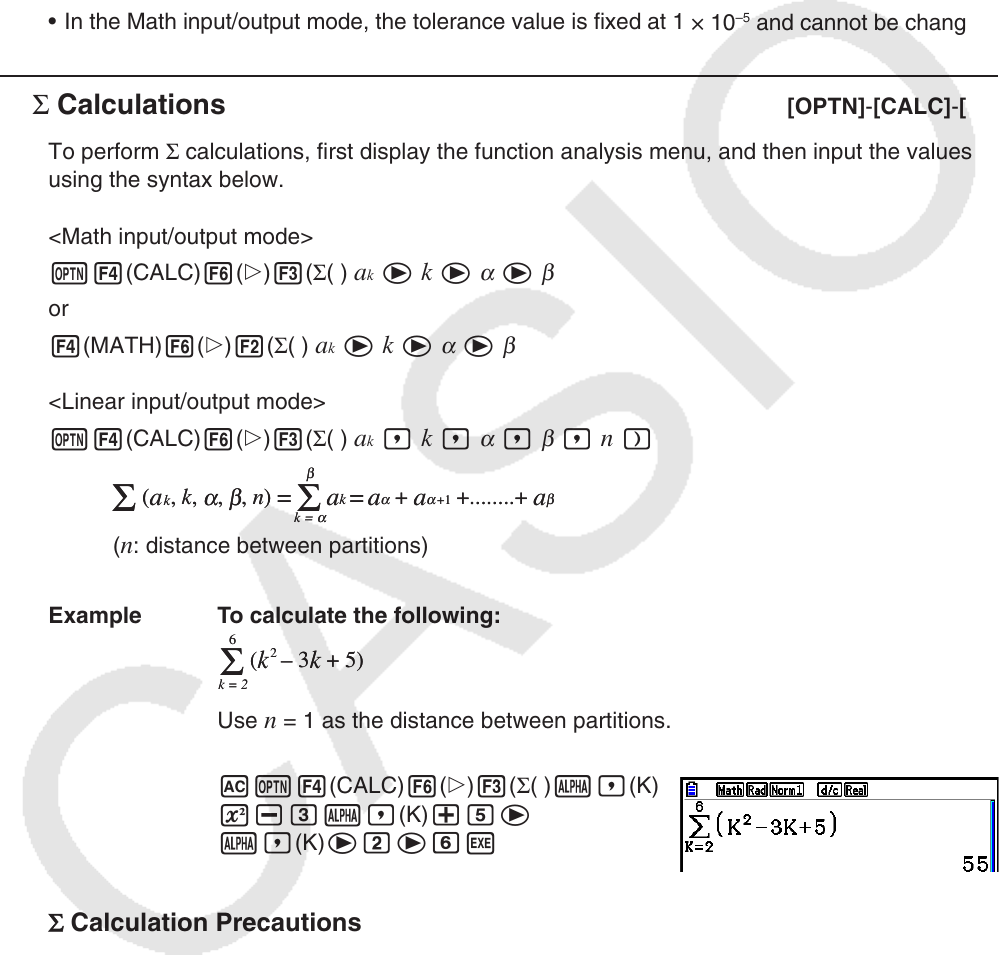
2-33
Integration Calculation Precautions
• In the function f(x), only X can be used as a variable in expressions. Other variables (A
through Z excluding X,
r, ) are treated as constants, and the value currently assigned to
that variable is applied during the calculation.
• Input of “
tol” and closing parenthesis can be omitted. If you omit “tol,” the calculator
automatically uses a default value of 1 × 10
–5
.
• Integration calculations can take a long time to complete.
• You cannot use a first derivative, second derivative, integration, Σ, maximum/minimum value,
Solve or RndFix calculation expression inside of an integration calculation term.
• In the Math input/output mode, the tolerance value is fixed at 1
× 10
–5
and cannot be changed.
k Σ Calculations [OPTN]-[CALC]-[Σ(]
To perform Σ calculations, first display the function analysis menu, and then input the values
using the syntax below.
<Math input/output mode>
K4(CALC)6(g)3(Σ( )
ak e k e
α
e
β
or
4(MATH)6(g)2(Σ( )
ak e k e
α
e
β
<Linear input/output mode>
K4(CALC)6(g)3(Σ( )
ak , k ,
α
,
β
, n )
(
n: distance between partitions)
Example To calculate the following:
Use
n = 1 as the distance between partitions.
AK4(CALC)6(g)3(Σ( )a,(K)
x-da,(K)+fe
a,(K)ecegw
Σ
Calculation Precautions
• The value of the specified variable changes during a Σ calculation. Be sure to keep separate
written records of the specified variable values you might need later before you perform the
calculation.
• You can use only one variable in the function for input sequence
ak.
β
Σ
(
a
k
,
k
,
α
,
β
,
n
)
=
Σ
a
k
=
a
α
+
a
α
+1
+........+
a
β
k =
α
β
Σ
(
a
k
,
k
,
α
,
β
,
n
)
=
Σ
a
k
=
a
α
+
a
α
+1
+........+
a
β
k =
α
6
Σ
(
k
2
–3
k
+5)
k = 2
6
Σ
(
k
2
–3
k
+5)
k = 2