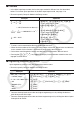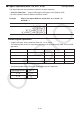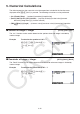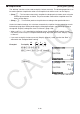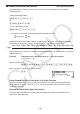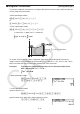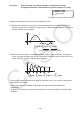User Manual
Table Of Contents
- Contents
- Getting Acquainted — Read This First!
- Chapter 1 Basic Operation
- Chapter 2 Manual Calculations
- 1. Basic Calculations
- 2. Special Functions
- 3. Specifying the Angle Unit and Display Format
- 4. Function Calculations
- 5. Numerical Calculations
- 6. Complex Number Calculations
- 7. Binary, Octal, Decimal, and Hexadecimal Calculations with Integers
- 8. Matrix Calculations
- 9. Vector Calculations
- 10. Metric Conversion Calculations
- Chapter 3 List Function
- Chapter 4 Equation Calculations
- Chapter 5 Graphing
- 1. Sample Graphs
- 2. Controlling What Appears on a Graph Screen
- 3. Drawing a Graph
- 4. Saving and Recalling Graph Screen Contents
- 5. Drawing Two Graphs on the Same Screen
- 6. Manual Graphing
- 7. Using Tables
- 8. Modifying a Graph
- 9. Dynamic Graphing
- 10. Graphing a Recursion Formula
- 11. Graphing a Conic Section
- 12. Drawing Dots, Lines, and Text on the Graph Screen (Sketch)
- 13. Function Analysis
- Chapter 6 Statistical Graphs and Calculations
- 1. Before Performing Statistical Calculations
- 2. Calculating and Graphing Single-Variable Statistical Data
- 3. Calculating and Graphing Paired-Variable Statistical Data (Curve Fitting)
- 4. Performing Statistical Calculations
- 5. Tests
- 6. Confidence Interval
- 7. Distribution
- 8. Input and Output Terms of Tests, Confidence Interval, and Distribution
- 9. Statistic Formula
- Chapter 7 Financial Calculation
- Chapter 8 Programming
- Chapter 9 Spreadsheet
- Chapter 10 eActivity
- Chapter 11 Memory Manager
- Chapter 12 System Manager
- Chapter 13 Data Communication
- Chapter 14 Geometry
- Chapter 15 Picture Plot
- Chapter 16 3D Graph Function
- Appendix
- Examination Mode
- E-CON4 Application (English)
- 1. E-CON4 Mode Overview
- 2. Sampling Screen
- 3. Auto Sensor Detection (CLAB Only)
- 4. Selecting a Sensor
- 5. Configuring the Sampling Setup
- 6. Performing Auto Sensor Calibration and Zero Adjustment
- 7. Using a Custom Probe
- 8. Using Setup Memory
- 9. Starting a Sampling Operation
- 10. Using Sample Data Memory
- 11. Using the Graph Analysis Tools to Graph Data
- 12. Graph Analysis Tool Graph Screen Operations
- 13. Calling E-CON4 Functions from an eActivity
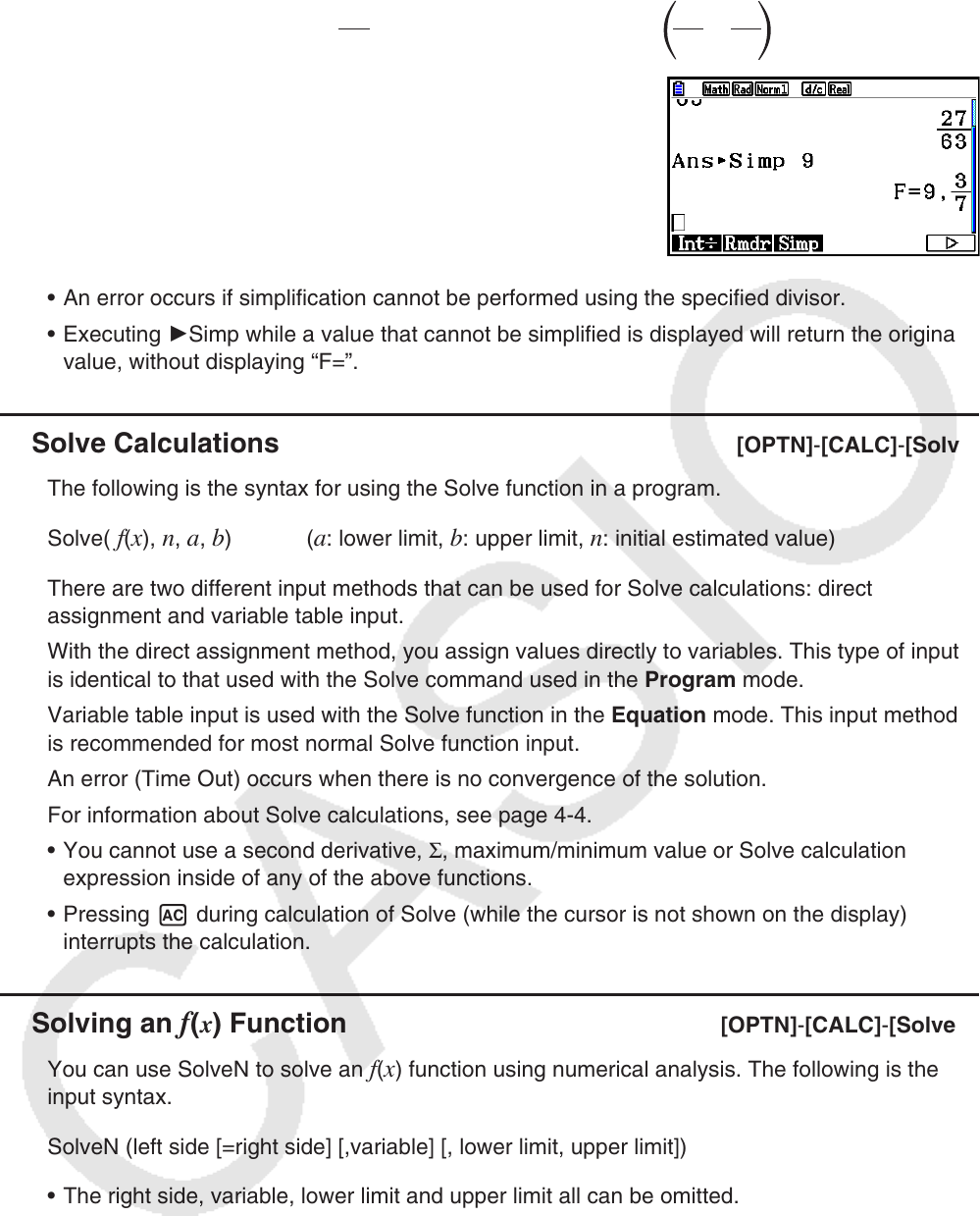
2-27
Example 2 To simplify
27
63
specifying a divisor of 9
=
27
63
3
7
A'chcgdw
K4(CALC)6(g)6(g)3(Simp)j
w
• An error occurs if simplification cannot be performed using the specified divisor.
• Executing 'Simp while a value that cannot be simplified is displayed will return the original
value, without displaying “F=”.
k Solve Calculations [OPTN]-[CALC]-[Solve]
The following is the syntax for using the Solve function in a program.
Solve(
f(x), n, a, b) (a: lower limit, b: upper limit, n: initial estimated value)
There are two different input methods that can be used for Solve calculations: direct
assignment and variable table input.
With the direct assignment method, you assign values directly to variables. This type of input
is identical to that used with the Solve command used in the Program mode.
Variable table input is used with the Solve function in the Equation mode. This input method
is recommended for most normal Solve function input.
An error (Time Out) occurs when there is no convergence of the solution.
For information about Solve calculations, see page 4-4.
• You cannot use a second derivative, Σ, maximum/minimum value or Solve calculation
expression inside of any of the above functions.
• Pressing A during calculation of Solve (while the cursor is not shown on the display)
interrupts the calculation.
k Solving an f(x) Function [OPTN]-[CALC]-[SolveN]
You can use SolveN to solve an
f(x) function using numerical analysis. The following is the
input syntax.
SolveN (left side [=right side] [,variable] [, lower limit, upper limit])
• The right side, variable, lower limit and upper limit all can be omitted.
• “left side[=right side]” is the expression to be solved. Supported variables are A through Z,
r,
and
θ
. When the right side is omitted, solution is perform using right side = 0.
• The variable specifies the variable within the expression to be solved for (A through Z,
r,
θ
).
Omitting a variable specification cause X to be used as the variable.