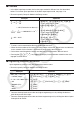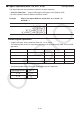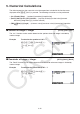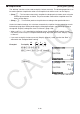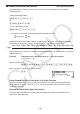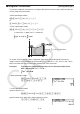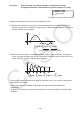User Manual
Table Of Contents
- Contents
- Getting Acquainted — Read This First!
- Chapter 1 Basic Operation
- Chapter 2 Manual Calculations
- 1. Basic Calculations
- 2. Special Functions
- 3. Specifying the Angle Unit and Display Format
- 4. Function Calculations
- 5. Numerical Calculations
- 6. Complex Number Calculations
- 7. Binary, Octal, Decimal, and Hexadecimal Calculations with Integers
- 8. Matrix Calculations
- 9. Vector Calculations
- 10. Metric Conversion Calculations
- Chapter 3 List Function
- Chapter 4 Equation Calculations
- Chapter 5 Graphing
- 1. Sample Graphs
- 2. Controlling What Appears on a Graph Screen
- 3. Drawing a Graph
- 4. Saving and Recalling Graph Screen Contents
- 5. Drawing Two Graphs on the Same Screen
- 6. Manual Graphing
- 7. Using Tables
- 8. Modifying a Graph
- 9. Dynamic Graphing
- 10. Graphing a Recursion Formula
- 11. Graphing a Conic Section
- 12. Drawing Dots, Lines, and Text on the Graph Screen (Sketch)
- 13. Function Analysis
- Chapter 6 Statistical Graphs and Calculations
- 1. Before Performing Statistical Calculations
- 2. Calculating and Graphing Single-Variable Statistical Data
- 3. Calculating and Graphing Paired-Variable Statistical Data (Curve Fitting)
- 4. Performing Statistical Calculations
- 5. Tests
- 6. Confidence Interval
- 7. Distribution
- 8. Input and Output Terms of Tests, Confidence Interval, and Distribution
- 9. Statistic Formula
- Chapter 7 Financial Calculation
- Chapter 8 Programming
- Chapter 9 Spreadsheet
- Chapter 10 eActivity
- Chapter 11 Memory Manager
- Chapter 12 System Manager
- Chapter 13 Data Communication
- Chapter 14 Geometry
- Chapter 15 Picture Plot
- Chapter 16 3D Graph Function
- Appendix
- Examination Mode
- E-CON4 Application (English)
- 1. E-CON4 Mode Overview
- 2. Sampling Screen
- 3. Auto Sensor Detection (CLAB Only)
- 4. Selecting a Sensor
- 5. Configuring the Sampling Setup
- 6. Performing Auto Sensor Calibration and Zero Adjustment
- 7. Using a Custom Probe
- 8. Using Setup Memory
- 9. Starting a Sampling Operation
- 10. Using Sample Data Memory
- 11. Using the Graph Analysis Tools to Graph Data
- 12. Graph Analysis Tool Graph Screen Operations
- 13. Calling E-CON4 Functions from an eActivity
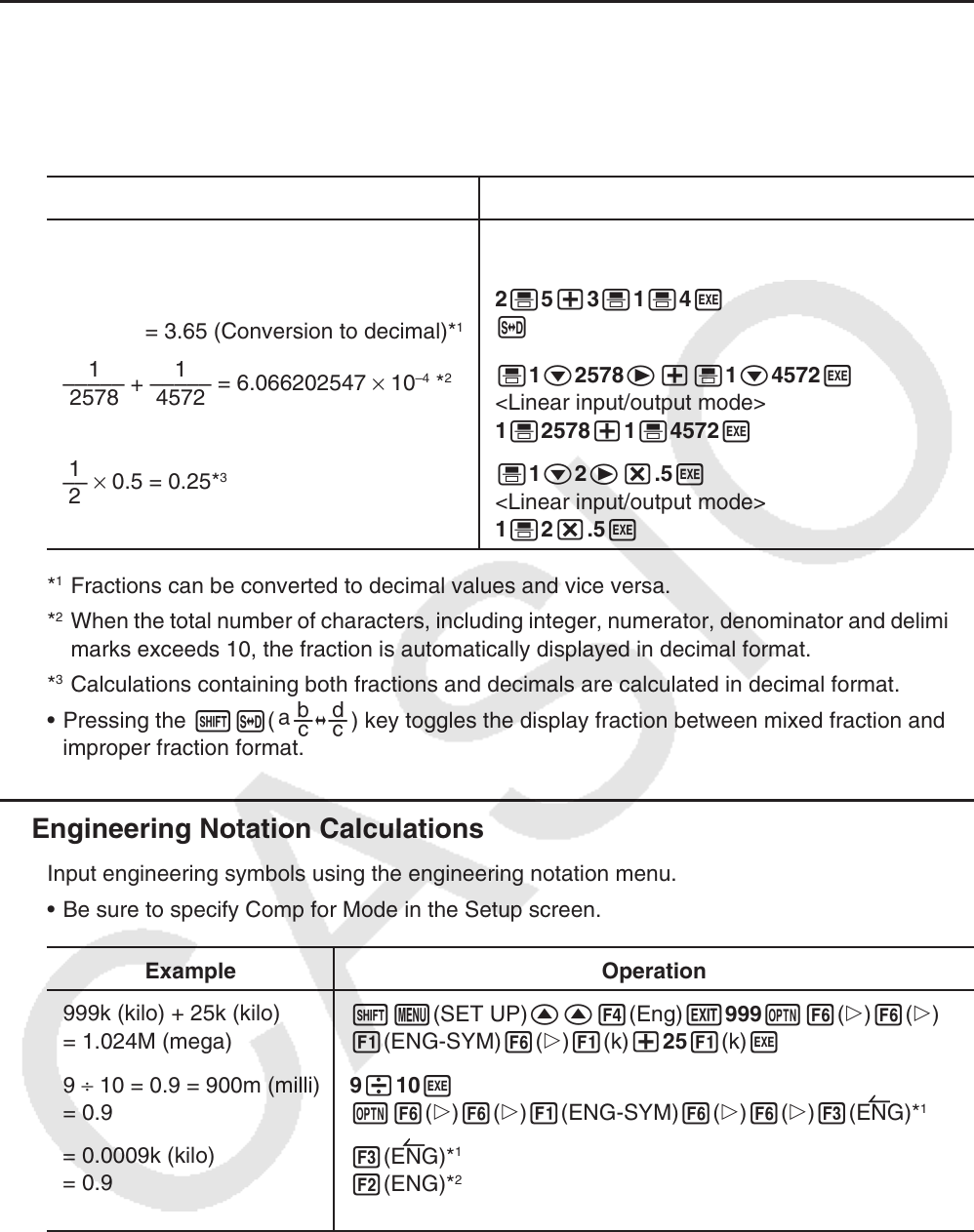
2-23
k Fractions
• In the Math input/output mode, the fraction input method is different from that described
below. For fraction input operations in the Math input/output mode, see page 1-16.
• Be sure to specify Comp for Mode in the Setup screen.
Example Operation
2 1 73
–– + 3 –– = ––
–
5 4 20
= 3.65 (Conversion to decimal)*
1
'2c5e+!'(&) 3e1c4w
<Linear input/output mode>
2'5+3'1'4w
f
1 1
––––– + ––––
–
2578 4572
= 6.066202547 × 10
–4
*
2
'1c2578e+'1c4572w
<Linear input/output mode>
1'2578+1'4572w
1
––
2
× 0.5 = 0.25*
3
'1c2e*.5w
<Linear input/output mode>
1'2*.5w
*
1
Fractions can be converted to decimal values and vice versa.
*
2
When the total number of characters, including integer, numerator, denominator and delimiter
marks exceeds 10, the fraction is automatically displayed in decimal format.
*
3
Calculations containing both fractions and decimals are calculated in decimal format.
• Pressing the !f(
<
) key toggles the display fraction between mixed fraction and
improper fraction format.
k Engineering Notation Calculations
Input engineering symbols using the engineering notation menu.
• Be sure to specify Comp for Mode in the Setup screen.
Example Operation
999k (kilo) + 25k (kilo)
= 1.024M (mega)
!m(SET UP)ff4(Eng)J999K6(g)6(g)
1(ENG-SYM)6(g)1(k)+251(k)w
9 ÷ 10 = 0.9 = 900m (milli)
= 0.9
9/10w
K6(g)6(g)1(ENG-SYM)6(g)6(g)3(ENG)*
1
= 0.0009k (kilo)
= 0.9
= 900m
3(ENG)*
1
2(ENG)*
2
2(ENG)*
2
*
1
Converts the displayed value to the next higher engineering unit, by shifting the decimal
point three places to the right.
*
2
Converts the displayed value to the next lower engineering unit, by shifting the decimal point
three places to the left.