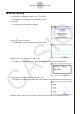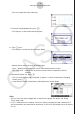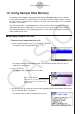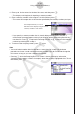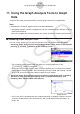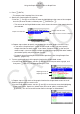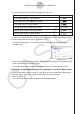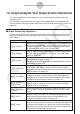User Manual
Table Of Contents
- Contents
- Getting Acquainted — Read This First!
- Chapter 1 Basic Operation
- Chapter 2 Manual Calculations
- 1. Basic Calculations
- 2. Special Functions
- 3. Specifying the Angle Unit and Display Format
- 4. Function Calculations
- 5. Numerical Calculations
- 6. Complex Number Calculations
- 7. Binary, Octal, Decimal, and Hexadecimal Calculations with Integers
- 8. Matrix Calculations
- 9. Vector Calculations
- 10. Metric Conversion Calculations
- Chapter 3 List Function
- Chapter 4 Equation Calculations
- Chapter 5 Graphing
- 1. Sample Graphs
- 2. Controlling What Appears on a Graph Screen
- 3. Drawing a Graph
- 4. Saving and Recalling Graph Screen Contents
- 5. Drawing Two Graphs on the Same Screen
- 6. Manual Graphing
- 7. Using Tables
- 8. Modifying a Graph
- 9. Dynamic Graphing
- 10. Graphing a Recursion Formula
- 11. Graphing a Conic Section
- 12. Drawing Dots, Lines, and Text on the Graph Screen (Sketch)
- 13. Function Analysis
- Chapter 6 Statistical Graphs and Calculations
- 1. Before Performing Statistical Calculations
- 2. Calculating and Graphing Single-Variable Statistical Data
- 3. Calculating and Graphing Paired-Variable Statistical Data (Curve Fitting)
- 4. Performing Statistical Calculations
- 5. Tests
- 6. Confidence Interval
- 7. Distribution
- 8. Input and Output Terms of Tests, Confidence Interval, and Distribution
- 9. Statistic Formula
- Chapter 7 Financial Calculation
- Chapter 8 Programming
- Chapter 9 Spreadsheet
- Chapter 10 eActivity
- Chapter 11 Memory Manager
- Chapter 12 System Manager
- Chapter 13 Data Communication
- Chapter 14 Geometry
- Chapter 15 Picture Plot
- Chapter 16 3D Graph Function
- Appendix
- Examination Mode
- E-CON4 Application (English)
- 1. E-CON4 Mode Overview
- 2. Sampling Screen
- 3. Auto Sensor Detection (CLAB Only)
- 4. Selecting a Sensor
- 5. Configuring the Sampling Setup
- 6. Performing Auto Sensor Calibration and Zero Adjustment
- 7. Using a Custom Probe
- 8. Using Setup Memory
- 9. Starting a Sampling Operation
- 10. Using Sample Data Memory
- 11. Using the Graph Analysis Tools to Graph Data
- 12. Graph Analysis Tool Graph Screen Operations
- 13. Calling E-CON4 Functions from an eActivity
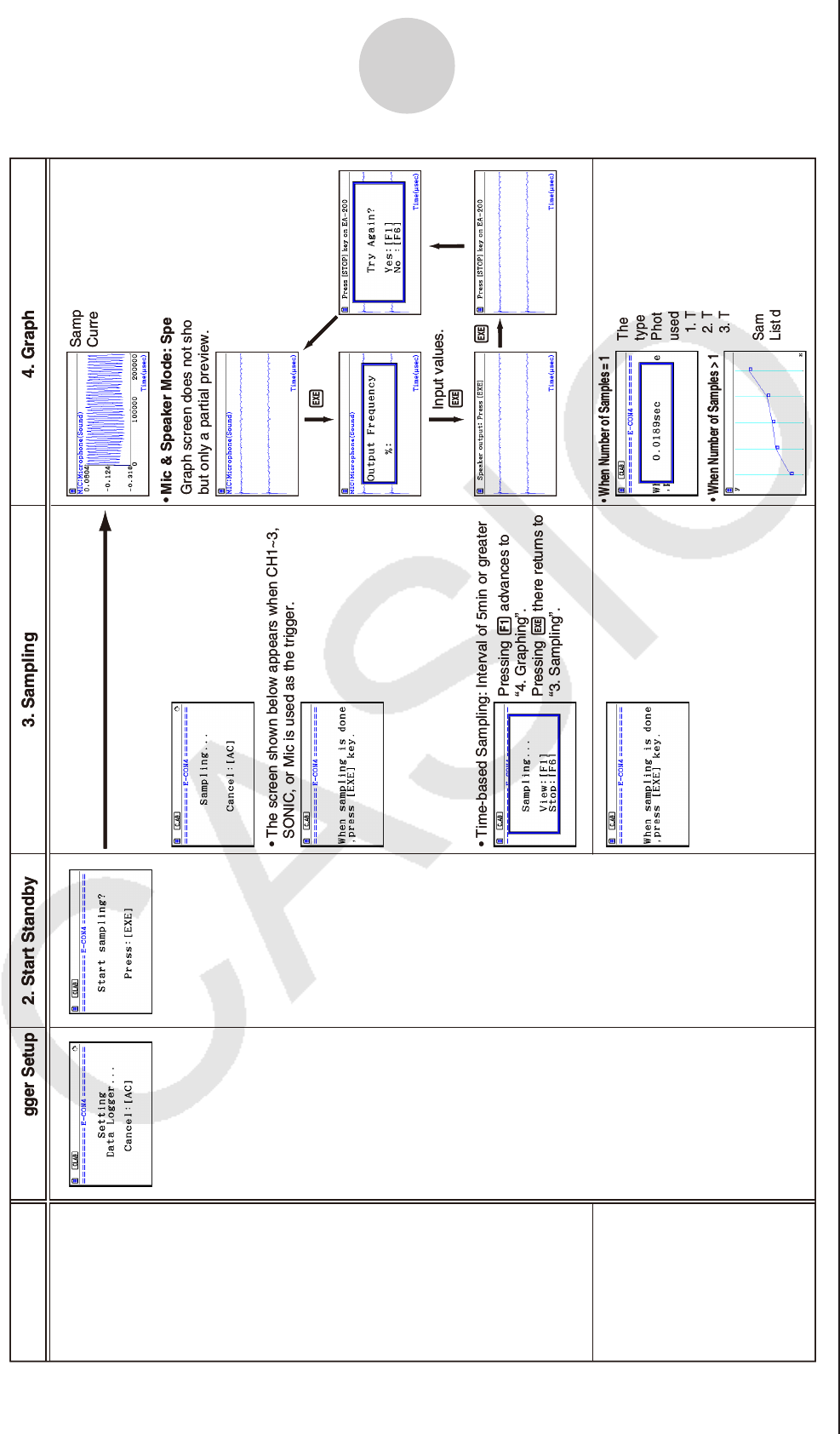
ε-30
Starting a Sampling Operation
• The screen shown below appears when CH1~3,
SONIC, or Mic is used as the trigger.
• Time-based Sampling: Interval of 5min or greater
Pressing 1 advances to
“4. Graphing”.
Pressing w there returns to
“3. Sampling”.
Sampled values are saved as
Current Sample Data.
Graph screen does not show all sampled values,
but only a partial preview.
•
Mic & Speaker Mode: Speaker - Sample Data
The following three graph
types can be produced when
Photogate -Pulley is being
used.
1.
Time and distance graph
2.
Time and velocity graph
3.
Time and acceleration graph
Sample values are stored as
List data only.
S
tarts Samplin
g
Starts Sampling
w1
w
• When Number of Samples = 1
•
When Number of Samples > 1
Input values.
w
Mode
Time-based
Sampling
Fast Sampling
Mic & Speaker
Mode
Period Sampling
1. Data Logger Setup
2. Start Standby 3. Sampling 4. Graphing
w
• The screen shown below appears when CH1~3,
SONIC, or Mic is used as the trigger.
• Time-based Sampling: Interval of 5min or greater
Pressing 1 advances to
“4. Graphing”.
Pressing w there returns to
“3. Sampling”.
Sampled values are saved as
Current Sample Data.
Graph screen does not show all sampled values,
but only a partial preview.
•
Mic & Speaker Mode: Speaker - Sample Data
The following three graph
types can be produced when
Photogate -Pulley is being
used.
1.
Time and distance graph
2.
Time and velocity graph
3.
Time and acceleration graph
Sample values are stored as
List data only.
S
tarts Samplin
g
Starts Sampling
w1
w
• When Number of Samples = 1
•
When Number of Samples > 1
Input values.
w
Mode
Time-based
Sampling
Fast Sampling
Mic & Speaker
Mode
Period Sampling
1. Data Logger Setup
2. Start Standby 3. Sampling 4. Graphing
w