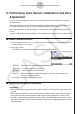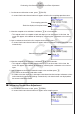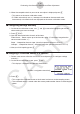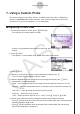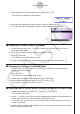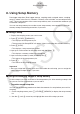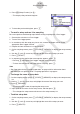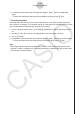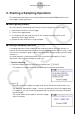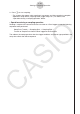User Manual
Table Of Contents
- Contents
- Getting Acquainted — Read This First!
- Chapter 1 Basic Operation
- Chapter 2 Manual Calculations
- 1. Basic Calculations
- 2. Special Functions
- 3. Specifying the Angle Unit and Display Format
- 4. Function Calculations
- 5. Numerical Calculations
- 6. Complex Number Calculations
- 7. Binary, Octal, Decimal, and Hexadecimal Calculations with Integers
- 8. Matrix Calculations
- 9. Vector Calculations
- 10. Metric Conversion Calculations
- Chapter 3 List Function
- Chapter 4 Equation Calculations
- Chapter 5 Graphing
- 1. Sample Graphs
- 2. Controlling What Appears on a Graph Screen
- 3. Drawing a Graph
- 4. Saving and Recalling Graph Screen Contents
- 5. Drawing Two Graphs on the Same Screen
- 6. Manual Graphing
- 7. Using Tables
- 8. Modifying a Graph
- 9. Dynamic Graphing
- 10. Graphing a Recursion Formula
- 11. Graphing a Conic Section
- 12. Drawing Dots, Lines, and Text on the Graph Screen (Sketch)
- 13. Function Analysis
- Chapter 6 Statistical Graphs and Calculations
- 1. Before Performing Statistical Calculations
- 2. Calculating and Graphing Single-Variable Statistical Data
- 3. Calculating and Graphing Paired-Variable Statistical Data (Curve Fitting)
- 4. Performing Statistical Calculations
- 5. Tests
- 6. Confidence Interval
- 7. Distribution
- 8. Input and Output Terms of Tests, Confidence Interval, and Distribution
- 9. Statistic Formula
- Chapter 7 Financial Calculation
- Chapter 8 Programming
- Chapter 9 Spreadsheet
- Chapter 10 eActivity
- Chapter 11 Memory Manager
- Chapter 12 System Manager
- Chapter 13 Data Communication
- Chapter 14 Geometry
- Chapter 15 Picture Plot
- Chapter 16 3D Graph Function
- Appendix
- Examination Mode
- E-CON4 Application (English)
- 1. E-CON4 Mode Overview
- 2. Sampling Screen
- 3. Auto Sensor Detection (CLAB Only)
- 4. Selecting a Sensor
- 5. Configuring the Sampling Setup
- 6. Performing Auto Sensor Calibration and Zero Adjustment
- 7. Using a Custom Probe
- 8. Using Setup Memory
- 9. Starting a Sampling Operation
- 10. Using Sample Data Memory
- 11. Using the Graph Analysis Tools to Graph Data
- 12. Graph Analysis Tool Graph Screen Operations
- 13. Calling E-CON4 Functions from an eActivity
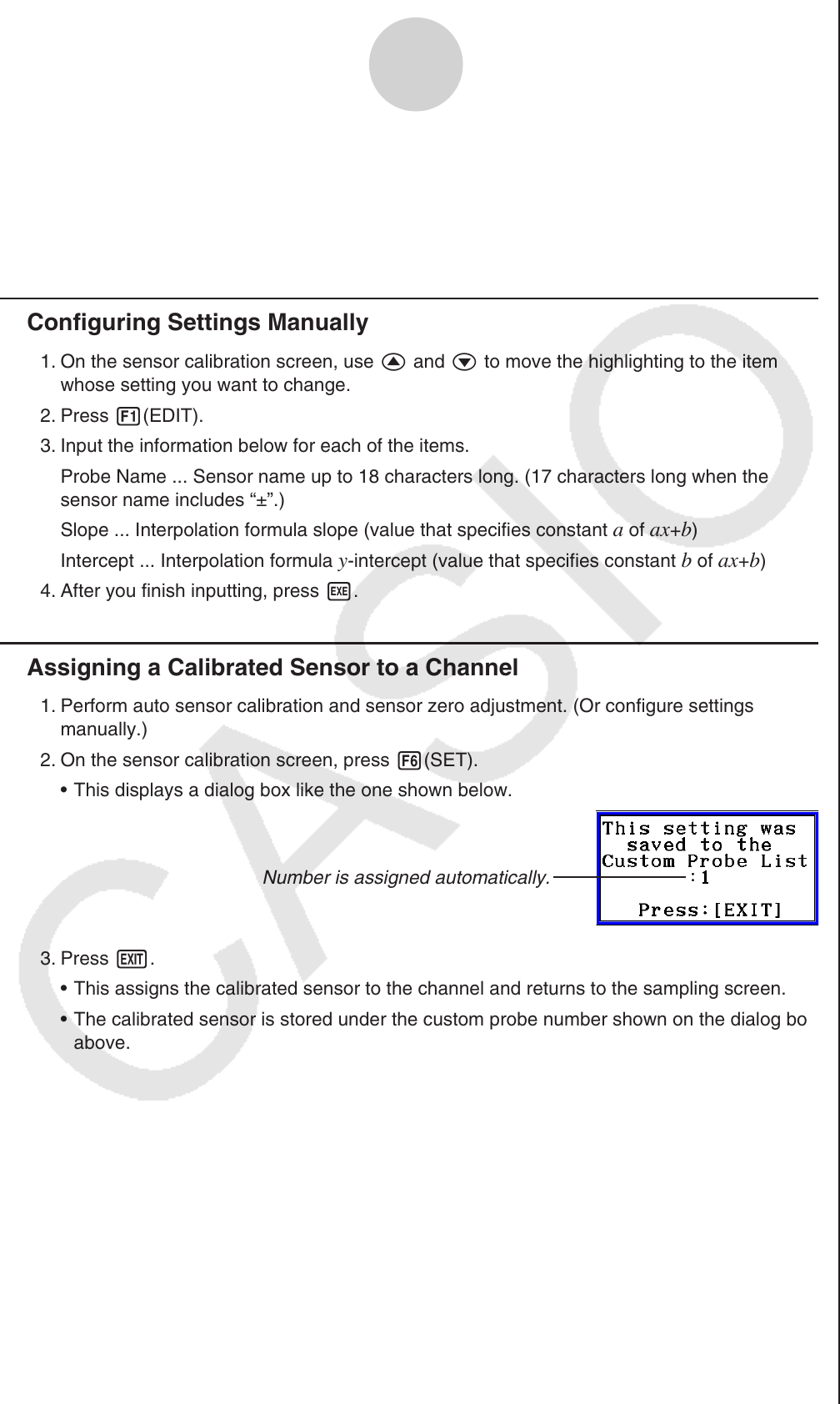
ε-22
Performing Auto Sensor Calibration and Zero Adjustment
2. When the sampled value that you want to zero adjust is displayed, press w.
This returns to the sensor calibration screen.
E-CON4 automatically sets a
y-intercept value based on the measured value.
Automatically calculated values are displayed on the sensor calibration screen.
Configuring Settings Manually
1. On the sensor calibration screen, use f and c to move the highlighting to the item
whose setting you want to change.
2. Press 1(EDIT).
3. Input the information below for each of the items.
Probe Name ... Sensor name up to 18 characters long. (17 characters long when the
sensor name includes “±”.)
Slope ... Interpolation formula slope (value that specifies constant
a of ax+b)
Intercept ... Interpolation formula
y-intercept (value that specifies constant b of ax+b)
4. After you finish inputting, press w.
Assigning a Calibrated Sensor to a Channel
1. Perform auto sensor calibration and sensor zero adjustment. (Or configure settings
manually.)
2. On the sensor calibration screen, press 6(SET).
This displays a dialog box like the one shown below.
Number is assigned automatically.
3. Press J.
This assigns the calibrated sensor to the channel and returns to the sampling screen.
The calibrated sensor is stored under the custom probe number shown on the dialog box
above.
•
•
k
k
•
•
•