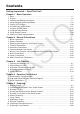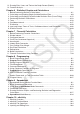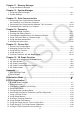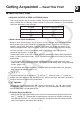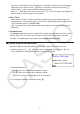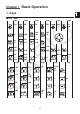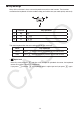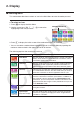User Manual
Table Of Contents
- Contents
- Getting Acquainted — Read This First!
- Chapter 1 Basic Operation
- Chapter 2 Manual Calculations
- 1. Basic Calculations
- 2. Special Functions
- 3. Specifying the Angle Unit and Display Format
- 4. Function Calculations
- 5. Numerical Calculations
- 6. Complex Number Calculations
- 7. Binary, Octal, Decimal, and Hexadecimal Calculations with Integers
- 8. Matrix Calculations
- 9. Vector Calculations
- 10. Metric Conversion Calculations
- Chapter 3 List Function
- Chapter 4 Equation Calculations
- Chapter 5 Graphing
- 1. Sample Graphs
- 2. Controlling What Appears on a Graph Screen
- 3. Drawing a Graph
- 4. Saving and Recalling Graph Screen Contents
- 5. Drawing Two Graphs on the Same Screen
- 6. Manual Graphing
- 7. Using Tables
- 8. Modifying a Graph
- 9. Dynamic Graphing
- 10. Graphing a Recursion Formula
- 11. Graphing a Conic Section
- 12. Drawing Dots, Lines, and Text on the Graph Screen (Sketch)
- 13. Function Analysis
- Chapter 6 Statistical Graphs and Calculations
- 1. Before Performing Statistical Calculations
- 2. Calculating and Graphing Single-Variable Statistical Data
- 3. Calculating and Graphing Paired-Variable Statistical Data (Curve Fitting)
- 4. Performing Statistical Calculations
- 5. Tests
- 6. Confidence Interval
- 7. Distribution
- 8. Input and Output Terms of Tests, Confidence Interval, and Distribution
- 9. Statistic Formula
- Chapter 7 Financial Calculation
- Chapter 8 Programming
- Chapter 9 Spreadsheet
- Chapter 10 eActivity
- Chapter 11 Memory Manager
- Chapter 12 System Manager
- Chapter 13 Data Communication
- Chapter 14 Geometry
- Chapter 15 Picture Plot
- Chapter 16 3D Graph Function
- Appendix
- Examination Mode
- E-CON4 Application (English)
- 1. E-CON4 Mode Overview
- 2. Sampling Screen
- 3. Auto Sensor Detection (CLAB Only)
- 4. Selecting a Sensor
- 5. Configuring the Sampling Setup
- 6. Performing Auto Sensor Calibration and Zero Adjustment
- 7. Using a Custom Probe
- 8. Using Setup Memory
- 9. Starting a Sampling Operation
- 10. Using Sample Data Memory
- 11. Using the Graph Analysis Tools to Graph Data
- 12. Graph Analysis Tool Graph Screen Operations
- 13. Calling E-CON4 Functions from an eActivity
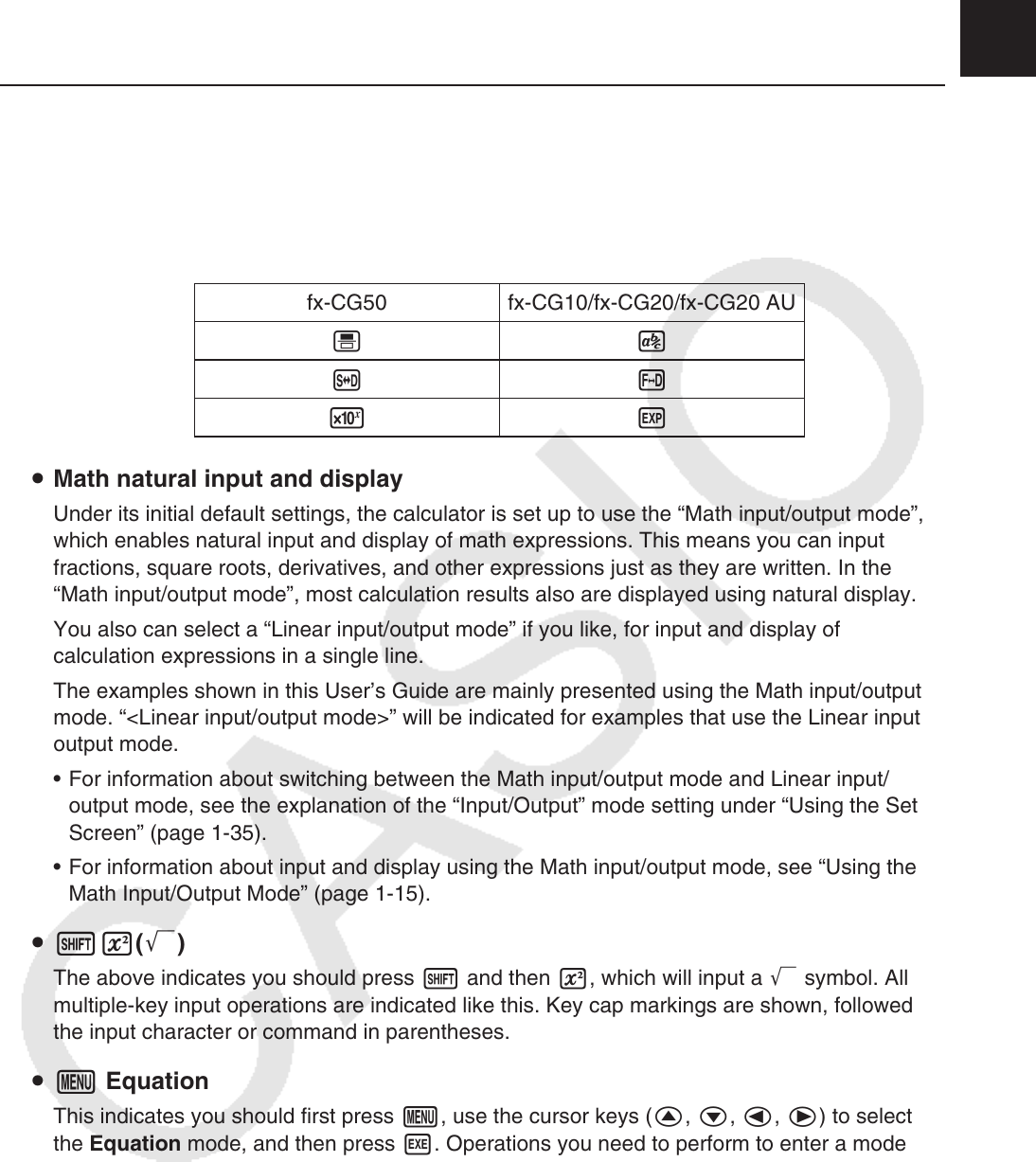
v
Getting Acquainted — Read This First!
k About this User’s Guide
u Attention fx-CG10, fx-CG20, fx-CG20 AU Users
This manual explains how to use the fx-CG50. There are some differences in the marking of
some fx-CG50 keys and the keys of the fx-CG10, fx-CG20, and fx-CG20 AU. The table below
shows the differences in key markings.
fx-CG50 fx-CG10/fx-CG20/fx-CG20 AU
'
$
f M
5
E
u Math natural input and display
Under its initial default settings, the calculator is set up to use the “Math input/output mode”,
which enables natural input and display of math expressions. This means you can input
fractions, square roots, derivatives, and other expressions just as they are written. In the
“Math input/output mode”, most calculation results also are displayed using natural display.
You also can select a “Linear input/output mode” if you like, for input and display of
calculation expressions in a single line.
The examples shown in this User’s Guide are mainly presented using the Math input/output
mode. “<Linear input/output mode>” will be indicated for examples that use the Linear input/
output mode.
• For information about switching between the Math input/output mode and Linear input/
output mode, see the explanation of the “Input/Output” mode setting under “Using the Setup
Screen” (
page 1-35).
• For information about input and display using the Math input/output mode, see “Using the
Math Input/Output Mode” (
page 1-15).
u !x(')
The above indicates you should press ! and then x, which will input a ' symbol. All
multiple-key input operations are indicated like this. Key cap markings are shown, followed by
the input character or command in parentheses.
u m Equation
This indicates you should first press m, use the cursor keys (f, c, d, e) to select
the Equation mode, and then press w. Operations you need to perform to enter a mode
from the Main Menu are indicated like this.
u Function Keys and Menus
• Many of the operations performed by this calculator can be executed by pressing function
keys 1 through 6. The operation assigned to each function key changes according to
the mode the calculator is in, and current operation assignments are indicated by function
menus that appear at the bottom of the display.
0