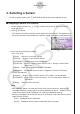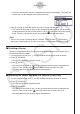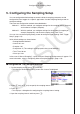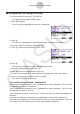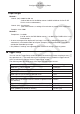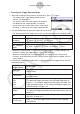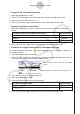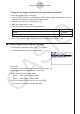User Manual
Table Of Contents
- Contents
- Getting Acquainted — Read This First!
- Chapter 1 Basic Operation
- Chapter 2 Manual Calculations
- 1. Basic Calculations
- 2. Special Functions
- 3. Specifying the Angle Unit and Display Format
- 4. Function Calculations
- 5. Numerical Calculations
- 6. Complex Number Calculations
- 7. Binary, Octal, Decimal, and Hexadecimal Calculations with Integers
- 8. Matrix Calculations
- 9. Vector Calculations
- 10. Metric Conversion Calculations
- Chapter 3 List Function
- Chapter 4 Equation Calculations
- Chapter 5 Graphing
- 1. Sample Graphs
- 2. Controlling What Appears on a Graph Screen
- 3. Drawing a Graph
- 4. Saving and Recalling Graph Screen Contents
- 5. Drawing Two Graphs on the Same Screen
- 6. Manual Graphing
- 7. Using Tables
- 8. Modifying a Graph
- 9. Dynamic Graphing
- 10. Graphing a Recursion Formula
- 11. Graphing a Conic Section
- 12. Drawing Dots, Lines, and Text on the Graph Screen (Sketch)
- 13. Function Analysis
- Chapter 6 Statistical Graphs and Calculations
- 1. Before Performing Statistical Calculations
- 2. Calculating and Graphing Single-Variable Statistical Data
- 3. Calculating and Graphing Paired-Variable Statistical Data (Curve Fitting)
- 4. Performing Statistical Calculations
- 5. Tests
- 6. Confidence Interval
- 7. Distribution
- 8. Input and Output Terms of Tests, Confidence Interval, and Distribution
- 9. Statistic Formula
- Chapter 7 Financial Calculation
- Chapter 8 Programming
- Chapter 9 Spreadsheet
- Chapter 10 eActivity
- Chapter 11 Memory Manager
- Chapter 12 System Manager
- Chapter 13 Data Communication
- Chapter 14 Geometry
- Chapter 15 Picture Plot
- Chapter 16 3D Graph Function
- Appendix
- Examination Mode
- E-CON4 Application (English)
- 1. E-CON4 Mode Overview
- 2. Sampling Screen
- 3. Auto Sensor Detection (CLAB Only)
- 4. Selecting a Sensor
- 5. Configuring the Sampling Setup
- 6. Performing Auto Sensor Calibration and Zero Adjustment
- 7. Using a Custom Probe
- 8. Using Setup Memory
- 9. Starting a Sampling Operation
- 10. Using Sample Data Memory
- 11. Using the Graph Analysis Tools to Graph Data
- 12. Graph Analysis Tool Graph Screen Operations
- 13. Calling E-CON4 Functions from an eActivity
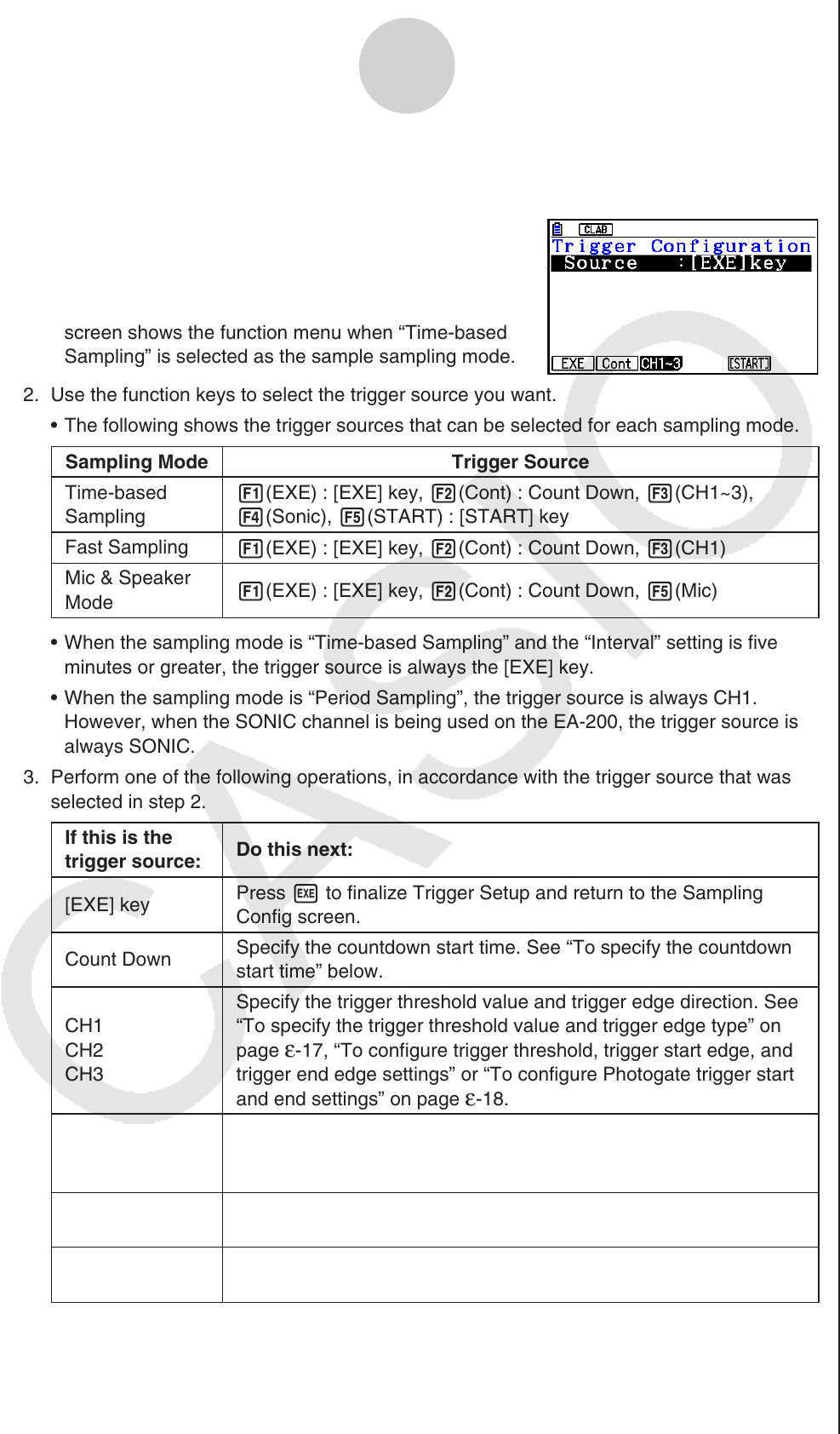
ε-16
Configuring the Sampling Setup
• To configure Trigger Setup settings
1. While the Sampling Config screen is on the display, press 6(Trigger).
• This displays the Trigger Setup screen with the
“Source” line highlighted.
• The function menu items that appears in the menu
bar depend on the sampling mode. The nearby
screen shows the function menu when “Time-based
Sampling” is selected as the sample sampling mode.
2. Use the function keys to select the trigger source you want.
• The following shows the trigger sources that can be selected for each sampling mode.
Sampling Mode Trigger Source
Time-based
Sampling
1(EXE) : [EXE] key, 2(Cont) : Count Down, 3(CH1~3),
4(Sonic), 5(START) : [START] key
Fast Sampling
1(EXE) : [EXE] key, 2(Cont) : Count Down, 3(CH1)
Mic & Speaker
Mode
1(EXE) : [EXE] key, 2(Cont) : Count Down, 5(Mic)
• When the sampling mode is “Time-based Sampling” and the “Interval” setting is five
minutes or greater, the trigger source is always the [EXE] key.
• When the sampling mode is “Period Sampling”, the trigger source is always CH1.
However, when the SONIC channel is being used on the EA-200, the trigger source is
always SONIC.
3. Perform one of the following operations, in accordance with the trigger source that was
selected in step 2.
If this is the
trigger source:
Do this next:
[EXE] key
Press w to finalize Trigger Setup and return to the Sampling
Config screen.
Count Down
Specify the countdown start time. See “To specify the countdown
start time” below.
CH1
CH2
CH3
Specify the trigger threshold value and trigger edge direction. See
“To specify the trigger threshold value and trigger edge type” on
page
ε-17, “To configure trigger threshold, trigger start edge, and
trigger end edge settings” or “To configure Photogate trigger start
and end settings” on page ε-18.
SONIC
Specify the trigger threshold value and motion sensor level. See
“To specify the trigger threshold value and motion sensor level” on
page
ε-19.
Mic
Specify microphone sensitivity. See “To specify microphone
sensitivity” on page
ε-17.
[START] key
Press w to finalize Trigger Setup and return to the Sampling
Config screen.