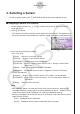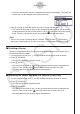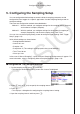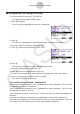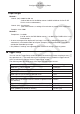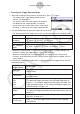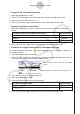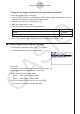User Manual
Table Of Contents
- Contents
- Getting Acquainted — Read This First!
- Chapter 1 Basic Operation
- Chapter 2 Manual Calculations
- 1. Basic Calculations
- 2. Special Functions
- 3. Specifying the Angle Unit and Display Format
- 4. Function Calculations
- 5. Numerical Calculations
- 6. Complex Number Calculations
- 7. Binary, Octal, Decimal, and Hexadecimal Calculations with Integers
- 8. Matrix Calculations
- 9. Vector Calculations
- 10. Metric Conversion Calculations
- Chapter 3 List Function
- Chapter 4 Equation Calculations
- Chapter 5 Graphing
- 1. Sample Graphs
- 2. Controlling What Appears on a Graph Screen
- 3. Drawing a Graph
- 4. Saving and Recalling Graph Screen Contents
- 5. Drawing Two Graphs on the Same Screen
- 6. Manual Graphing
- 7. Using Tables
- 8. Modifying a Graph
- 9. Dynamic Graphing
- 10. Graphing a Recursion Formula
- 11. Graphing a Conic Section
- 12. Drawing Dots, Lines, and Text on the Graph Screen (Sketch)
- 13. Function Analysis
- Chapter 6 Statistical Graphs and Calculations
- 1. Before Performing Statistical Calculations
- 2. Calculating and Graphing Single-Variable Statistical Data
- 3. Calculating and Graphing Paired-Variable Statistical Data (Curve Fitting)
- 4. Performing Statistical Calculations
- 5. Tests
- 6. Confidence Interval
- 7. Distribution
- 8. Input and Output Terms of Tests, Confidence Interval, and Distribution
- 9. Statistic Formula
- Chapter 7 Financial Calculation
- Chapter 8 Programming
- Chapter 9 Spreadsheet
- Chapter 10 eActivity
- Chapter 11 Memory Manager
- Chapter 12 System Manager
- Chapter 13 Data Communication
- Chapter 14 Geometry
- Chapter 15 Picture Plot
- Chapter 16 3D Graph Function
- Appendix
- Examination Mode
- E-CON4 Application (English)
- 1. E-CON4 Mode Overview
- 2. Sampling Screen
- 3. Auto Sensor Detection (CLAB Only)
- 4. Selecting a Sensor
- 5. Configuring the Sampling Setup
- 6. Performing Auto Sensor Calibration and Zero Adjustment
- 7. Using a Custom Probe
- 8. Using Setup Memory
- 9. Starting a Sampling Operation
- 10. Using Sample Data Memory
- 11. Using the Graph Analysis Tools to Graph Data
- 12. Graph Analysis Tool Graph Screen Operations
- 13. Calling E-CON4 Functions from an eActivity
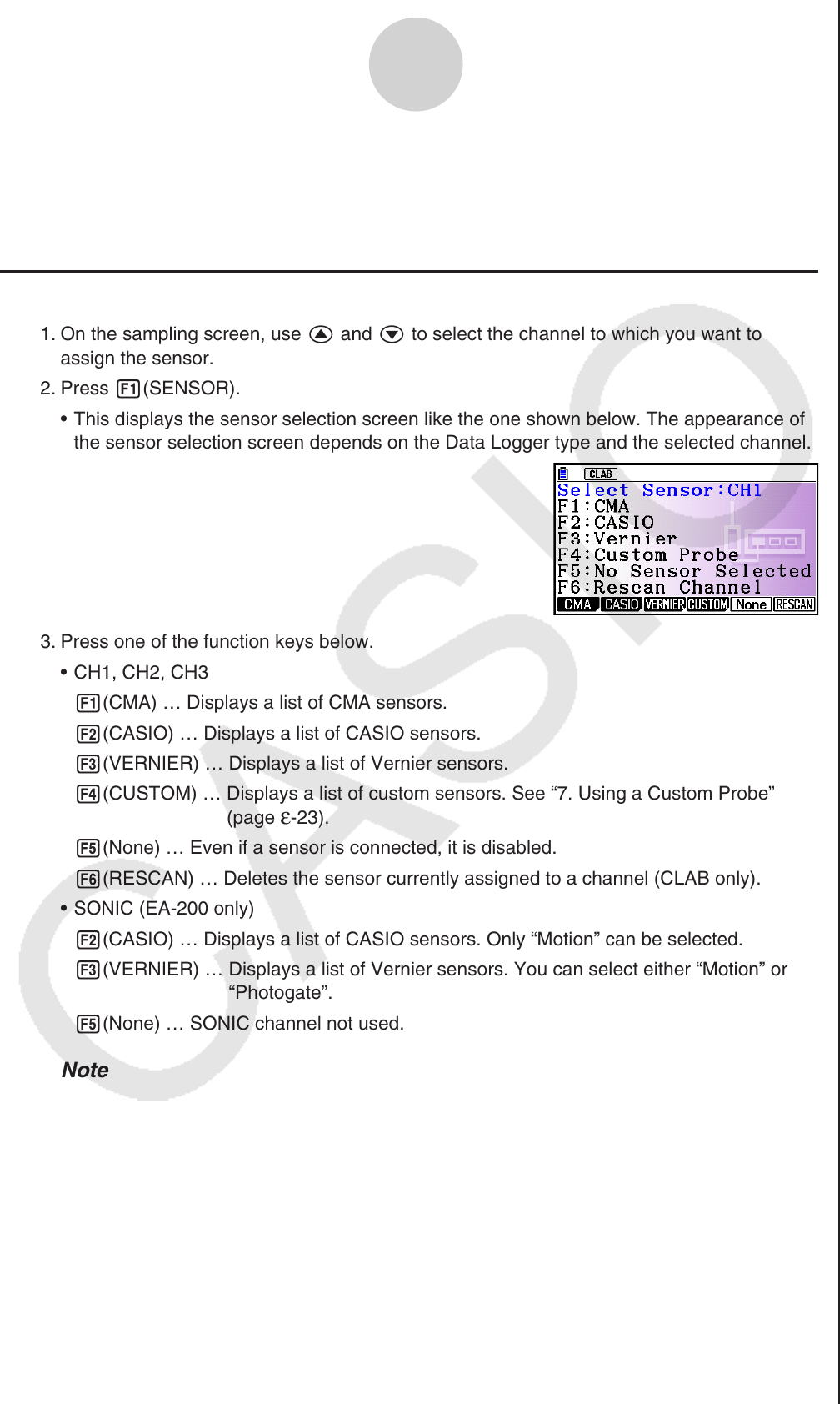
ε-10
Selecting a Sensor
4. Selecting a Sensor
On the sampling screen, press 1(SENSOR) to display the sensor selection screen.
Assigning a Sensor to a Channel
1. On the sampling screen, use f and c to select the channel to which you want to
assign the sensor.
2. Press 1(SENSOR).
This displays the sensor selection screen like the one shown below. The appearance of
the sensor selection screen depends on the Data Logger type and the selected channel.
3. Press one of the function keys below.
CH1, CH2, CH3
1(CMA) … Displays a list of CMA sensors.
2(CASIO) … Displays a list of CASIO sensors.
3(VERNIER) … Displays a list of Vernier sensors.
4(CUSTOM) … Displays a list of custom sensors. See “7. Using a Custom Probe”
(
page ε-23).
5(None) … Even if a sensor is connected, it is disabled.
6(RESCAN) … Deletes the sensor currently assigned to a channel (CLAB only).
SONIC (EA-200 only)
2(CASIO) … Displays a list of CASIO sensors. Only “Motion” can be selected.
3(VERNIER) … Displays a list of Vernier sensors. You can select either “Motion” or
“Photogate”.
5(None) … SONIC channel not used.
Note
After selecting “Motion” on either the CASIO or the Vernier sensor list, pressing K
will toggle smoothing (sampling error correction) between on and off. “-Smooth” will be
shown on the display while smoothing is on. Nothing is displayed when off.
Selecting “Photogate” on the Vernier sensor list will display a menu that you can use to
select [Gate] or [Pulley].
[Gate] ... Photogate sensor used alone.
[Pulley] ... Photogate sensor used in combination with smart pulley.
k
•
•
•
•
•