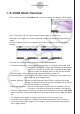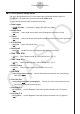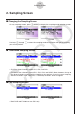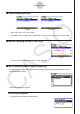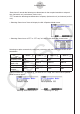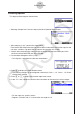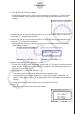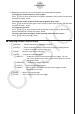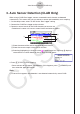User Manual
Table Of Contents
- Contents
- Getting Acquainted — Read This First!
- Chapter 1 Basic Operation
- Chapter 2 Manual Calculations
- 1. Basic Calculations
- 2. Special Functions
- 3. Specifying the Angle Unit and Display Format
- 4. Function Calculations
- 5. Numerical Calculations
- 6. Complex Number Calculations
- 7. Binary, Octal, Decimal, and Hexadecimal Calculations with Integers
- 8. Matrix Calculations
- 9. Vector Calculations
- 10. Metric Conversion Calculations
- Chapter 3 List Function
- Chapter 4 Equation Calculations
- Chapter 5 Graphing
- 1. Sample Graphs
- 2. Controlling What Appears on a Graph Screen
- 3. Drawing a Graph
- 4. Saving and Recalling Graph Screen Contents
- 5. Drawing Two Graphs on the Same Screen
- 6. Manual Graphing
- 7. Using Tables
- 8. Modifying a Graph
- 9. Dynamic Graphing
- 10. Graphing a Recursion Formula
- 11. Graphing a Conic Section
- 12. Drawing Dots, Lines, and Text on the Graph Screen (Sketch)
- 13. Function Analysis
- Chapter 6 Statistical Graphs and Calculations
- 1. Before Performing Statistical Calculations
- 2. Calculating and Graphing Single-Variable Statistical Data
- 3. Calculating and Graphing Paired-Variable Statistical Data (Curve Fitting)
- 4. Performing Statistical Calculations
- 5. Tests
- 6. Confidence Interval
- 7. Distribution
- 8. Input and Output Terms of Tests, Confidence Interval, and Distribution
- 9. Statistic Formula
- Chapter 7 Financial Calculation
- Chapter 8 Programming
- Chapter 9 Spreadsheet
- Chapter 10 eActivity
- Chapter 11 Memory Manager
- Chapter 12 System Manager
- Chapter 13 Data Communication
- Chapter 14 Geometry
- Chapter 15 Picture Plot
- Chapter 16 3D Graph Function
- Appendix
- Examination Mode
- E-CON4 Application (English)
- 1. E-CON4 Mode Overview
- 2. Sampling Screen
- 3. Auto Sensor Detection (CLAB Only)
- 4. Selecting a Sensor
- 5. Configuring the Sampling Setup
- 6. Performing Auto Sensor Calibration and Zero Adjustment
- 7. Using a Custom Probe
- 8. Using Setup Memory
- 9. Starting a Sampling Operation
- 10. Using Sample Data Memory
- 11. Using the Graph Analysis Tools to Graph Data
- 12. Graph Analysis Tool Graph Screen Operations
- 13. Calling E-CON4 Functions from an eActivity
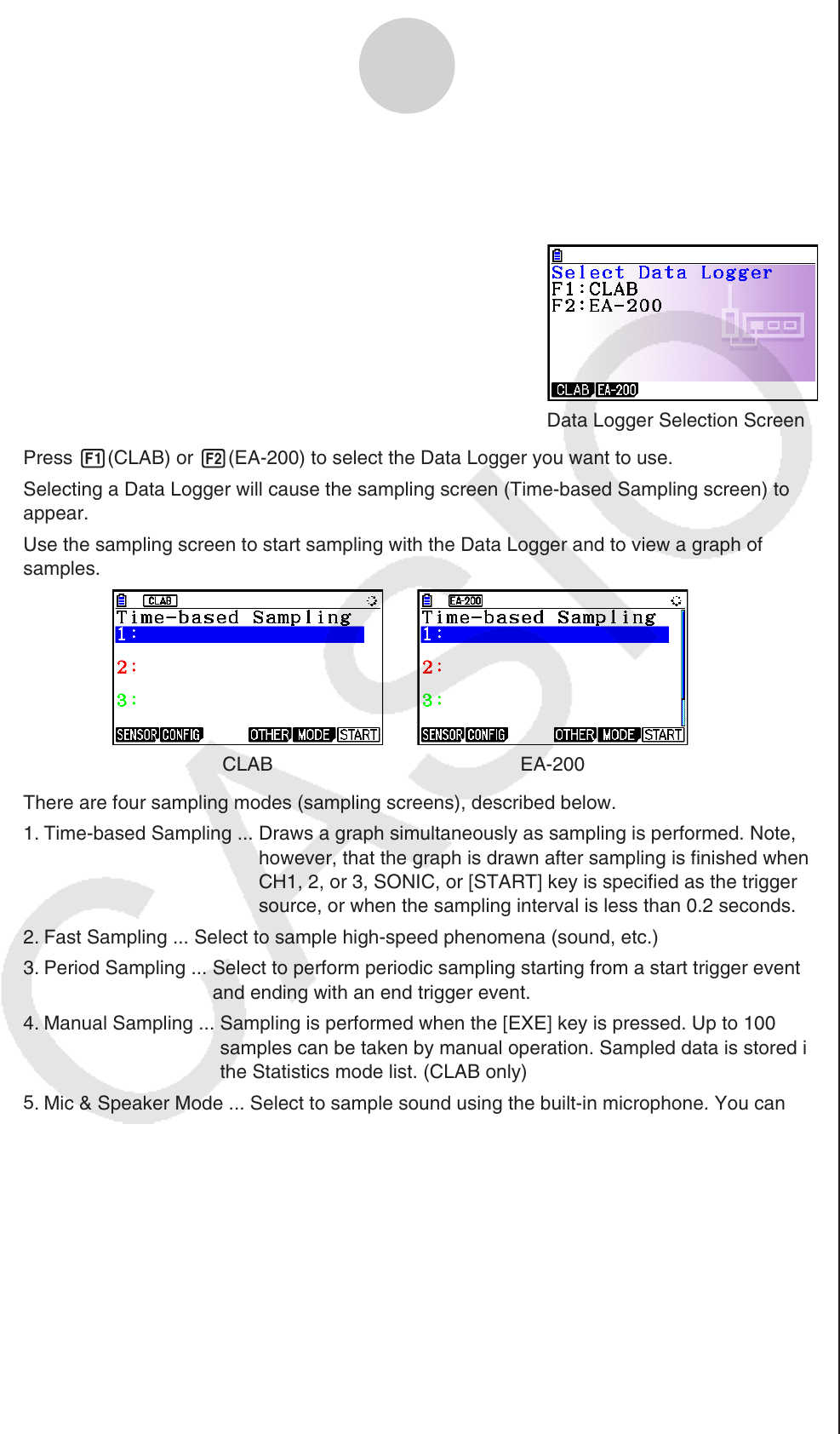
ε-1
E-CON4 Mode Overview
1. E-CON4 Mode Overview
The first time you enter the E-CON4 mode, a screen will appear for selecting a Data Logger.
Data Logger Selection Screen
Press 1(CLAB) or 2(EA-200) to select the Data Logger you want to use.
Selecting a Data Logger will cause the sampling screen (Time-based Sampling screen) to
appear.
Use the sampling screen to start sampling with the Data Logger and to view a graph of
samples.
CLAB EA-200
There are four sampling modes (sampling screens), described below.
1. Time-based Sampling ... Draws a graph simultaneously as sampling is performed. Note,
however, that the graph is drawn after sampling is finished when
CH1, 2, or 3, SONIC, or [START] key is specified as the trigger
source, or when the sampling interval is less than 0.2 seconds.
2. Fast Sampling ... Select to sample high-speed phenomena (sound, etc.)
3. Period Sampling ... Select to perform periodic sampling starting from a start trigger event
and ending with an end trigger event.
4. Manual Sampling ... Sampling is performed when the [EXE] key is pressed. Up to 100
samples can be taken by manual operation. Sampled data is stored in
the Statistics mode list. (CLAB only)
5
. Mic & Speaker Mode ... Select to sample sound using the built-in microphone. You can
also output a waveform using the built-in speaker. (EA-200 only)
The Data Logger selection screen will not appear from the next time you enter the E-CON4
mode. Instead, the Time-based Sampling screen for the selected a Data Logger will appear
first.
To change the Data Logger, change the setting on the E-CON4 setup screen.
Connecting a Data Logger that is different from the one specified for the calculator will
cause an error message to appear. If this happens, use the setup screen to change the
“Data Logger” setting.
•
•
•