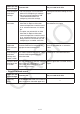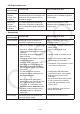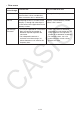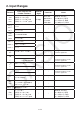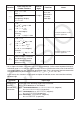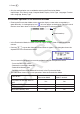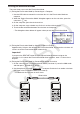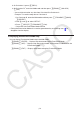User Manual
Table Of Contents
- Contents
- Getting Acquainted — Read This First!
- Chapter 1 Basic Operation
- Chapter 2 Manual Calculations
- 1. Basic Calculations
- 2. Special Functions
- 3. Specifying the Angle Unit and Display Format
- 4. Function Calculations
- 5. Numerical Calculations
- 6. Complex Number Calculations
- 7. Binary, Octal, Decimal, and Hexadecimal Calculations with Integers
- 8. Matrix Calculations
- 9. Vector Calculations
- 10. Metric Conversion Calculations
- Chapter 3 List Function
- Chapter 4 Equation Calculations
- Chapter 5 Graphing
- 1. Sample Graphs
- 2. Controlling What Appears on a Graph Screen
- 3. Drawing a Graph
- 4. Saving and Recalling Graph Screen Contents
- 5. Drawing Two Graphs on the Same Screen
- 6. Manual Graphing
- 7. Using Tables
- 8. Modifying a Graph
- 9. Dynamic Graphing
- 10. Graphing a Recursion Formula
- 11. Graphing a Conic Section
- 12. Drawing Dots, Lines, and Text on the Graph Screen (Sketch)
- 13. Function Analysis
- Chapter 6 Statistical Graphs and Calculations
- 1. Before Performing Statistical Calculations
- 2. Calculating and Graphing Single-Variable Statistical Data
- 3. Calculating and Graphing Paired-Variable Statistical Data (Curve Fitting)
- 4. Performing Statistical Calculations
- 5. Tests
- 6. Confidence Interval
- 7. Distribution
- 8. Input and Output Terms of Tests, Confidence Interval, and Distribution
- 9. Statistic Formula
- Chapter 7 Financial Calculation
- Chapter 8 Programming
- Chapter 9 Spreadsheet
- Chapter 10 eActivity
- Chapter 11 Memory Manager
- Chapter 12 System Manager
- Chapter 13 Data Communication
- Chapter 14 Geometry
- Chapter 15 Picture Plot
- Chapter 16 3D Graph Function
- Appendix
- Examination Mode
- E-CON4 Application (English)
- 1. E-CON4 Mode Overview
- 2. Sampling Screen
- 3. Auto Sensor Detection (CLAB Only)
- 4. Selecting a Sensor
- 5. Configuring the Sampling Setup
- 6. Performing Auto Sensor Calibration and Zero Adjustment
- 7. Using a Custom Probe
- 8. Using Setup Memory
- 9. Starting a Sampling Operation
- 10. Using Sample Data Memory
- 11. Using the Graph Analysis Tools to Graph Data
- 12. Graph Analysis Tool Graph Screen Operations
- 13. Calling E-CON4 Functions from an eActivity
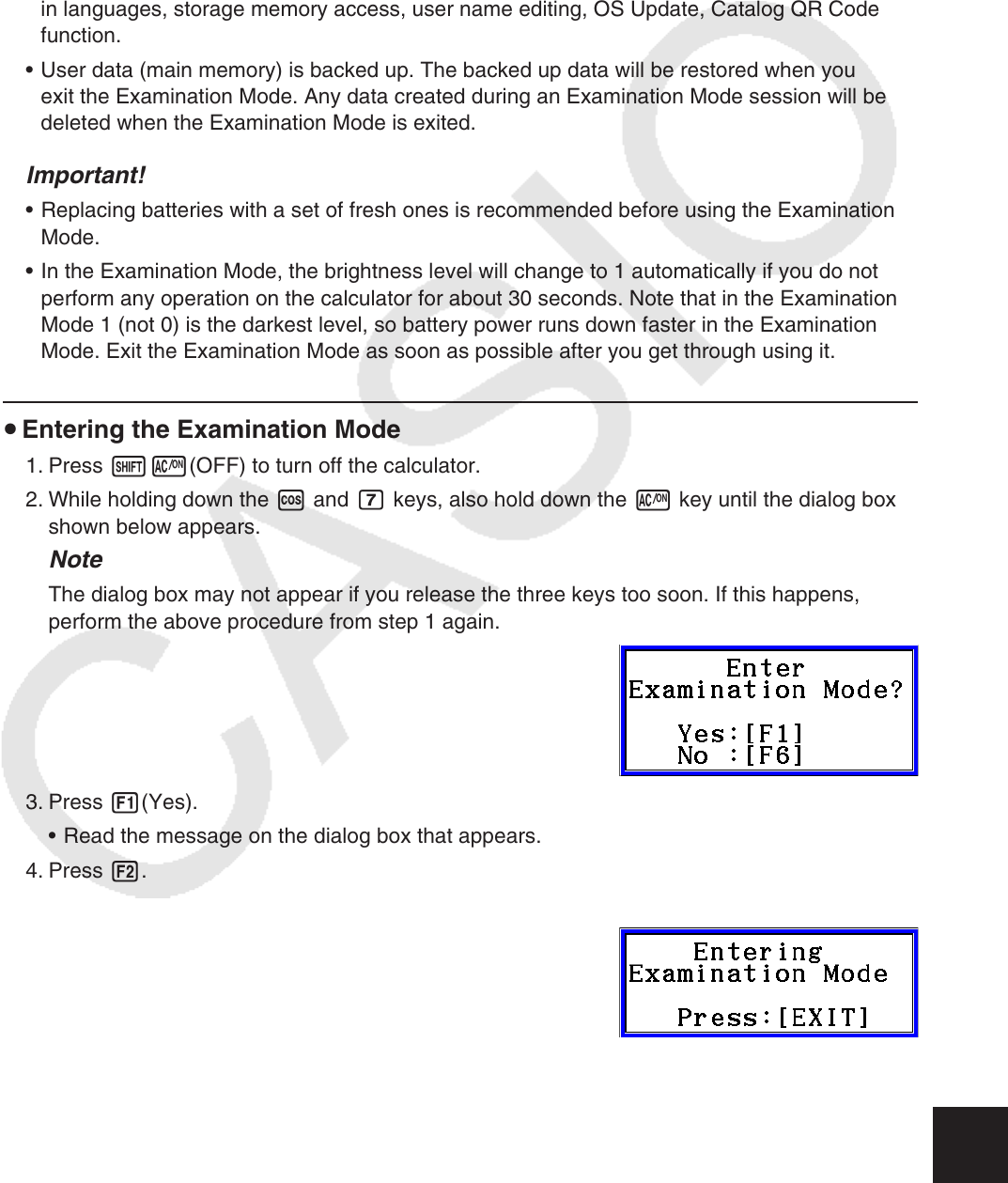
β-1
Examination Mode
The Examination Mode puts some limits on calculator functions, which allows it to be used
when taking an exam or test. Use the Examination Mode only when actually taking an exam or
test.
Entering the Examination Mode affects calculator operation as described below.
• The following modes and functions are disabled: eActivity mode, Memory mode, E-CON4
mode, Program mode, vector commands, program commands (^ (output command),
: (multi-statement command), _ (carriage return)), data transfer, add-in applications, add-
in languages, storage memory access, user name editing, OS Update
, Catalog QR Code
function
.
• User data (main memory) is backed up. The backed up data will be restored when you
exit the Examination Mode. Any data created during an Examination Mode session will be
deleted when the Examination Mode is exited.
Important!
• Replacing batteries with a set of fresh ones is recommended before using the Examination
Mode.
• In the Examination Mode, the brightness level will change to 1 automatically if you do not
perform any operation on the calculator for about 30 seconds. Note that in the Examination
Mode 1 (not 0) is the darkest level, so battery power runs down faster in the Examination
Mode. Exit the Examination Mode as soon as possible after you get through using it.
u Entering the Examination Mode
1. Press !o(OFF) to turn off the calculator.
2. While holding down the c and h keys, also hold down the o key until the dialog box
shown below appears.
Note
The dialog box may not appear if you release the three keys too soon. If this happens,
perform the above procedure from step 1 again.
3. Press 1(Yes).
• Read the message on the dialog box that appears.
4. Press 2.
• This displays the dialog box shown below.
β