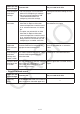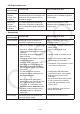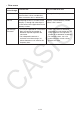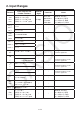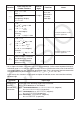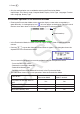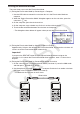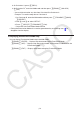User Manual
Table Of Contents
- Contents
- Getting Acquainted — Read This First!
- Chapter 1 Basic Operation
- Chapter 2 Manual Calculations
- 1. Basic Calculations
- 2. Special Functions
- 3. Specifying the Angle Unit and Display Format
- 4. Function Calculations
- 5. Numerical Calculations
- 6. Complex Number Calculations
- 7. Binary, Octal, Decimal, and Hexadecimal Calculations with Integers
- 8. Matrix Calculations
- 9. Vector Calculations
- 10. Metric Conversion Calculations
- Chapter 3 List Function
- Chapter 4 Equation Calculations
- Chapter 5 Graphing
- 1. Sample Graphs
- 2. Controlling What Appears on a Graph Screen
- 3. Drawing a Graph
- 4. Saving and Recalling Graph Screen Contents
- 5. Drawing Two Graphs on the Same Screen
- 6. Manual Graphing
- 7. Using Tables
- 8. Modifying a Graph
- 9. Dynamic Graphing
- 10. Graphing a Recursion Formula
- 11. Graphing a Conic Section
- 12. Drawing Dots, Lines, and Text on the Graph Screen (Sketch)
- 13. Function Analysis
- Chapter 6 Statistical Graphs and Calculations
- 1. Before Performing Statistical Calculations
- 2. Calculating and Graphing Single-Variable Statistical Data
- 3. Calculating and Graphing Paired-Variable Statistical Data (Curve Fitting)
- 4. Performing Statistical Calculations
- 5. Tests
- 6. Confidence Interval
- 7. Distribution
- 8. Input and Output Terms of Tests, Confidence Interval, and Distribution
- 9. Statistic Formula
- Chapter 7 Financial Calculation
- Chapter 8 Programming
- Chapter 9 Spreadsheet
- Chapter 10 eActivity
- Chapter 11 Memory Manager
- Chapter 12 System Manager
- Chapter 13 Data Communication
- Chapter 14 Geometry
- Chapter 15 Picture Plot
- Chapter 16 3D Graph Function
- Appendix
- Examination Mode
- E-CON4 Application (English)
- 1. E-CON4 Mode Overview
- 2. Sampling Screen
- 3. Auto Sensor Detection (CLAB Only)
- 4. Selecting a Sensor
- 5. Configuring the Sampling Setup
- 6. Performing Auto Sensor Calibration and Zero Adjustment
- 7. Using a Custom Probe
- 8. Using Setup Memory
- 9. Starting a Sampling Operation
- 10. Using Sample Data Memory
- 11. Using the Graph Analysis Tools to Graph Data
- 12. Graph Analysis Tool Graph Screen Operations
- 13. Calling E-CON4 Functions from an eActivity
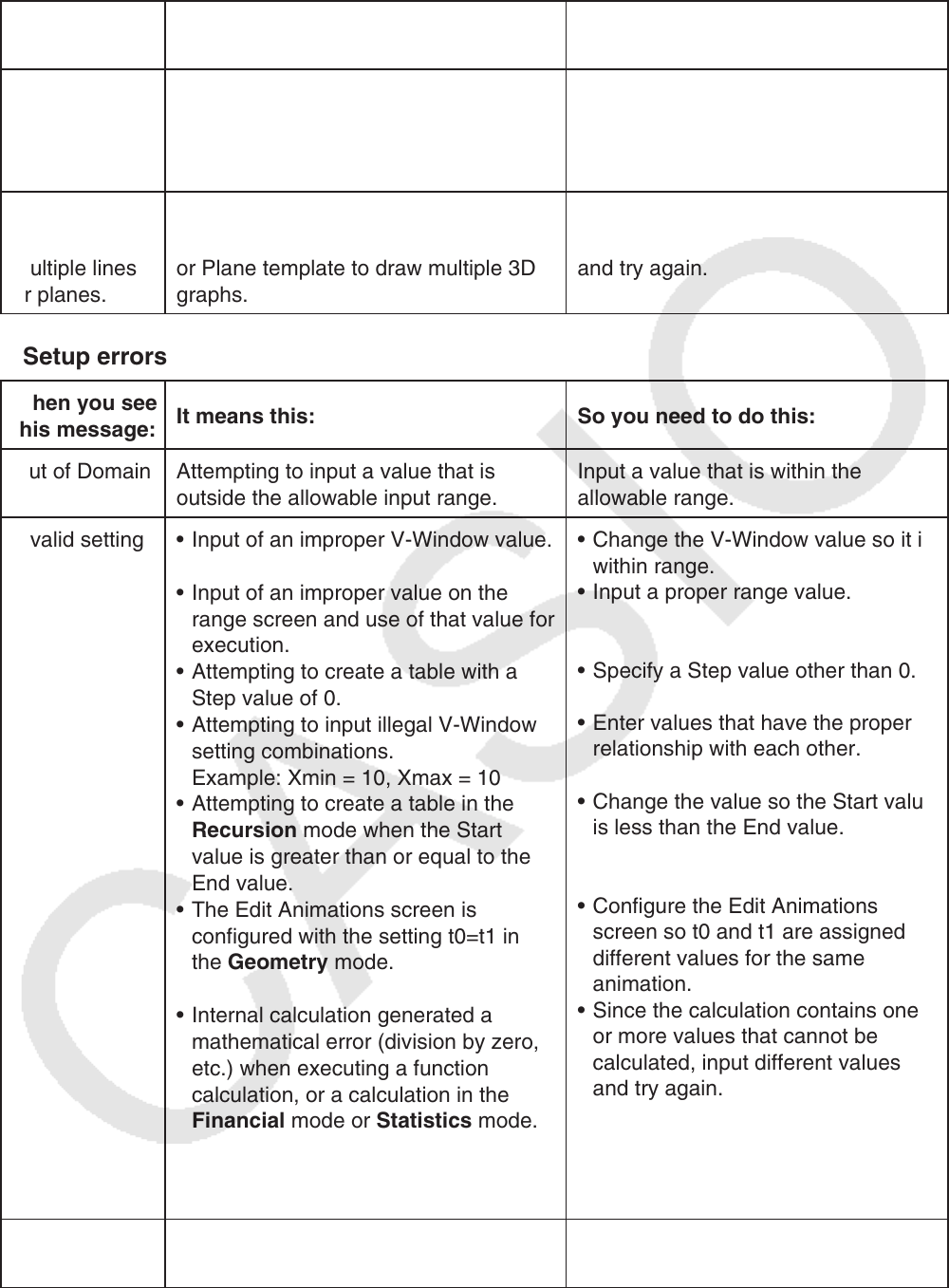
α-12
• 3D Graph mode errors
When you see
this message:
It means this: So you need to do this:
INTSECT
requires
multiple lines
or planes.
You tried to determine a point of
intersection without first using the Line
template or Plane template to draw
multiple 3D graphs.
Use the Line template or Plane
template to draw multiple 3D graphs
and try again.
RELATION
requires
multiple lines
or planes.
You tried to determine relationship
without first using the Line template
or Plane template to draw multiple 3D
graphs.
Use the Line template or Plane
template to draw multiple 3D graphs
and try again.
• Setup errors
When you see
this message:
It means this: So you need to do this:
Out of Domain Attempting to input a value that is
outside the allowable input range.
Input a value that is within the
allowable range.
Invalid setting • Input of an improper V-Window value.
• Input of an improper value on the
range screen and use of that value for
execution.
• Attempting to create a table with a
Step value of 0.
• Attempting to input illegal V-Window
setting combinations.
Example: Xmin = 10, Xmax = 10
• Attempting to create a table in the
Recursion mode when the Start
value is greater than or equal to the
End value.
• The Edit Animations screen is
configured with the setting t0=t1 in
the Geometry mode.
• Internal calculation generated a
mathematical error (division by zero,
etc.) when executing a function
calculation, or a calculation in the
Financial mode or Statistics mode.
• Improper values were input in the
3D Graph mode for a template
coefficient.
• Change the V-Window value so it is
within range.
• Input a proper range value.
• Specify a Step value other than 0.
• Enter values that have the proper
relationship with each other.
• Change the value so the Start value
is less than the End value.
• Configure the Edit Animations
screen so t0 and t1 are assigned
different values for the same
animation.
• Since the calculation contains one
or more values that cannot be
calculated, input different values
and try again.
• Input coefficient values that can
define the 3D graph.
Out of Range Calculation result that exceeds the
calculator display range.
Change the calculation formula.