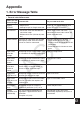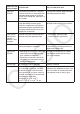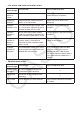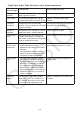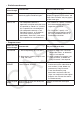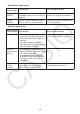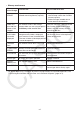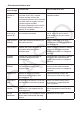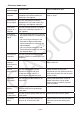User Manual
Table Of Contents
- Contents
- Getting Acquainted — Read This First!
- Chapter 1 Basic Operation
- Chapter 2 Manual Calculations
- 1. Basic Calculations
- 2. Special Functions
- 3. Specifying the Angle Unit and Display Format
- 4. Function Calculations
- 5. Numerical Calculations
- 6. Complex Number Calculations
- 7. Binary, Octal, Decimal, and Hexadecimal Calculations with Integers
- 8. Matrix Calculations
- 9. Vector Calculations
- 10. Metric Conversion Calculations
- Chapter 3 List Function
- Chapter 4 Equation Calculations
- Chapter 5 Graphing
- 1. Sample Graphs
- 2. Controlling What Appears on a Graph Screen
- 3. Drawing a Graph
- 4. Saving and Recalling Graph Screen Contents
- 5. Drawing Two Graphs on the Same Screen
- 6. Manual Graphing
- 7. Using Tables
- 8. Modifying a Graph
- 9. Dynamic Graphing
- 10. Graphing a Recursion Formula
- 11. Graphing a Conic Section
- 12. Drawing Dots, Lines, and Text on the Graph Screen (Sketch)
- 13. Function Analysis
- Chapter 6 Statistical Graphs and Calculations
- 1. Before Performing Statistical Calculations
- 2. Calculating and Graphing Single-Variable Statistical Data
- 3. Calculating and Graphing Paired-Variable Statistical Data (Curve Fitting)
- 4. Performing Statistical Calculations
- 5. Tests
- 6. Confidence Interval
- 7. Distribution
- 8. Input and Output Terms of Tests, Confidence Interval, and Distribution
- 9. Statistic Formula
- Chapter 7 Financial Calculation
- Chapter 8 Programming
- Chapter 9 Spreadsheet
- Chapter 10 eActivity
- Chapter 11 Memory Manager
- Chapter 12 System Manager
- Chapter 13 Data Communication
- Chapter 14 Geometry
- Chapter 15 Picture Plot
- Chapter 16 3D Graph Function
- Appendix
- Examination Mode
- E-CON4 Application (English)
- 1. E-CON4 Mode Overview
- 2. Sampling Screen
- 3. Auto Sensor Detection (CLAB Only)
- 4. Selecting a Sensor
- 5. Configuring the Sampling Setup
- 6. Performing Auto Sensor Calibration and Zero Adjustment
- 7. Using a Custom Probe
- 8. Using Setup Memory
- 9. Starting a Sampling Operation
- 10. Using Sample Data Memory
- 11. Using the Graph Analysis Tools to Graph Data
- 12. Graph Analysis Tool Graph Screen Operations
- 13. Calling E-CON4 Functions from an eActivity
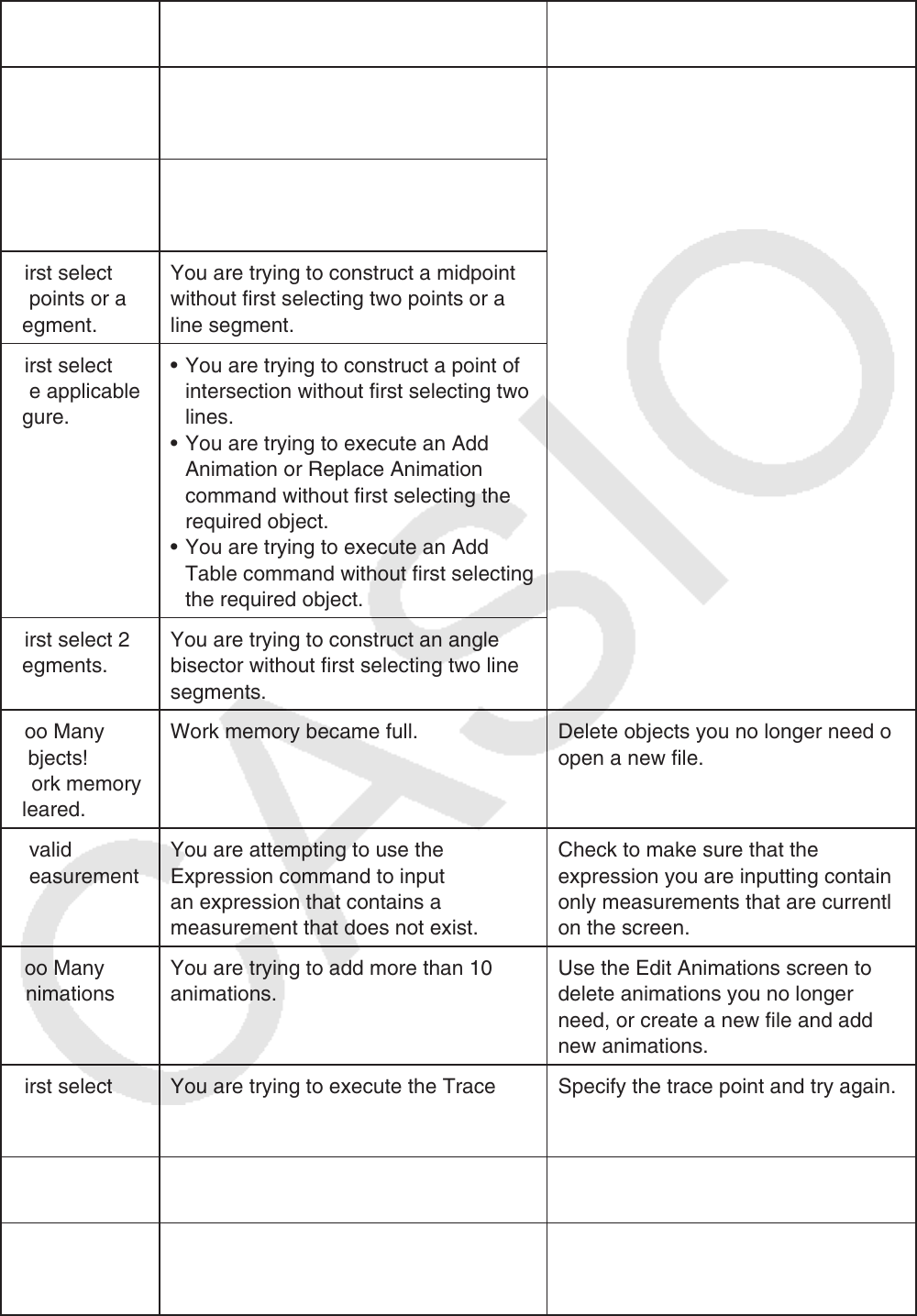
α-10
• Geometry mode errors
When you see
this message:
It means this: So you need to do this:
First select a
segment.
You are attempting to construct a
perpendicular bisector without first
selecting a line segment.
Select the required object(s) and
then try again.
First select a
line and point.
You are attempting to construct a
perpendicular or parallel without first
selecting a line segment and point.
First select
2 points or a
segment.
You are trying to construct a midpoint
without first selecting two points or a
line segment.
First select
the applicable
figure.
• You are trying to construct a point of
intersection without first selecting two
lines.
• You are trying to execute an Add
Animation or Replace Animation
command without first selecting the
required object.
• You are trying to execute an Add
Table command without first selecting
the required object.
First select 2
segments.
You are trying to construct an angle
bisector without first selecting two line
segments.
Too Many
Objects!
Work memory
cleared.
Work memory became full. Delete objects you no longer need or
open a new file.
Invalid
Measurement
You are attempting to use the
Expression command to input
an expression that contains a
measurement that does not exist.
Check to make sure that the
expression you are inputting contains
only measurements that are currently
on the screen.
Too Many
Animations
You are trying to add more than 10
animations.
Use the Edit Animations screen to
delete animations you no longer
need, or create a new file and add
new animations.
First select
point(s).
You are trying to execute the Trace
command without first specifying a
trace point.
Specify the trace point and try again.
Too Many
Trace Points
You are trying to specify more than 10
trace points.
Select only up to 10 trace points.
Too Many
Rows
You are trying to add more than 26
columns to an animation table.
Delete columns from the animation
table that you do not need and try
again.