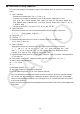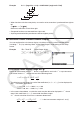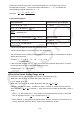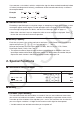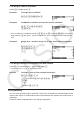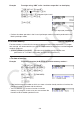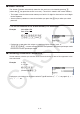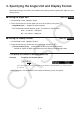User Manual
Table Of Contents
- Contents
- Getting Acquainted — Read This First!
- Chapter 1 Basic Operation
- Chapter 2 Manual Calculations
- 1. Basic Calculations
- 2. Special Functions
- 3. Specifying the Angle Unit and Display Format
- 4. Function Calculations
- 5. Numerical Calculations
- 6. Complex Number Calculations
- 7. Binary, Octal, Decimal, and Hexadecimal Calculations with Integers
- 8. Matrix Calculations
- 9. Vector Calculations
- 10. Metric Conversion Calculations
- Chapter 3 List Function
- Chapter 4 Equation Calculations
- Chapter 5 Graphing
- 1. Sample Graphs
- 2. Controlling What Appears on a Graph Screen
- 3. Drawing a Graph
- 4. Saving and Recalling Graph Screen Contents
- 5. Drawing Two Graphs on the Same Screen
- 6. Manual Graphing
- 7. Using Tables
- 8. Modifying a Graph
- 9. Dynamic Graphing
- 10. Graphing a Recursion Formula
- 11. Graphing a Conic Section
- 12. Drawing Dots, Lines, and Text on the Graph Screen (Sketch)
- 13. Function Analysis
- Chapter 6 Statistical Graphs and Calculations
- 1. Before Performing Statistical Calculations
- 2. Calculating and Graphing Single-Variable Statistical Data
- 3. Calculating and Graphing Paired-Variable Statistical Data (Curve Fitting)
- 4. Performing Statistical Calculations
- 5. Tests
- 6. Confidence Interval
- 7. Distribution
- 8. Input and Output Terms of Tests, Confidence Interval, and Distribution
- 9. Statistic Formula
- Chapter 7 Financial Calculation
- Chapter 8 Programming
- Chapter 9 Spreadsheet
- Chapter 10 eActivity
- Chapter 11 Memory Manager
- Chapter 12 System Manager
- Chapter 13 Data Communication
- Chapter 14 Geometry
- Chapter 15 Picture Plot
- Chapter 16 3D Graph Function
- Appendix
- Examination Mode
- E-CON4 Application (English)
- 1. E-CON4 Mode Overview
- 2. Sampling Screen
- 3. Auto Sensor Detection (CLAB Only)
- 4. Selecting a Sensor
- 5. Configuring the Sampling Setup
- 6. Performing Auto Sensor Calibration and Zero Adjustment
- 7. Using a Custom Probe
- 8. Using Setup Memory
- 9. Starting a Sampling Operation
- 10. Using Sample Data Memory
- 11. Using the Graph Analysis Tools to Graph Data
- 12. Graph Analysis Tool Graph Screen Operations
- 13. Calling E-CON4 Functions from an eActivity
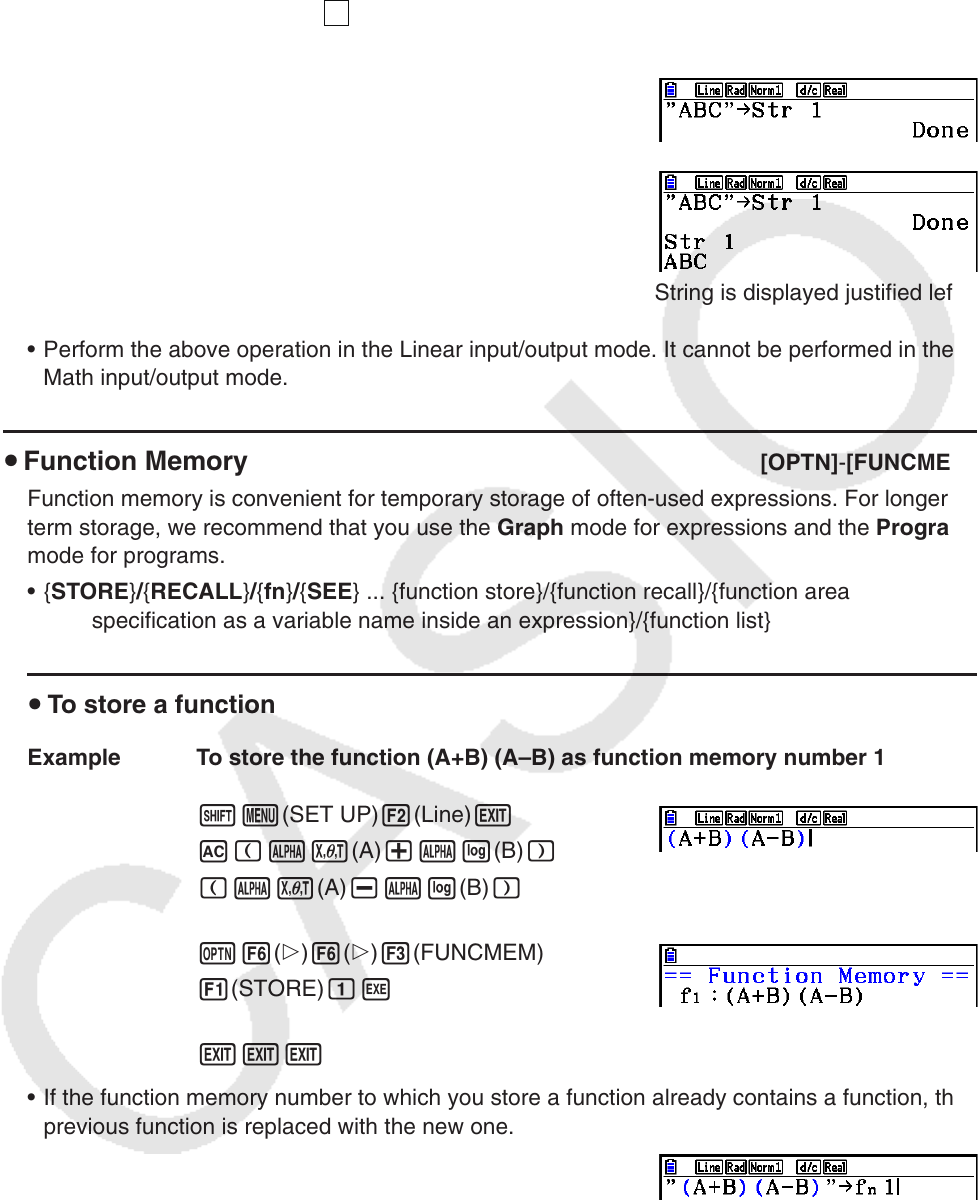
2-9
Example To assign string “ABC” to Str 1 and then output Str 1 to the display
!m(SET UP)2(Line)J
A!a(
A
-LOCK)5(”)v(A)
l(B)I(C)
5(”)a(Releases Alpha Lock.)
aJ6( g) 5(Str) bw
5(Str) bw
String is displayed justified left.
• Perform the above operation in the Linear input/output mode. It cannot be performed in the
Math input/output mode.
u Function Memory [OPTN] - [FUNCMEM]
Function memory is convenient for temporary storage of often-used expressions. For longer
term storage, we recommend that you use the Graph mode for expressions and the Program
mode for programs.
• { STORE } / { RECALL } / { fn } / { SEE } ... {function store}/{function recall}/{function area
specification as a variable name inside an expression}/{function list}
u To store a function
Example To store the function (A+B) (A–B) as function memory number 1
!m(SET UP)2(Line)J
A (av(A) +al(B) )
(av(A) -al(B) )
K6( g) 6( g) 3(FUNCMEM)
1(STORE) bw
JJJ
• If the function memory number to which you store a function already contains a function, the
previous function is replaced with the new one.
• You can also use a to store a function in function
memory in a program. In this case, you must enclose the
function inside of double quotation marks.