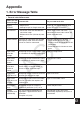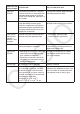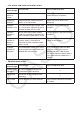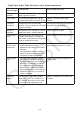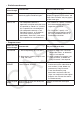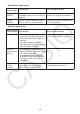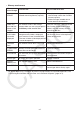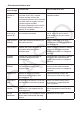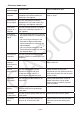User Manual
Table Of Contents
- Contents
- Getting Acquainted — Read This First!
- Chapter 1 Basic Operation
- Chapter 2 Manual Calculations
- 1. Basic Calculations
- 2. Special Functions
- 3. Specifying the Angle Unit and Display Format
- 4. Function Calculations
- 5. Numerical Calculations
- 6. Complex Number Calculations
- 7. Binary, Octal, Decimal, and Hexadecimal Calculations with Integers
- 8. Matrix Calculations
- 9. Vector Calculations
- 10. Metric Conversion Calculations
- Chapter 3 List Function
- Chapter 4 Equation Calculations
- Chapter 5 Graphing
- 1. Sample Graphs
- 2. Controlling What Appears on a Graph Screen
- 3. Drawing a Graph
- 4. Saving and Recalling Graph Screen Contents
- 5. Drawing Two Graphs on the Same Screen
- 6. Manual Graphing
- 7. Using Tables
- 8. Modifying a Graph
- 9. Dynamic Graphing
- 10. Graphing a Recursion Formula
- 11. Graphing a Conic Section
- 12. Drawing Dots, Lines, and Text on the Graph Screen (Sketch)
- 13. Function Analysis
- Chapter 6 Statistical Graphs and Calculations
- 1. Before Performing Statistical Calculations
- 2. Calculating and Graphing Single-Variable Statistical Data
- 3. Calculating and Graphing Paired-Variable Statistical Data (Curve Fitting)
- 4. Performing Statistical Calculations
- 5. Tests
- 6. Confidence Interval
- 7. Distribution
- 8. Input and Output Terms of Tests, Confidence Interval, and Distribution
- 9. Statistic Formula
- Chapter 7 Financial Calculation
- Chapter 8 Programming
- Chapter 9 Spreadsheet
- Chapter 10 eActivity
- Chapter 11 Memory Manager
- Chapter 12 System Manager
- Chapter 13 Data Communication
- Chapter 14 Geometry
- Chapter 15 Picture Plot
- Chapter 16 3D Graph Function
- Appendix
- Examination Mode
- E-CON4 Application (English)
- 1. E-CON4 Mode Overview
- 2. Sampling Screen
- 3. Auto Sensor Detection (CLAB Only)
- 4. Selecting a Sensor
- 5. Configuring the Sampling Setup
- 6. Performing Auto Sensor Calibration and Zero Adjustment
- 7. Using a Custom Probe
- 8. Using Setup Memory
- 9. Starting a Sampling Operation
- 10. Using Sample Data Memory
- 11. Using the Graph Analysis Tools to Graph Data
- 12. Graph Analysis Tool Graph Screen Operations
- 13. Calling E-CON4 Functions from an eActivity
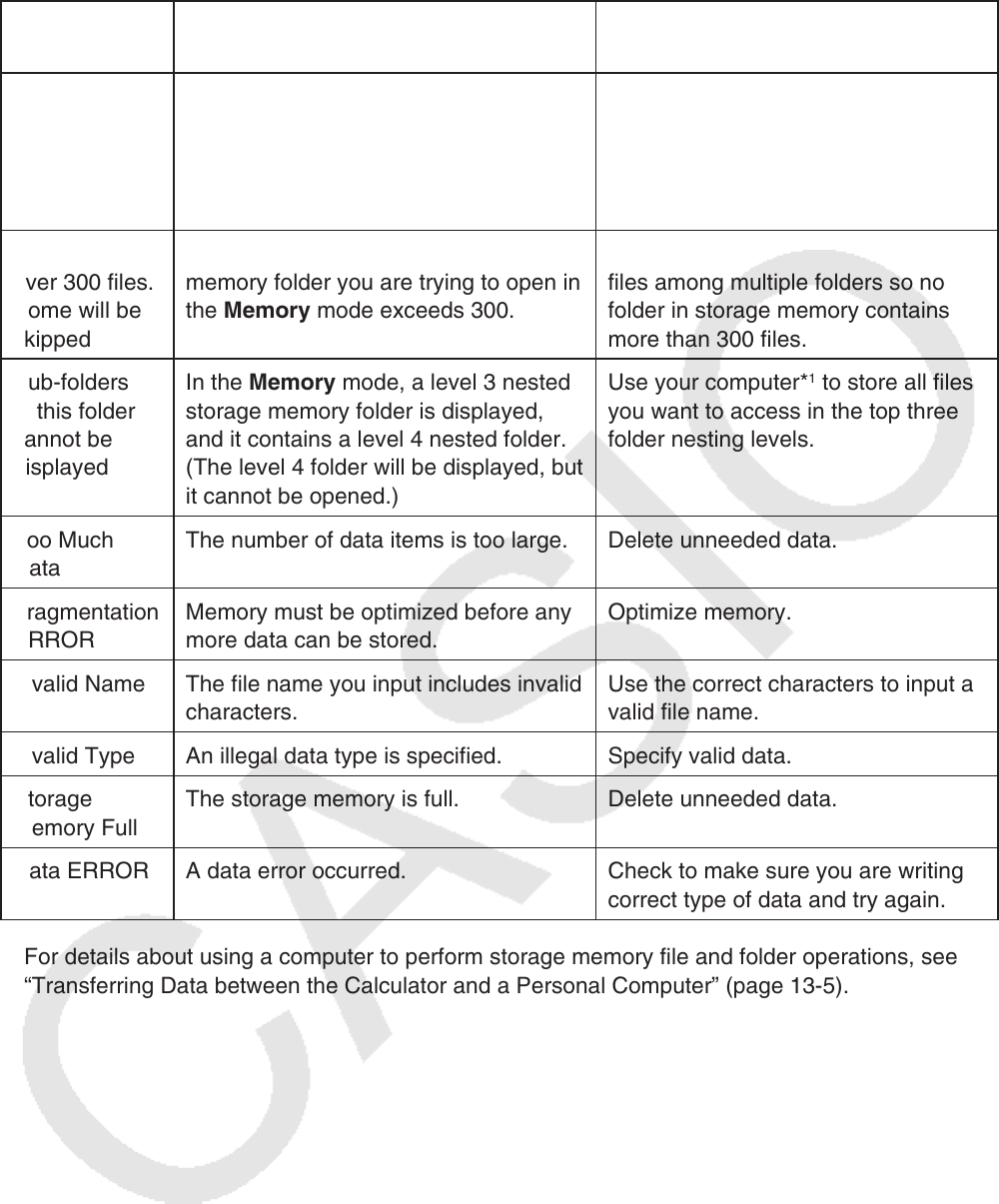
α-7
• Memory mode errors
When you see
this message:
It means this: So you need to do this:
Memory
ERROR
Operation or memory storage operation
exceeds remaining memory capacity.
• Simplify the data you are trying to
store to keep it within the available
memory capacity.
• Delete no longer needed data to
make room for the new data.
Folder has
over 300 files.
Some will be
skipped
The number of files in the storage
memory folder you are trying to open in
the Memory mode exceeds 300.
Use your computer*
1
to distribute the
files among multiple folders so no
folder in storage memory contains
more than 300 files.
Sub-folders
in this folder
cannot be
displayed
In the Memory mode, a level 3 nested
storage memory folder is displayed,
and it contains a level 4 nested folder.
(The level 4 folder will be displayed, but
it cannot be opened.)
Use your computer*
1
to store all files
you want to access in the top three
folder nesting levels.
Too Much
Data
The number of data items is too large. Delete unneeded data.
Fragmentation
ERROR
Memory must be optimized before any
more data can be stored.
Optimize memory.
Invalid Name The file name you input includes invalid
characters.
Use the correct characters to input a
valid file name.
Invalid Type An illegal data type is specified. Specify valid data.
Storage
Memory Full
The storage memory is full. Delete unneeded data.
Data ERROR A data error occurred. Check to make sure you are writing
correct type of data and try again.
*
1
For details about using a computer to perform storage memory file and folder operations, see
“Transferring Data between the Calculator and a Personal Computer” (page 13-5).