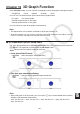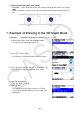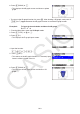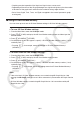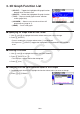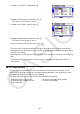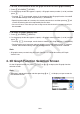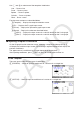User Manual
Table Of Contents
- Contents
- Getting Acquainted — Read This First!
- Chapter 1 Basic Operation
- Chapter 2 Manual Calculations
- 1. Basic Calculations
- 2. Special Functions
- 3. Specifying the Angle Unit and Display Format
- 4. Function Calculations
- 5. Numerical Calculations
- 6. Complex Number Calculations
- 7. Binary, Octal, Decimal, and Hexadecimal Calculations with Integers
- 8. Matrix Calculations
- 9. Vector Calculations
- 10. Metric Conversion Calculations
- Chapter 3 List Function
- Chapter 4 Equation Calculations
- Chapter 5 Graphing
- 1. Sample Graphs
- 2. Controlling What Appears on a Graph Screen
- 3. Drawing a Graph
- 4. Saving and Recalling Graph Screen Contents
- 5. Drawing Two Graphs on the Same Screen
- 6. Manual Graphing
- 7. Using Tables
- 8. Modifying a Graph
- 9. Dynamic Graphing
- 10. Graphing a Recursion Formula
- 11. Graphing a Conic Section
- 12. Drawing Dots, Lines, and Text on the Graph Screen (Sketch)
- 13. Function Analysis
- Chapter 6 Statistical Graphs and Calculations
- 1. Before Performing Statistical Calculations
- 2. Calculating and Graphing Single-Variable Statistical Data
- 3. Calculating and Graphing Paired-Variable Statistical Data (Curve Fitting)
- 4. Performing Statistical Calculations
- 5. Tests
- 6. Confidence Interval
- 7. Distribution
- 8. Input and Output Terms of Tests, Confidence Interval, and Distribution
- 9. Statistic Formula
- Chapter 7 Financial Calculation
- Chapter 8 Programming
- Chapter 9 Spreadsheet
- Chapter 10 eActivity
- Chapter 11 Memory Manager
- Chapter 12 System Manager
- Chapter 13 Data Communication
- Chapter 14 Geometry
- Chapter 15 Picture Plot
- Chapter 16 3D Graph Function
- Appendix
- Examination Mode
- E-CON4 Application (English)
- 1. E-CON4 Mode Overview
- 2. Sampling Screen
- 3. Auto Sensor Detection (CLAB Only)
- 4. Selecting a Sensor
- 5. Configuring the Sampling Setup
- 6. Performing Auto Sensor Calibration and Zero Adjustment
- 7. Using a Custom Probe
- 8. Using Setup Memory
- 9. Starting a Sampling Operation
- 10. Using Sample Data Memory
- 11. Using the Graph Analysis Tools to Graph Data
- 12. Graph Analysis Tool Graph Screen Operations
- 13. Calling E-CON4 Functions from an eActivity
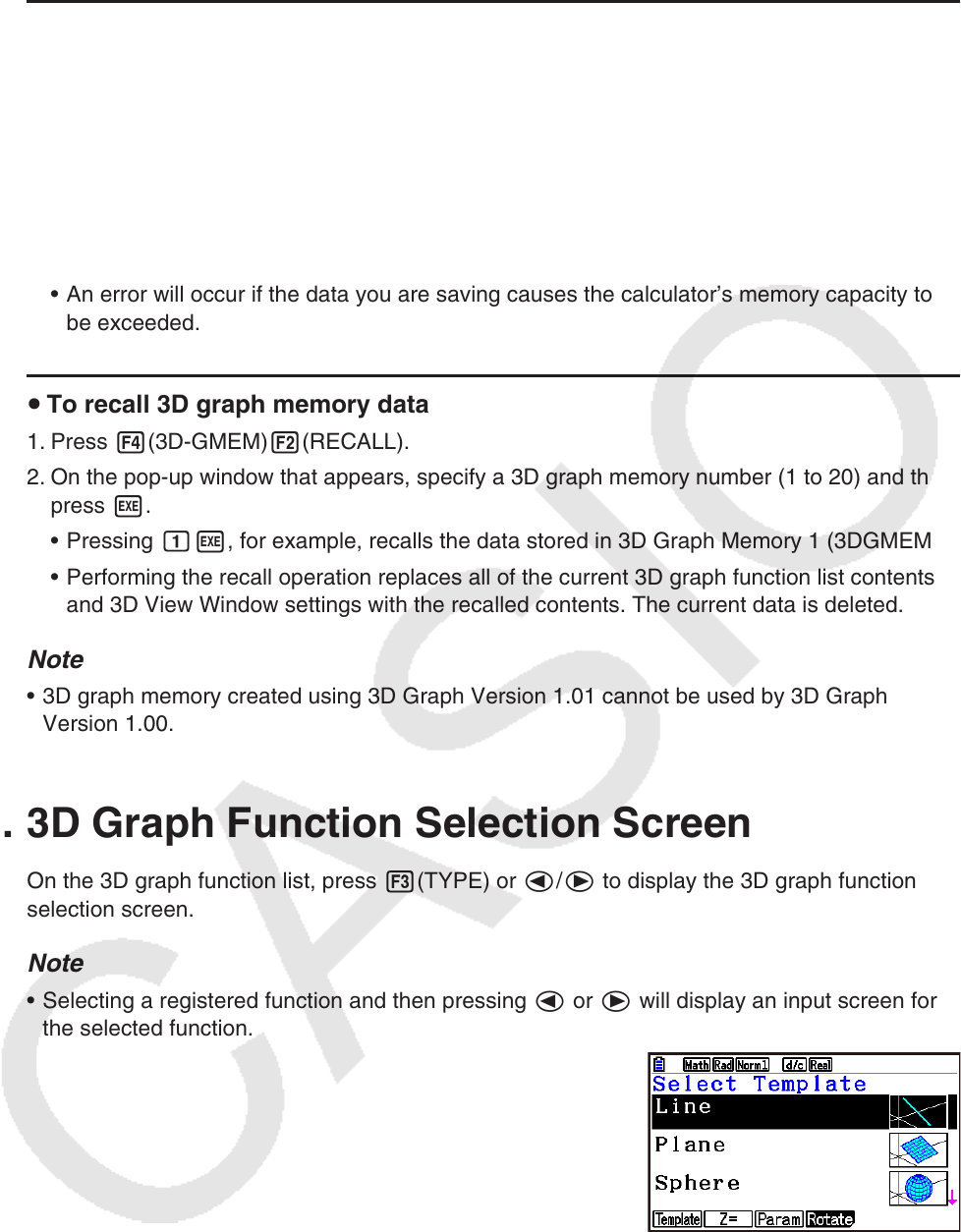
16-8
To save all the contents of the 3D graph function list to 3D graph memory
1. Press 4(3D-GMEM)1(STORE).
2. On the pop-up window that appears, specify a 3D graph memory number (1 to 20) and then
press w.
Pressing bw, for example, stores all the contents of the 3D graph function list and 3D
View Window settings to 3D Graph Memory 1 (3DGMEM1).
Specifying the number of a memory that already contains data and then pressing w will
causes the existing data to be replaced by the new data.
An error will occur if the data you are saving causes the calculator’s memory capacity to
be exceeded.
To recall 3D graph memory data
1. Press 4(3D-GMEM)2(RECALL).
2. On the pop-up window that appears, specify a 3D graph memory number (1 to 20) and then
press w.
Pressing bw, for example, recalls the data stored in 3D Graph Memory 1 (3DGMEM1).
Performing the recall operation replaces all of the current 3D graph function list contents
and 3D View Window settings with the recalled contents. The current data is deleted.
Note
3D graph memory created using 3D Graph Version 1.01 cannot be used by 3D Graph
Version 1.00.
4. 3D Graph Function Selection Screen
On the 3D graph function list, press 3(TYPE) or d/e to display the 3D graph function
selection screen.
Note
Selecting a registered function and then pressing d or e will display an input screen for
the selected function.
u
•
•
•
u
•
•
•
•