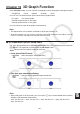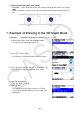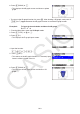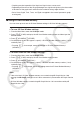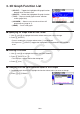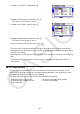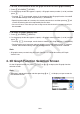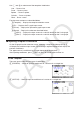User Manual
Table Of Contents
- Contents
- Getting Acquainted — Read This First!
- Chapter 1 Basic Operation
- Chapter 2 Manual Calculations
- 1. Basic Calculations
- 2. Special Functions
- 3. Specifying the Angle Unit and Display Format
- 4. Function Calculations
- 5. Numerical Calculations
- 6. Complex Number Calculations
- 7. Binary, Octal, Decimal, and Hexadecimal Calculations with Integers
- 8. Matrix Calculations
- 9. Vector Calculations
- 10. Metric Conversion Calculations
- Chapter 3 List Function
- Chapter 4 Equation Calculations
- Chapter 5 Graphing
- 1. Sample Graphs
- 2. Controlling What Appears on a Graph Screen
- 3. Drawing a Graph
- 4. Saving and Recalling Graph Screen Contents
- 5. Drawing Two Graphs on the Same Screen
- 6. Manual Graphing
- 7. Using Tables
- 8. Modifying a Graph
- 9. Dynamic Graphing
- 10. Graphing a Recursion Formula
- 11. Graphing a Conic Section
- 12. Drawing Dots, Lines, and Text on the Graph Screen (Sketch)
- 13. Function Analysis
- Chapter 6 Statistical Graphs and Calculations
- 1. Before Performing Statistical Calculations
- 2. Calculating and Graphing Single-Variable Statistical Data
- 3. Calculating and Graphing Paired-Variable Statistical Data (Curve Fitting)
- 4. Performing Statistical Calculations
- 5. Tests
- 6. Confidence Interval
- 7. Distribution
- 8. Input and Output Terms of Tests, Confidence Interval, and Distribution
- 9. Statistic Formula
- Chapter 7 Financial Calculation
- Chapter 8 Programming
- Chapter 9 Spreadsheet
- Chapter 10 eActivity
- Chapter 11 Memory Manager
- Chapter 12 System Manager
- Chapter 13 Data Communication
- Chapter 14 Geometry
- Chapter 15 Picture Plot
- Chapter 16 3D Graph Function
- Appendix
- Examination Mode
- E-CON4 Application (English)
- 1. E-CON4 Mode Overview
- 2. Sampling Screen
- 3. Auto Sensor Detection (CLAB Only)
- 4. Selecting a Sensor
- 5. Configuring the Sampling Setup
- 6. Performing Auto Sensor Calibration and Zero Adjustment
- 7. Using a Custom Probe
- 8. Using Setup Memory
- 9. Starting a Sampling Operation
- 10. Using Sample Data Memory
- 11. Using the Graph Analysis Tools to Graph Data
- 12. Graph Analysis Tool Graph Screen Operations
- 13. Calling E-CON4 Functions from an eActivity
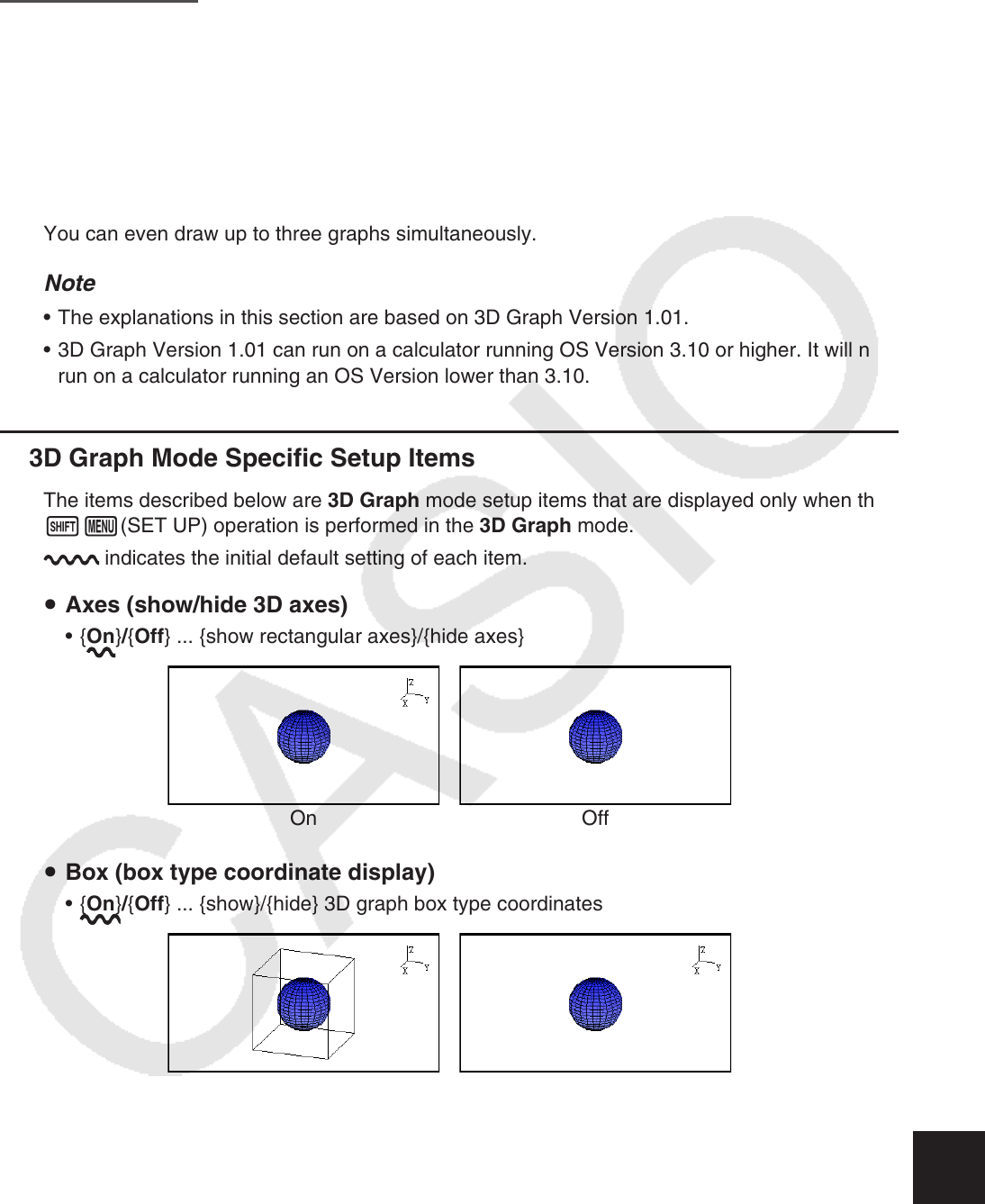
16-1
Chapter 16 3D Graph Function
In the 3D Graph mode, you can use built-in templates to draw 3D graphs of the figures below.
• Straight line • Plane • Sphere • Cylinder • Cone
You can also use direct function input to draw the 3D graphs below.
• Z= graph • Parametric graph
• Solid of rotation on the X-axis graph
• Solid of rotation on the Y-axis graph
You can even draw up to three graphs simultaneously.
Note
The explanations in this section are based on 3D Graph Version 1.01.
3D Graph Version 1.01 can run on a calculator running OS Version 3.10 or higher. It will not
run on a calculator running an OS Version lower than 3.10.
3D Graph Mode Specific Setup Items
The items described below are 3D Graph mode setup items that are displayed only when the
!m(SET UP) operation is performed in the 3D Graph mode.
indicates the initial default setting of each item.
Axes (show/hide 3D axes)
{On}/{Off} ... {show rectangular axes}/{hide axes}
On Off
Box (box type coordinate display)
{On}/{Off} ... {show}/{hide} 3D graph box type coordinates
On Off
Note
While a 3D graph is on the screen, you can use the . key to cycle between Axes and Box
settings in the sequence shown below.
Axes: On, Box: On → Axes: On, Box: Off → Axes: Off, Box: On → Axes: Off, Box: Off →
Axes: On, Box: On
•
•
k
u
•
u
•
•
16