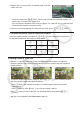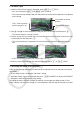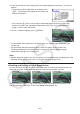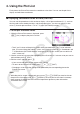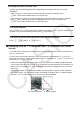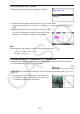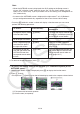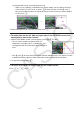User Manual
Table Of Contents
- Contents
- Getting Acquainted — Read This First!
- Chapter 1 Basic Operation
- Chapter 2 Manual Calculations
- 1. Basic Calculations
- 2. Special Functions
- 3. Specifying the Angle Unit and Display Format
- 4. Function Calculations
- 5. Numerical Calculations
- 6. Complex Number Calculations
- 7. Binary, Octal, Decimal, and Hexadecimal Calculations with Integers
- 8. Matrix Calculations
- 9. Vector Calculations
- 10. Metric Conversion Calculations
- Chapter 3 List Function
- Chapter 4 Equation Calculations
- Chapter 5 Graphing
- 1. Sample Graphs
- 2. Controlling What Appears on a Graph Screen
- 3. Drawing a Graph
- 4. Saving and Recalling Graph Screen Contents
- 5. Drawing Two Graphs on the Same Screen
- 6. Manual Graphing
- 7. Using Tables
- 8. Modifying a Graph
- 9. Dynamic Graphing
- 10. Graphing a Recursion Formula
- 11. Graphing a Conic Section
- 12. Drawing Dots, Lines, and Text on the Graph Screen (Sketch)
- 13. Function Analysis
- Chapter 6 Statistical Graphs and Calculations
- 1. Before Performing Statistical Calculations
- 2. Calculating and Graphing Single-Variable Statistical Data
- 3. Calculating and Graphing Paired-Variable Statistical Data (Curve Fitting)
- 4. Performing Statistical Calculations
- 5. Tests
- 6. Confidence Interval
- 7. Distribution
- 8. Input and Output Terms of Tests, Confidence Interval, and Distribution
- 9. Statistic Formula
- Chapter 7 Financial Calculation
- Chapter 8 Programming
- Chapter 9 Spreadsheet
- Chapter 10 eActivity
- Chapter 11 Memory Manager
- Chapter 12 System Manager
- Chapter 13 Data Communication
- Chapter 14 Geometry
- Chapter 15 Picture Plot
- Chapter 16 3D Graph Function
- Appendix
- Examination Mode
- E-CON4 Application (English)
- 1. E-CON4 Mode Overview
- 2. Sampling Screen
- 3. Auto Sensor Detection (CLAB Only)
- 4. Selecting a Sensor
- 5. Configuring the Sampling Setup
- 6. Performing Auto Sensor Calibration and Zero Adjustment
- 7. Using a Custom Probe
- 8. Using Setup Memory
- 9. Starting a Sampling Operation
- 10. Using Sample Data Memory
- 11. Using the Graph Analysis Tools to Graph Data
- 12. Graph Analysis Tool Graph Screen Operations
- 13. Calling E-CON4 Functions from an eActivity
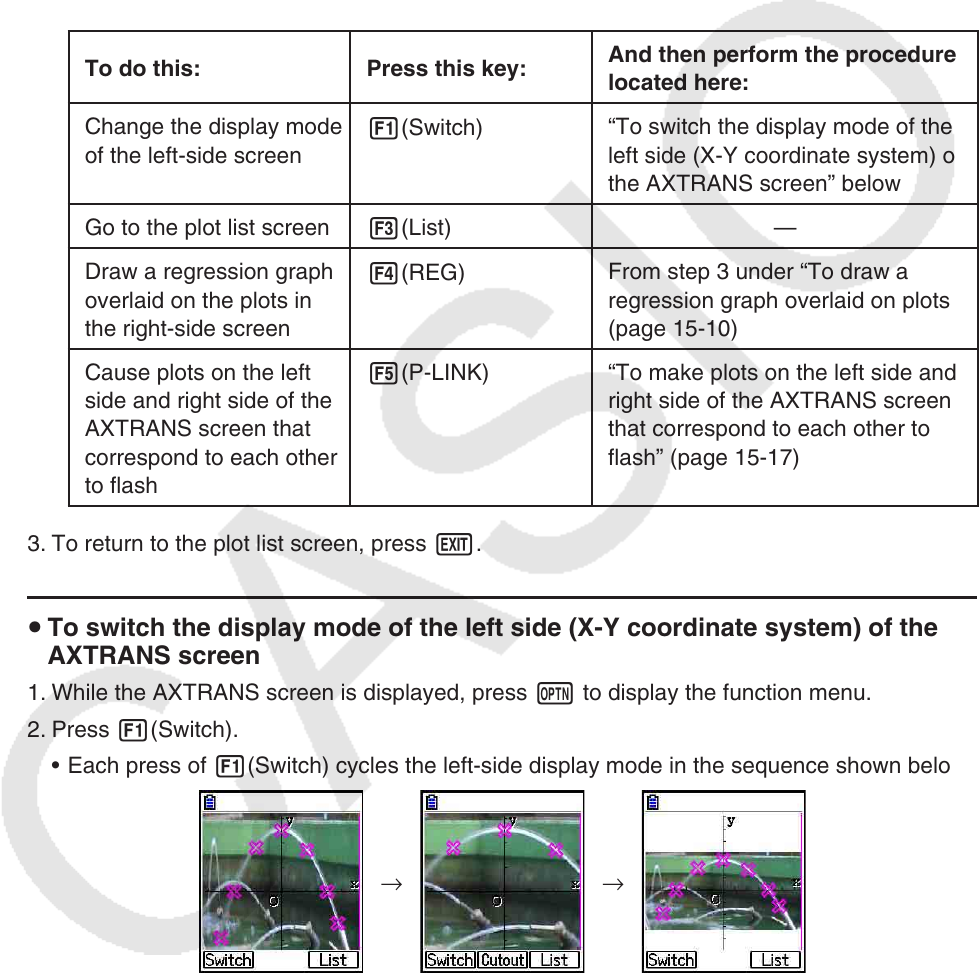
15-16
Note
• While the AXTRANS screen is displayed, the “Grid” setting on the Setup screen is
always “Off”, while the “Label” setting is always “On”. For the “Axes” setting, you can
select “On” or “Scale” only. If you try to select “Off” for this setting, it will change back to
“On” automatically.
• As soon as the AXTRANS screen is displayed, the right screen T-axis V-Window is
always configured automatically, regardless of the current “Axtrans Wind” setup.
• Pressing K while this screen is shown will display a function menu you can use to
perform the following operations.
To do this: Press this key:
And then perform the procedure
located here:
Change the display mode
of the left-side screen
1(Switch)
“To switch the display mode of the
left side (X-Y coordinate system) of
the AXTRANS screen” below
Go to the plot list screen
3(List)
—
Draw a regression graph
overlaid on the plots in
the right-side screen
4(REG)
From step 3 under “To draw a
regression graph overlaid on plots”
(page 15-10)
Cause plots on the left
side and right side of the
AXTRANS screen that
correspond to each other
to flash
5(P-LINK)
“To make plots on the left side and
right side of the AXTRANS screen
that correspond to each other to
flash” (page 15-17)
3. To return to the plot list screen, press J.
u To switch the display mode of the left side (X-Y coordinate system) of the
AXTRANS screen
1. While the AXTRANS screen is displayed, press K to display the function menu.
2. Press 1(Switch).
• Each press of 1(Switch) cycles the left-side display mode in the sequence shown below.
→ →
(1) Full screen with horizontal squeeze
(2) Cut off screen (no squeeze)