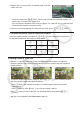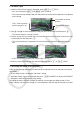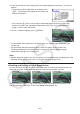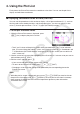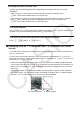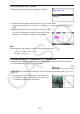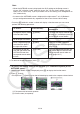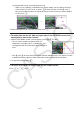User Manual
Table Of Contents
- Contents
- Getting Acquainted — Read This First!
- Chapter 1 Basic Operation
- Chapter 2 Manual Calculations
- 1. Basic Calculations
- 2. Special Functions
- 3. Specifying the Angle Unit and Display Format
- 4. Function Calculations
- 5. Numerical Calculations
- 6. Complex Number Calculations
- 7. Binary, Octal, Decimal, and Hexadecimal Calculations with Integers
- 8. Matrix Calculations
- 9. Vector Calculations
- 10. Metric Conversion Calculations
- Chapter 3 List Function
- Chapter 4 Equation Calculations
- Chapter 5 Graphing
- 1. Sample Graphs
- 2. Controlling What Appears on a Graph Screen
- 3. Drawing a Graph
- 4. Saving and Recalling Graph Screen Contents
- 5. Drawing Two Graphs on the Same Screen
- 6. Manual Graphing
- 7. Using Tables
- 8. Modifying a Graph
- 9. Dynamic Graphing
- 10. Graphing a Recursion Formula
- 11. Graphing a Conic Section
- 12. Drawing Dots, Lines, and Text on the Graph Screen (Sketch)
- 13. Function Analysis
- Chapter 6 Statistical Graphs and Calculations
- 1. Before Performing Statistical Calculations
- 2. Calculating and Graphing Single-Variable Statistical Data
- 3. Calculating and Graphing Paired-Variable Statistical Data (Curve Fitting)
- 4. Performing Statistical Calculations
- 5. Tests
- 6. Confidence Interval
- 7. Distribution
- 8. Input and Output Terms of Tests, Confidence Interval, and Distribution
- 9. Statistic Formula
- Chapter 7 Financial Calculation
- Chapter 8 Programming
- Chapter 9 Spreadsheet
- Chapter 10 eActivity
- Chapter 11 Memory Manager
- Chapter 12 System Manager
- Chapter 13 Data Communication
- Chapter 14 Geometry
- Chapter 15 Picture Plot
- Chapter 16 3D Graph Function
- Appendix
- Examination Mode
- E-CON4 Application (English)
- 1. E-CON4 Mode Overview
- 2. Sampling Screen
- 3. Auto Sensor Detection (CLAB Only)
- 4. Selecting a Sensor
- 5. Configuring the Sampling Setup
- 6. Performing Auto Sensor Calibration and Zero Adjustment
- 7. Using a Custom Probe
- 8. Using Setup Memory
- 9. Starting a Sampling Operation
- 10. Using Sample Data Memory
- 11. Using the Graph Analysis Tools to Graph Data
- 12. Graph Analysis Tool Graph Screen Operations
- 13. Calling E-CON4 Functions from an eActivity
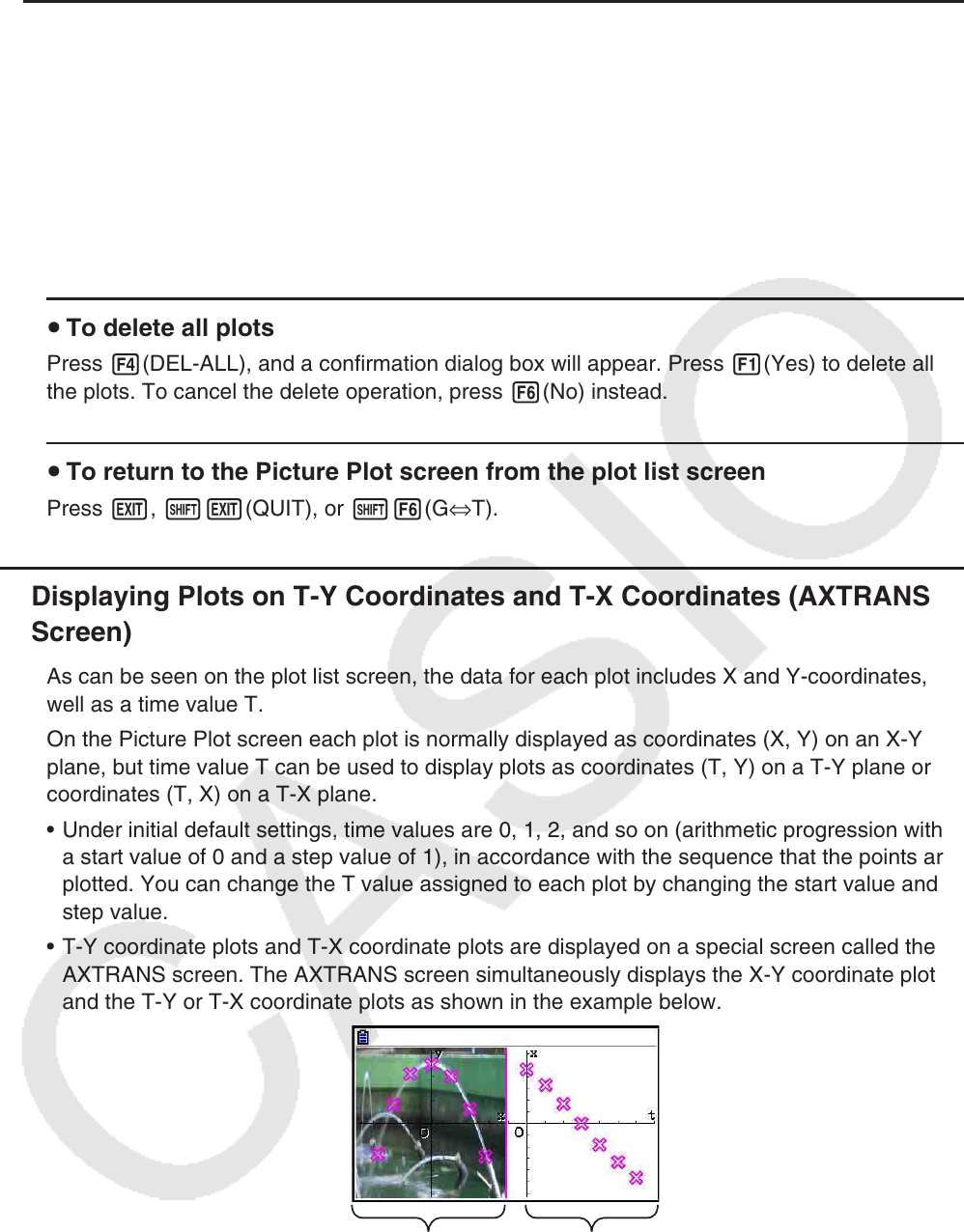
15-14
u Deleting the Last Plot Data Line
Perform one of the following operations, depending on the type of cell that is currently
highlighted.
• If the X-value or Y-value of the last line of the plot list screen is selected, press
3(DEL
•
BTM) once to delete the last line of plot data.
• If the X-value or Y-value of any line besides the last line of the plot list screen is selected,
press 3(DEL
•
BTM) once to move the highlighting to the last line and then press
3(DEL
•
BTM) again to delete the last line of plot data.
u To delete all plots
Press 4(DEL-ALL), and a confirmation dialog box will appear. Press 1(Yes) to delete all of
the plots. To cancel the delete operation, press 6(No) instead.
u To return to the Picture Plot screen from the plot list screen
Press J, !J(QUIT), or !6(G⇔T).
k Displaying Plots on T-Y Coordinates and T-X Coordinates (AXTRANS
Screen)
As can be seen on the plot list screen, the data for each plot includes X and Y-coordinates, as
well as a time value T.
On the Picture Plot screen each plot is normally displayed as coordinates (X, Y) on an X-Y
plane, but time value T can be used to display plots as coordinates (T, Y) on a T-Y plane or as
coordinates (T, X) on a T-X plane.
• Under initial default settings, time values are 0, 1, 2, and so on (arithmetic progression with
a start value of 0 and a step value of 1), in accordance with the sequence that the points are
plotted. You can change the T value assigned to each plot by changing the start value and
step value.
• T-Y coordinate plots and T-X coordinate plots are displayed on a special screen called the
AXTRANS screen. The AXTRANS screen simultaneously displays the X-Y coordinate plots
and the T-Y or T-X coordinate plots as shown in the example below.
X-Y coordinate plots T-X coordinate plots