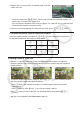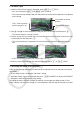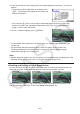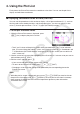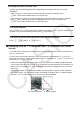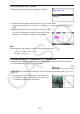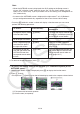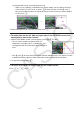User Manual
Table Of Contents
- Contents
- Getting Acquainted — Read This First!
- Chapter 1 Basic Operation
- Chapter 2 Manual Calculations
- 1. Basic Calculations
- 2. Special Functions
- 3. Specifying the Angle Unit and Display Format
- 4. Function Calculations
- 5. Numerical Calculations
- 6. Complex Number Calculations
- 7. Binary, Octal, Decimal, and Hexadecimal Calculations with Integers
- 8. Matrix Calculations
- 9. Vector Calculations
- 10. Metric Conversion Calculations
- Chapter 3 List Function
- Chapter 4 Equation Calculations
- Chapter 5 Graphing
- 1. Sample Graphs
- 2. Controlling What Appears on a Graph Screen
- 3. Drawing a Graph
- 4. Saving and Recalling Graph Screen Contents
- 5. Drawing Two Graphs on the Same Screen
- 6. Manual Graphing
- 7. Using Tables
- 8. Modifying a Graph
- 9. Dynamic Graphing
- 10. Graphing a Recursion Formula
- 11. Graphing a Conic Section
- 12. Drawing Dots, Lines, and Text on the Graph Screen (Sketch)
- 13. Function Analysis
- Chapter 6 Statistical Graphs and Calculations
- 1. Before Performing Statistical Calculations
- 2. Calculating and Graphing Single-Variable Statistical Data
- 3. Calculating and Graphing Paired-Variable Statistical Data (Curve Fitting)
- 4. Performing Statistical Calculations
- 5. Tests
- 6. Confidence Interval
- 7. Distribution
- 8. Input and Output Terms of Tests, Confidence Interval, and Distribution
- 9. Statistic Formula
- Chapter 7 Financial Calculation
- Chapter 8 Programming
- Chapter 9 Spreadsheet
- Chapter 10 eActivity
- Chapter 11 Memory Manager
- Chapter 12 System Manager
- Chapter 13 Data Communication
- Chapter 14 Geometry
- Chapter 15 Picture Plot
- Chapter 16 3D Graph Function
- Appendix
- Examination Mode
- E-CON4 Application (English)
- 1. E-CON4 Mode Overview
- 2. Sampling Screen
- 3. Auto Sensor Detection (CLAB Only)
- 4. Selecting a Sensor
- 5. Configuring the Sampling Setup
- 6. Performing Auto Sensor Calibration and Zero Adjustment
- 7. Using a Custom Probe
- 8. Using Setup Memory
- 9. Starting a Sampling Operation
- 10. Using Sample Data Memory
- 11. Using the Graph Analysis Tools to Graph Data
- 12. Graph Analysis Tool Graph Screen Operations
- 13. Calling E-CON4 Functions from an eActivity
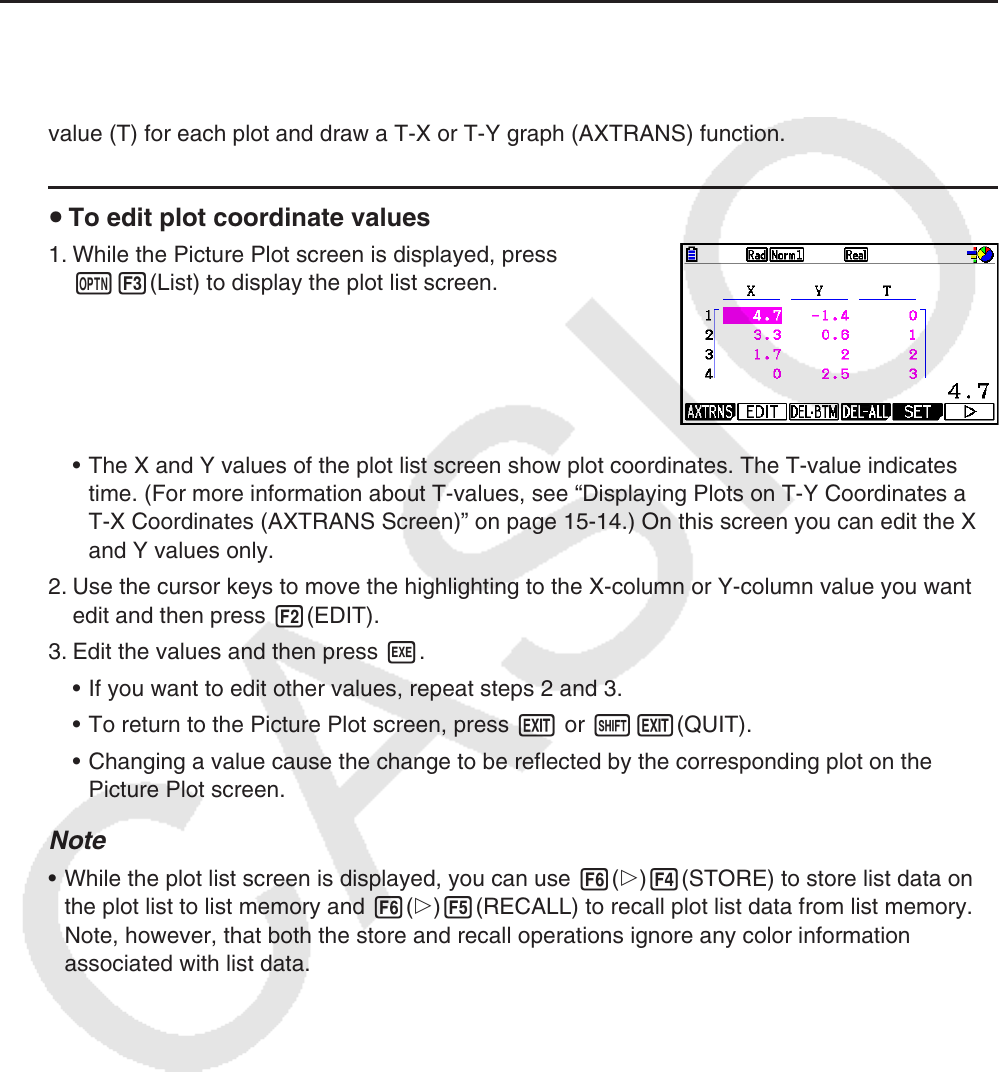
15-13
4. Using the Plot List
Each plot on the Picture Plot screen has coordinate value data. You can use the plot list to
display and edit these coordinates.
k Displaying Coordinate Values of Plots (Plot List)
You can use the procedures in this section to display a list of plot coordinates (X, Y), and use
the list to edit values, delete plot data, and change plot colors. You also can specify a time
value (T) for each plot and draw a T-X or T-Y graph (AXTRANS) function.
u To edit plot coordinate values
1. While the Picture Plot screen is displayed, press
K3(List) to display the plot list screen.
• The X and Y values of the plot list screen show plot coordinates. The T-value indicates
time. (For more information about T-values, see “Displaying Plots on T-Y Coordinates and
T-X Coordinates (AXTRANS Screen)” on page 15-14.) On this screen you can edit the X
and Y values only.
2. Use the cursor keys to move the highlighting to the X-column or Y-column value you want to
edit and then press 2(EDIT).
3. Edit the values and then press w.
• If you want to edit other values, repeat steps 2 and 3.
• To return to the Picture Plot screen, press J or !J(QUIT).
• Changing a value cause the change to be reflected by the corresponding plot on the
Picture Plot screen.
Note
• While the plot list screen is displayed, you can use 6(g)4(STORE) to store list data on
the plot list to list memory and 6(g)5(RECALL) to recall plot list data from list memory.
Note, however, that both the store and recall operations ignore any color information
associated with list data.