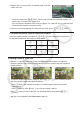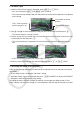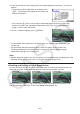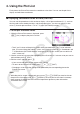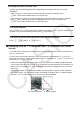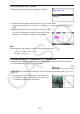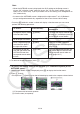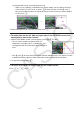User Manual
Table Of Contents
- Contents
- Getting Acquainted — Read This First!
- Chapter 1 Basic Operation
- Chapter 2 Manual Calculations
- 1. Basic Calculations
- 2. Special Functions
- 3. Specifying the Angle Unit and Display Format
- 4. Function Calculations
- 5. Numerical Calculations
- 6. Complex Number Calculations
- 7. Binary, Octal, Decimal, and Hexadecimal Calculations with Integers
- 8. Matrix Calculations
- 9. Vector Calculations
- 10. Metric Conversion Calculations
- Chapter 3 List Function
- Chapter 4 Equation Calculations
- Chapter 5 Graphing
- 1. Sample Graphs
- 2. Controlling What Appears on a Graph Screen
- 3. Drawing a Graph
- 4. Saving and Recalling Graph Screen Contents
- 5. Drawing Two Graphs on the Same Screen
- 6. Manual Graphing
- 7. Using Tables
- 8. Modifying a Graph
- 9. Dynamic Graphing
- 10. Graphing a Recursion Formula
- 11. Graphing a Conic Section
- 12. Drawing Dots, Lines, and Text on the Graph Screen (Sketch)
- 13. Function Analysis
- Chapter 6 Statistical Graphs and Calculations
- 1. Before Performing Statistical Calculations
- 2. Calculating and Graphing Single-Variable Statistical Data
- 3. Calculating and Graphing Paired-Variable Statistical Data (Curve Fitting)
- 4. Performing Statistical Calculations
- 5. Tests
- 6. Confidence Interval
- 7. Distribution
- 8. Input and Output Terms of Tests, Confidence Interval, and Distribution
- 9. Statistic Formula
- Chapter 7 Financial Calculation
- Chapter 8 Programming
- Chapter 9 Spreadsheet
- Chapter 10 eActivity
- Chapter 11 Memory Manager
- Chapter 12 System Manager
- Chapter 13 Data Communication
- Chapter 14 Geometry
- Chapter 15 Picture Plot
- Chapter 16 3D Graph Function
- Appendix
- Examination Mode
- E-CON4 Application (English)
- 1. E-CON4 Mode Overview
- 2. Sampling Screen
- 3. Auto Sensor Detection (CLAB Only)
- 4. Selecting a Sensor
- 5. Configuring the Sampling Setup
- 6. Performing Auto Sensor Calibration and Zero Adjustment
- 7. Using a Custom Probe
- 8. Using Setup Memory
- 9. Starting a Sampling Operation
- 10. Using Sample Data Memory
- 11. Using the Graph Analysis Tools to Graph Data
- 12. Graph Analysis Tool Graph Screen Operations
- 13. Calling E-CON4 Functions from an eActivity
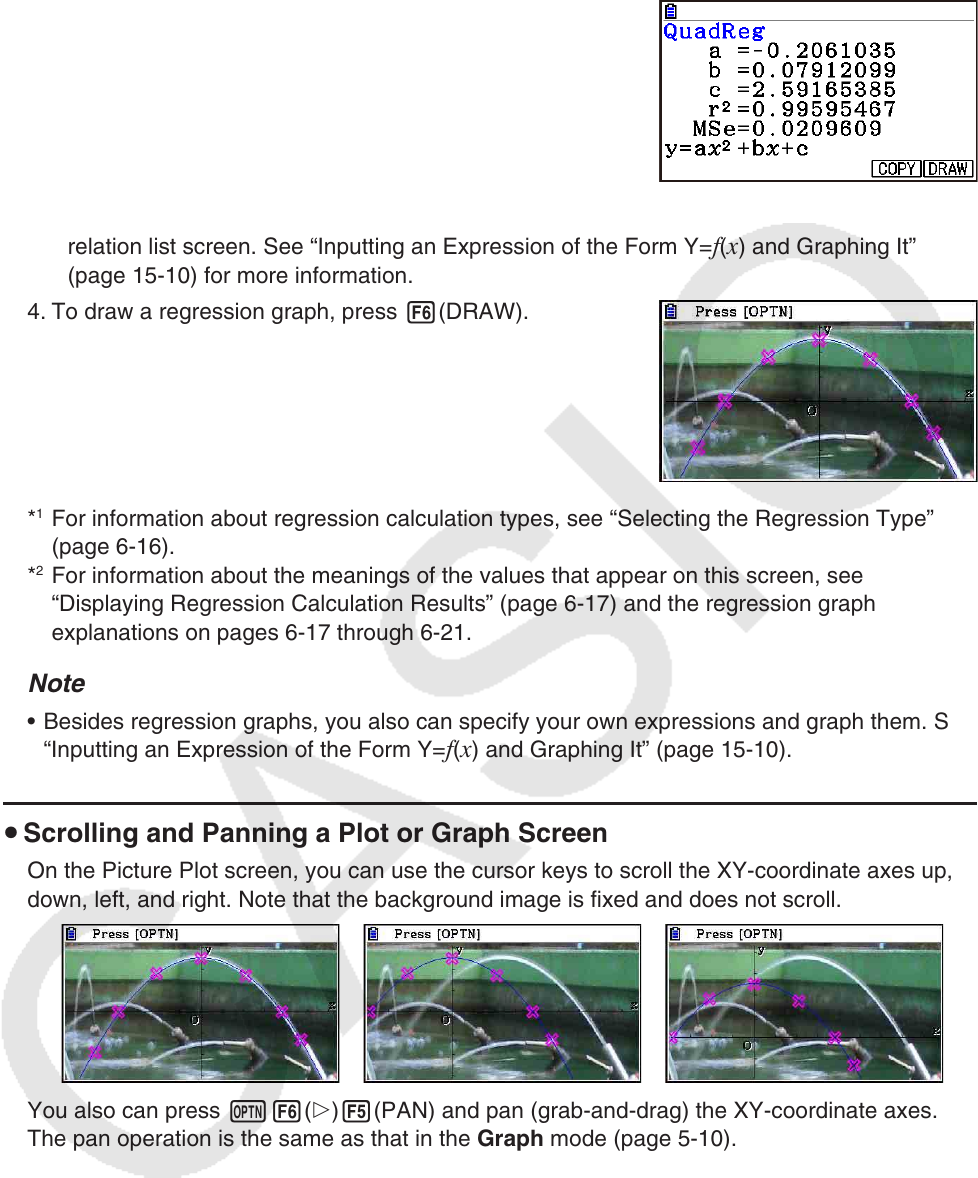
15-11
3. Press the function key that corresponds to the type of regression calculation*
1
you want to
perform.
• To perform quadratic regression, for example, press
3(X
2
). This performs the regression calculation and
displays the results.*
2
• You can press 5(COPY) here to copy the obtained regression formula to the graph
relation list screen. See “Inputting an Expression of the Form Y=f(x) and Graphing It”
(page 15-10) for more information.
4. To draw a regression graph, press 6(DRAW).
*
1
For information about regression calculation types, see “Selecting the Regression Type”
(page 6-16).
*
2
For information about the meanings of the values that appear on this screen, see
“Displaying Regression Calculation Results” (page 6-17) and the regression graph
explanations on pages 6-17 through 6-21.
Note
• Besides regression graphs, you also can specify your own expressions and graph them. See
“Inputting an Expression of the Form Y=f(x) and Graphing It” (page 15-10).
u Scrolling and Panning a Plot or Graph Screen
On the Picture Plot screen, you can use the cursor keys to scroll the XY-coordinate axes up,
down, left, and right. Note that the background image is fixed and does not scroll.
You also can press K6(g)5(PAN) and pan (grab-and-drag) the XY-coordinate axes.
The pan operation is the same as that in the Graph mode (page 5-10).