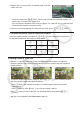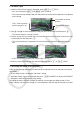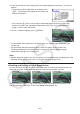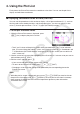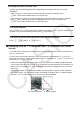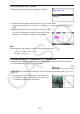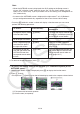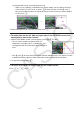User Manual
Table Of Contents
- Contents
- Getting Acquainted — Read This First!
- Chapter 1 Basic Operation
- Chapter 2 Manual Calculations
- 1. Basic Calculations
- 2. Special Functions
- 3. Specifying the Angle Unit and Display Format
- 4. Function Calculations
- 5. Numerical Calculations
- 6. Complex Number Calculations
- 7. Binary, Octal, Decimal, and Hexadecimal Calculations with Integers
- 8. Matrix Calculations
- 9. Vector Calculations
- 10. Metric Conversion Calculations
- Chapter 3 List Function
- Chapter 4 Equation Calculations
- Chapter 5 Graphing
- 1. Sample Graphs
- 2. Controlling What Appears on a Graph Screen
- 3. Drawing a Graph
- 4. Saving and Recalling Graph Screen Contents
- 5. Drawing Two Graphs on the Same Screen
- 6. Manual Graphing
- 7. Using Tables
- 8. Modifying a Graph
- 9. Dynamic Graphing
- 10. Graphing a Recursion Formula
- 11. Graphing a Conic Section
- 12. Drawing Dots, Lines, and Text on the Graph Screen (Sketch)
- 13. Function Analysis
- Chapter 6 Statistical Graphs and Calculations
- 1. Before Performing Statistical Calculations
- 2. Calculating and Graphing Single-Variable Statistical Data
- 3. Calculating and Graphing Paired-Variable Statistical Data (Curve Fitting)
- 4. Performing Statistical Calculations
- 5. Tests
- 6. Confidence Interval
- 7. Distribution
- 8. Input and Output Terms of Tests, Confidence Interval, and Distribution
- 9. Statistic Formula
- Chapter 7 Financial Calculation
- Chapter 8 Programming
- Chapter 9 Spreadsheet
- Chapter 10 eActivity
- Chapter 11 Memory Manager
- Chapter 12 System Manager
- Chapter 13 Data Communication
- Chapter 14 Geometry
- Chapter 15 Picture Plot
- Chapter 16 3D Graph Function
- Appendix
- Examination Mode
- E-CON4 Application (English)
- 1. E-CON4 Mode Overview
- 2. Sampling Screen
- 3. Auto Sensor Detection (CLAB Only)
- 4. Selecting a Sensor
- 5. Configuring the Sampling Setup
- 6. Performing Auto Sensor Calibration and Zero Adjustment
- 7. Using a Custom Probe
- 8. Using Setup Memory
- 9. Starting a Sampling Operation
- 10. Using Sample Data Memory
- 11. Using the Graph Analysis Tools to Graph Data
- 12. Graph Analysis Tool Graph Screen Operations
- 13. Calling E-CON4 Functions from an eActivity
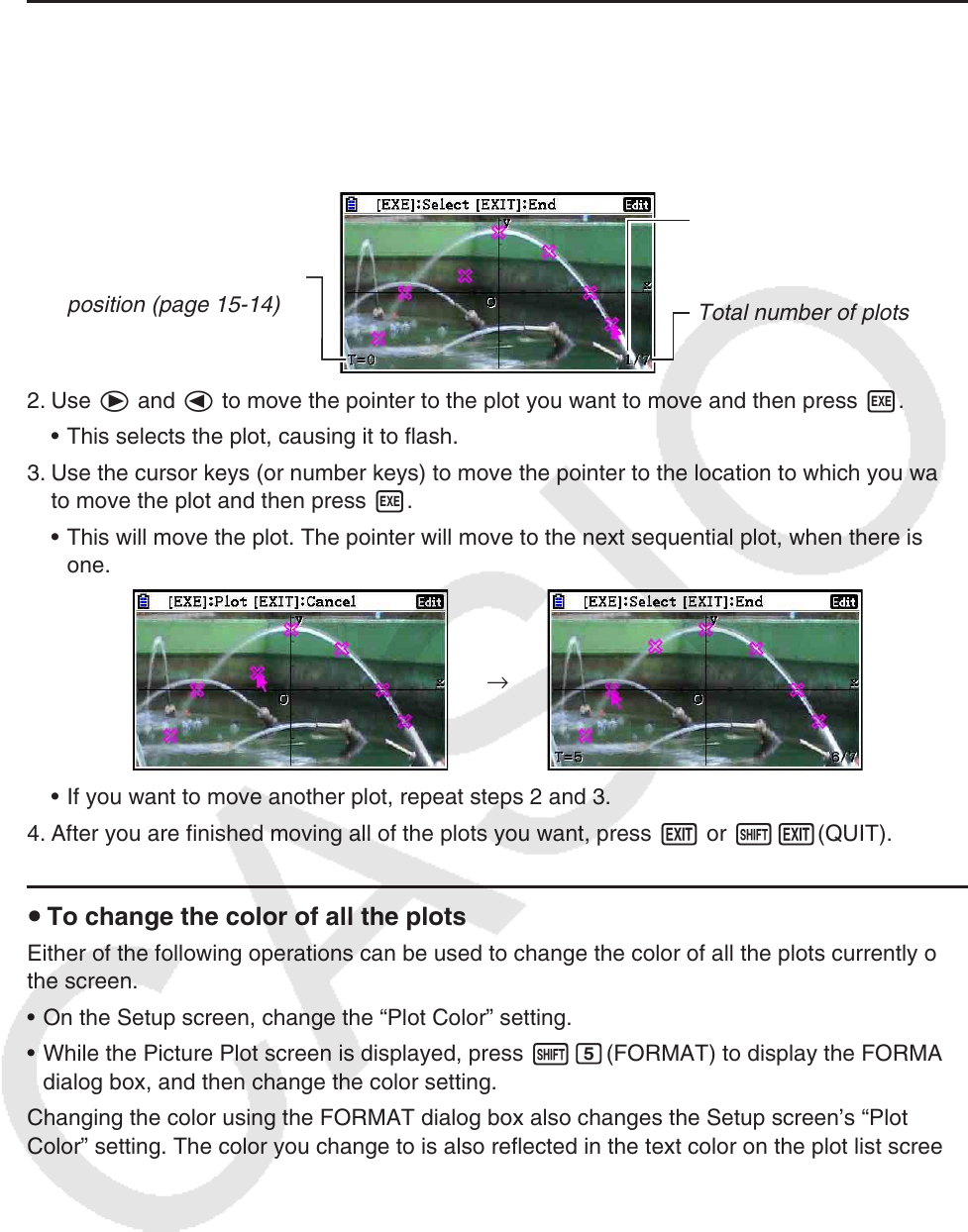
15-9
u To move a plot
1. While the Picture Plot screen is displayed, press K6(g)3(EDIT).
• You also could press K2(Plot)K3(EDIT) instead.
• This enters the plot editing mode with the pointer located at the first point that was plotted
on the image.
Plot T-value of pointer
position (page 15-14)
Plot number of pointer
position
Total number of plots
2. Use e and d to move the pointer to the plot you want to move and then press w.
• This selects the plot, causing it to flash.
3. Use the cursor keys (or number keys) to move the pointer to the location to which you want
to move the plot and then press w.
• This will move the plot. The pointer will move to the next sequential plot, when there is
one.
→
• If you want to move another plot, repeat steps 2 and 3.
4. After you are finished moving all of the plots you want, press J or !J(QUIT).
u To change the color of all the plots
Either of the following operations can be used to change the color of all the plots currently on
the screen.
• On the Setup screen, change the “Plot Color” setting.
• While the Picture Plot screen is displayed, press !f(FORMAT) to display the FORMAT
dialog box, and then change the color setting.
Changing the color using the FORMAT dialog box also changes the Setup screen’s “Plot
Color” setting. The color you change to is also reflected in the text color on the plot list screen.