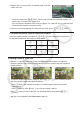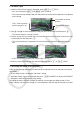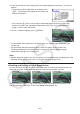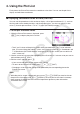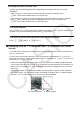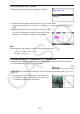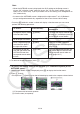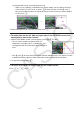User Manual
Table Of Contents
- Contents
- Getting Acquainted — Read This First!
- Chapter 1 Basic Operation
- Chapter 2 Manual Calculations
- 1. Basic Calculations
- 2. Special Functions
- 3. Specifying the Angle Unit and Display Format
- 4. Function Calculations
- 5. Numerical Calculations
- 6. Complex Number Calculations
- 7. Binary, Octal, Decimal, and Hexadecimal Calculations with Integers
- 8. Matrix Calculations
- 9. Vector Calculations
- 10. Metric Conversion Calculations
- Chapter 3 List Function
- Chapter 4 Equation Calculations
- Chapter 5 Graphing
- 1. Sample Graphs
- 2. Controlling What Appears on a Graph Screen
- 3. Drawing a Graph
- 4. Saving and Recalling Graph Screen Contents
- 5. Drawing Two Graphs on the Same Screen
- 6. Manual Graphing
- 7. Using Tables
- 8. Modifying a Graph
- 9. Dynamic Graphing
- 10. Graphing a Recursion Formula
- 11. Graphing a Conic Section
- 12. Drawing Dots, Lines, and Text on the Graph Screen (Sketch)
- 13. Function Analysis
- Chapter 6 Statistical Graphs and Calculations
- 1. Before Performing Statistical Calculations
- 2. Calculating and Graphing Single-Variable Statistical Data
- 3. Calculating and Graphing Paired-Variable Statistical Data (Curve Fitting)
- 4. Performing Statistical Calculations
- 5. Tests
- 6. Confidence Interval
- 7. Distribution
- 8. Input and Output Terms of Tests, Confidence Interval, and Distribution
- 9. Statistic Formula
- Chapter 7 Financial Calculation
- Chapter 8 Programming
- Chapter 9 Spreadsheet
- Chapter 10 eActivity
- Chapter 11 Memory Manager
- Chapter 12 System Manager
- Chapter 13 Data Communication
- Chapter 14 Geometry
- Chapter 15 Picture Plot
- Chapter 16 3D Graph Function
- Appendix
- Examination Mode
- E-CON4 Application (English)
- 1. E-CON4 Mode Overview
- 2. Sampling Screen
- 3. Auto Sensor Detection (CLAB Only)
- 4. Selecting a Sensor
- 5. Configuring the Sampling Setup
- 6. Performing Auto Sensor Calibration and Zero Adjustment
- 7. Using a Custom Probe
- 8. Using Setup Memory
- 9. Starting a Sampling Operation
- 10. Using Sample Data Memory
- 11. Using the Graph Analysis Tools to Graph Data
- 12. Graph Analysis Tool Graph Screen Operations
- 13. Calling E-CON4 Functions from an eActivity
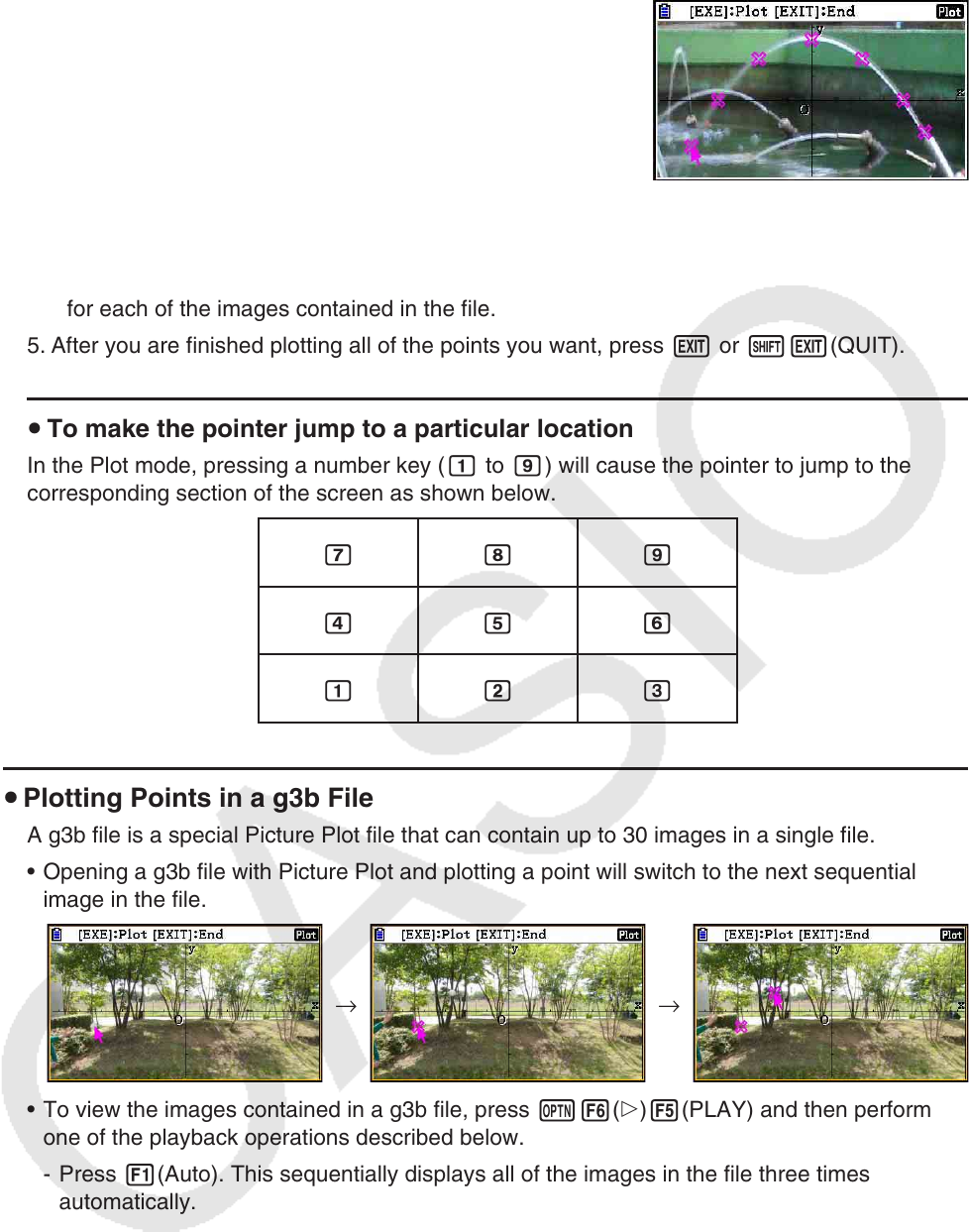
15-8
4. Repeat step 3 as many times as required to plot all of the
points you want.
• Here, you could press K3(EDIT), select a plot, and move it to another location. For
details, see “To move a plot” (page 15-9).
• You can plot up to 50 points in the case of a g3p file. For a g3b file, you can plot one point
for each of the images contained in the file.
5. After you are finished plotting all of the points you want, press J or !J(QUIT).
u To make the pointer jump to a particular location
In the Plot mode, pressing a number key (b to j) will cause the pointer to jump to the
corresponding section of the screen as shown below.
hij
efg
bcd
u Plotting Points in a g3b File
A g3b file is a special Picture Plot file that can contain up to 30 images in a single file.
• Opening a g3b file with Picture Plot and plotting a point will switch to the next sequential
image in the file.
→ →
• To view the images contained in a g3b file, press K6(g)5(PLAY) and then perform
one of the playback operations described below.
- Press 1(Auto). This sequentially displays all of the images in the file three times
automatically.
- Press 2(Manual). Use d and e to scroll the images in the file.
Press J to return to the screen that was displayed before you pressed K6(g)
5(PLAY).
• g3b files can be opened in the Picture Plot mode only.