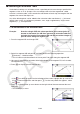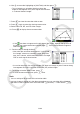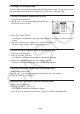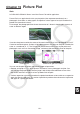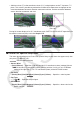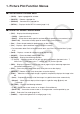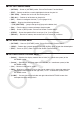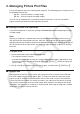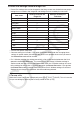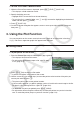User Manual
Table Of Contents
- Contents
- Getting Acquainted — Read This First!
- Chapter 1 Basic Operation
- Chapter 2 Manual Calculations
- 1. Basic Calculations
- 2. Special Functions
- 3. Specifying the Angle Unit and Display Format
- 4. Function Calculations
- 5. Numerical Calculations
- 6. Complex Number Calculations
- 7. Binary, Octal, Decimal, and Hexadecimal Calculations with Integers
- 8. Matrix Calculations
- 9. Vector Calculations
- 10. Metric Conversion Calculations
- Chapter 3 List Function
- Chapter 4 Equation Calculations
- Chapter 5 Graphing
- 1. Sample Graphs
- 2. Controlling What Appears on a Graph Screen
- 3. Drawing a Graph
- 4. Saving and Recalling Graph Screen Contents
- 5. Drawing Two Graphs on the Same Screen
- 6. Manual Graphing
- 7. Using Tables
- 8. Modifying a Graph
- 9. Dynamic Graphing
- 10. Graphing a Recursion Formula
- 11. Graphing a Conic Section
- 12. Drawing Dots, Lines, and Text on the Graph Screen (Sketch)
- 13. Function Analysis
- Chapter 6 Statistical Graphs and Calculations
- 1. Before Performing Statistical Calculations
- 2. Calculating and Graphing Single-Variable Statistical Data
- 3. Calculating and Graphing Paired-Variable Statistical Data (Curve Fitting)
- 4. Performing Statistical Calculations
- 5. Tests
- 6. Confidence Interval
- 7. Distribution
- 8. Input and Output Terms of Tests, Confidence Interval, and Distribution
- 9. Statistic Formula
- Chapter 7 Financial Calculation
- Chapter 8 Programming
- Chapter 9 Spreadsheet
- Chapter 10 eActivity
- Chapter 11 Memory Manager
- Chapter 12 System Manager
- Chapter 13 Data Communication
- Chapter 14 Geometry
- Chapter 15 Picture Plot
- Chapter 16 3D Graph Function
- Appendix
- Examination Mode
- E-CON4 Application (English)
- 1. E-CON4 Mode Overview
- 2. Sampling Screen
- 3. Auto Sensor Detection (CLAB Only)
- 4. Selecting a Sensor
- 5. Configuring the Sampling Setup
- 6. Performing Auto Sensor Calibration and Zero Adjustment
- 7. Using a Custom Probe
- 8. Using Setup Memory
- 9. Starting a Sampling Operation
- 10. Using Sample Data Memory
- 11. Using the Graph Analysis Tools to Graph Data
- 12. Graph Analysis Tool Graph Screen Operations
- 13. Calling E-CON4 Functions from an eActivity
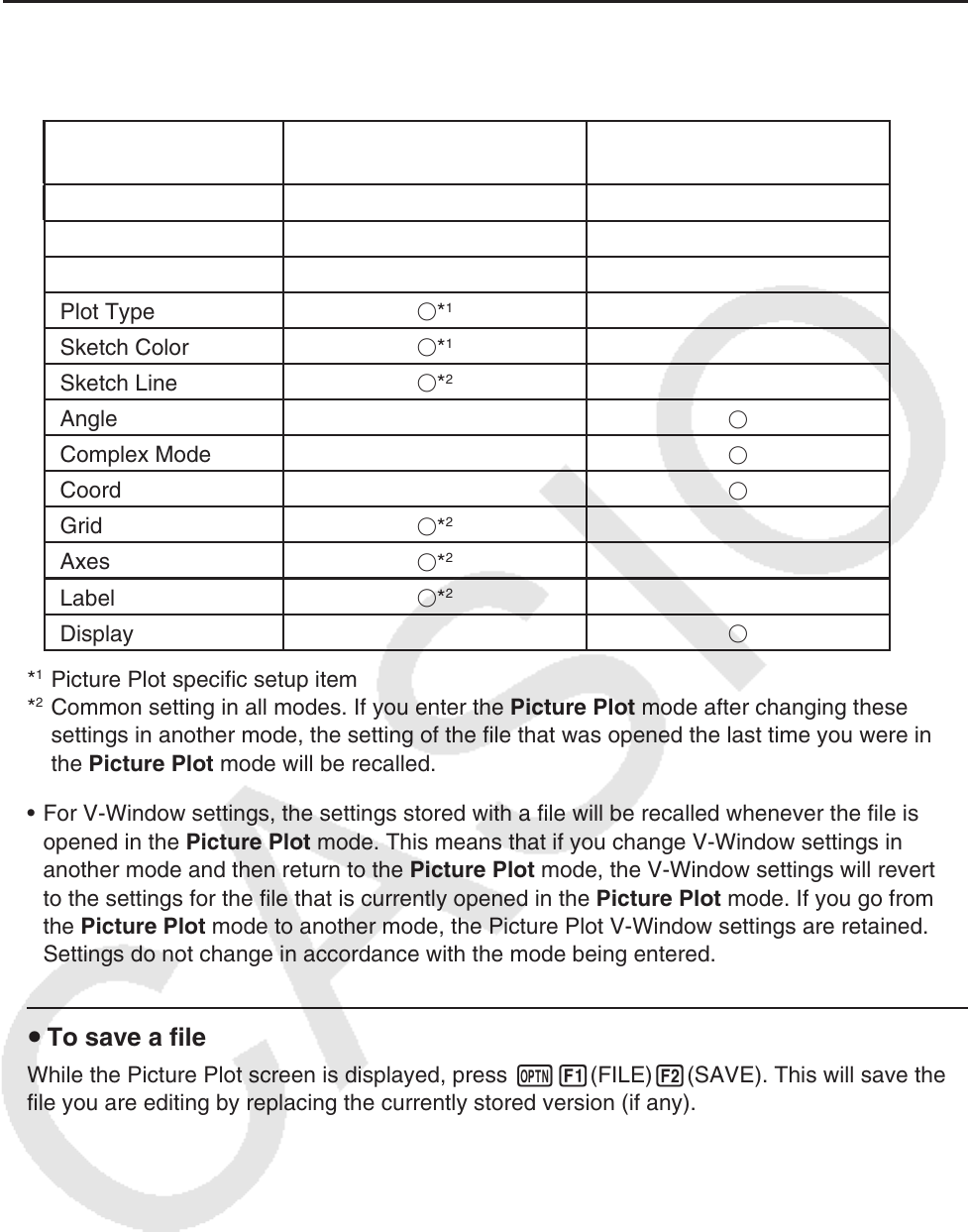
15-6
u Picture Plot Settings Saved to Image Files
• Picture Plot settings that can be changed on the Setup screen are divided into two groups:
settings that are saved in the image file and settings that are saved by the calculator.
Item name
Settings saved to the
image file
Settings saved by the
calculator
Axtrans Wind
*
1
Graph Func
Plot Color
*
1
Plot Type
*
1
Sketch Color
*
1
Sketch Line
*
2
Angle
Complex Mode
Coord
Grid
*
2
Axes
*
2
Label
*
2
Display
*
1
Picture Plot specific setup item
*
2
Common setting in all modes. If you enter the Picture Plot mode after changing these
settings in another mode, the setting of the file that was opened the last time you were in
the Picture Plot mode will be recalled.
• For V-Window settings, the settings stored with a file will be recalled whenever the file is
opened in the Picture Plot mode. This means that if you change V-Window settings in
another mode and then return to the Picture Plot mode, the V-Window settings will revert
to the settings for the file that is currently opened in the Picture Plot mode. If you go from
the Picture Plot mode to another mode, the Picture Plot V-Window settings are retained.
Settings do not change in accordance with the mode being entered.
u To save a file
While the Picture Plot screen is displayed, press K1(FILE)2(SAVE). This will save the
file you are editing by replacing the currently stored version (if any).