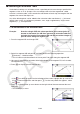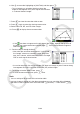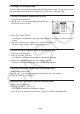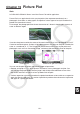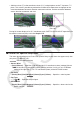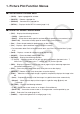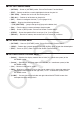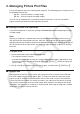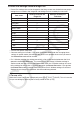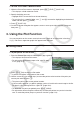User Manual
Table Of Contents
- Contents
- Getting Acquainted — Read This First!
- Chapter 1 Basic Operation
- Chapter 2 Manual Calculations
- 1. Basic Calculations
- 2. Special Functions
- 3. Specifying the Angle Unit and Display Format
- 4. Function Calculations
- 5. Numerical Calculations
- 6. Complex Number Calculations
- 7. Binary, Octal, Decimal, and Hexadecimal Calculations with Integers
- 8. Matrix Calculations
- 9. Vector Calculations
- 10. Metric Conversion Calculations
- Chapter 3 List Function
- Chapter 4 Equation Calculations
- Chapter 5 Graphing
- 1. Sample Graphs
- 2. Controlling What Appears on a Graph Screen
- 3. Drawing a Graph
- 4. Saving and Recalling Graph Screen Contents
- 5. Drawing Two Graphs on the Same Screen
- 6. Manual Graphing
- 7. Using Tables
- 8. Modifying a Graph
- 9. Dynamic Graphing
- 10. Graphing a Recursion Formula
- 11. Graphing a Conic Section
- 12. Drawing Dots, Lines, and Text on the Graph Screen (Sketch)
- 13. Function Analysis
- Chapter 6 Statistical Graphs and Calculations
- 1. Before Performing Statistical Calculations
- 2. Calculating and Graphing Single-Variable Statistical Data
- 3. Calculating and Graphing Paired-Variable Statistical Data (Curve Fitting)
- 4. Performing Statistical Calculations
- 5. Tests
- 6. Confidence Interval
- 7. Distribution
- 8. Input and Output Terms of Tests, Confidence Interval, and Distribution
- 9. Statistic Formula
- Chapter 7 Financial Calculation
- Chapter 8 Programming
- Chapter 9 Spreadsheet
- Chapter 10 eActivity
- Chapter 11 Memory Manager
- Chapter 12 System Manager
- Chapter 13 Data Communication
- Chapter 14 Geometry
- Chapter 15 Picture Plot
- Chapter 16 3D Graph Function
- Appendix
- Examination Mode
- E-CON4 Application (English)
- 1. E-CON4 Mode Overview
- 2. Sampling Screen
- 3. Auto Sensor Detection (CLAB Only)
- 4. Selecting a Sensor
- 5. Configuring the Sampling Setup
- 6. Performing Auto Sensor Calibration and Zero Adjustment
- 7. Using a Custom Probe
- 8. Using Setup Memory
- 9. Starting a Sampling Operation
- 10. Using Sample Data Memory
- 11. Using the Graph Analysis Tools to Graph Data
- 12. Graph Analysis Tool Graph Screen Operations
- 13. Calling E-CON4 Functions from an eActivity
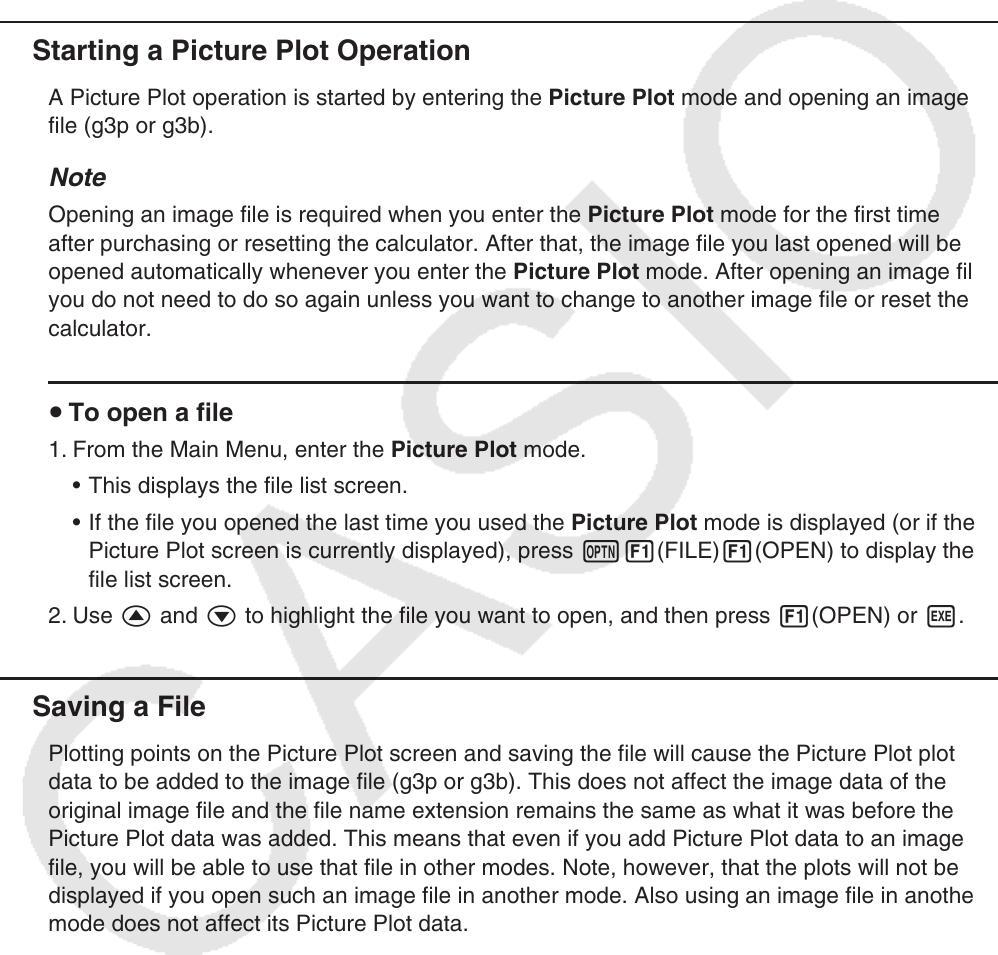
15-5
2. Managing Picture Plot Files
Picture Plot requires the use of a background image file. The following types of image files can
be opened by Picture Plot.
g3p file ... A file that contains a single image.
g3b file ... A file that contains multiple images.
You can use an image file that is already built into the calculator, or you can use CASIO
original contents you download from http://edu.casio.com.
k Starting a Picture Plot Operation
A Picture Plot operation is started by entering the Picture Plot mode and opening an image
file (g3p or g3b).
Note
Opening an image file is required when you enter the Picture Plot mode for the first time
after purchasing or resetting the calculator. After that, the image file you last opened will be
opened automatically whenever you enter the Picture Plot mode. After opening an image file,
you do not need to do so again unless you want to change to another image file or reset the
calculator.
u To open a file
1. From the Main Menu, enter the Picture Plot mode.
• This displays the file list screen.
• If the file you opened the last time you used the Picture Plot mode is displayed (or if the
Picture Plot screen is currently displayed), press K1(FILE)1(OPEN) to display the
file list screen.
2. Use f and c to highlight the file you want to open, and then press 1(OPEN) or w.
k Saving a File
Plotting points on the Picture Plot screen and saving the file will cause the Picture Plot plot
data to be added to the image file (g3p or g3b). This does not affect the image data of the
original image file and the file name extension remains the same as what it was before the
Picture Plot data was added. This means that even if you add Picture Plot data to an image
file, you will be able to use that file in other modes. Note, however, that the plots will not be
displayed if you open such an image file in another mode. Also using an image file in another
mode does not affect its Picture Plot data.