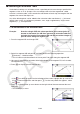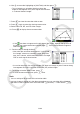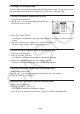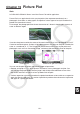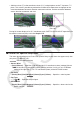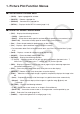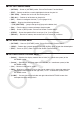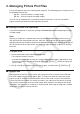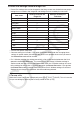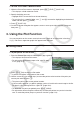User Manual
Table Of Contents
- Contents
- Getting Acquainted — Read This First!
- Chapter 1 Basic Operation
- Chapter 2 Manual Calculations
- 1. Basic Calculations
- 2. Special Functions
- 3. Specifying the Angle Unit and Display Format
- 4. Function Calculations
- 5. Numerical Calculations
- 6. Complex Number Calculations
- 7. Binary, Octal, Decimal, and Hexadecimal Calculations with Integers
- 8. Matrix Calculations
- 9. Vector Calculations
- 10. Metric Conversion Calculations
- Chapter 3 List Function
- Chapter 4 Equation Calculations
- Chapter 5 Graphing
- 1. Sample Graphs
- 2. Controlling What Appears on a Graph Screen
- 3. Drawing a Graph
- 4. Saving and Recalling Graph Screen Contents
- 5. Drawing Two Graphs on the Same Screen
- 6. Manual Graphing
- 7. Using Tables
- 8. Modifying a Graph
- 9. Dynamic Graphing
- 10. Graphing a Recursion Formula
- 11. Graphing a Conic Section
- 12. Drawing Dots, Lines, and Text on the Graph Screen (Sketch)
- 13. Function Analysis
- Chapter 6 Statistical Graphs and Calculations
- 1. Before Performing Statistical Calculations
- 2. Calculating and Graphing Single-Variable Statistical Data
- 3. Calculating and Graphing Paired-Variable Statistical Data (Curve Fitting)
- 4. Performing Statistical Calculations
- 5. Tests
- 6. Confidence Interval
- 7. Distribution
- 8. Input and Output Terms of Tests, Confidence Interval, and Distribution
- 9. Statistic Formula
- Chapter 7 Financial Calculation
- Chapter 8 Programming
- Chapter 9 Spreadsheet
- Chapter 10 eActivity
- Chapter 11 Memory Manager
- Chapter 12 System Manager
- Chapter 13 Data Communication
- Chapter 14 Geometry
- Chapter 15 Picture Plot
- Chapter 16 3D Graph Function
- Appendix
- Examination Mode
- E-CON4 Application (English)
- 1. E-CON4 Mode Overview
- 2. Sampling Screen
- 3. Auto Sensor Detection (CLAB Only)
- 4. Selecting a Sensor
- 5. Configuring the Sampling Setup
- 6. Performing Auto Sensor Calibration and Zero Adjustment
- 7. Using a Custom Probe
- 8. Using Setup Memory
- 9. Starting a Sampling Operation
- 10. Using Sample Data Memory
- 11. Using the Graph Analysis Tools to Graph Data
- 12. Graph Analysis Tool Graph Screen Operations
- 13. Calling E-CON4 Functions from an eActivity
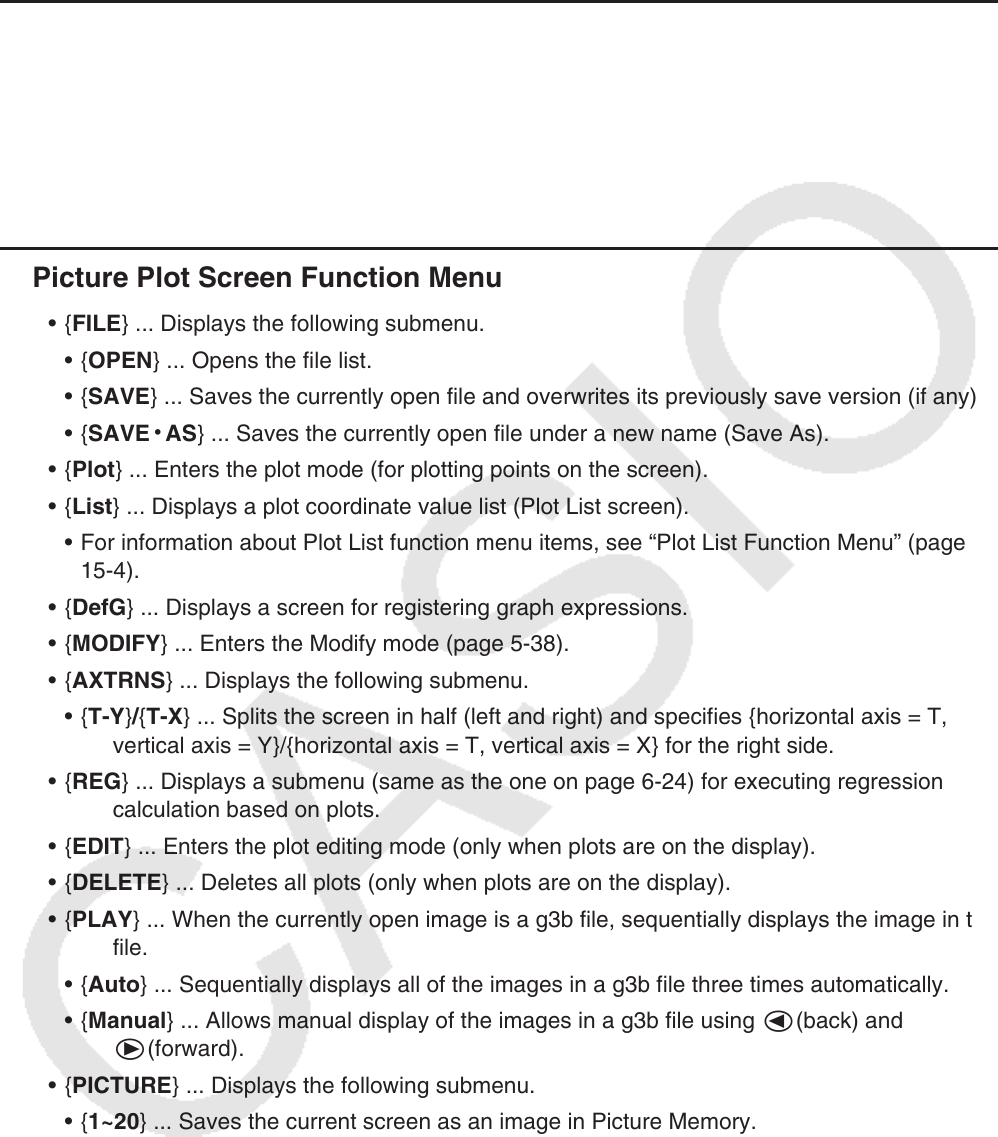
15-3
1. Picture Plot Function Menus
k File List Screen Function Menu
• {OPEN} ... Opens a g3p/g3b file or folder.
• {DELETE} ... Deletes a g3p/g3b file.
• {SEARCH} ... Searches for a g3p/g3b file.
• {DETAIL} ... Displays the file DETAIL screen (page 11-6).
k Picture Plot Screen Function Menu
• {FILE} ... Displays the following submenu.
• {OPEN} ... Opens the file list.
• {SAVE} ... Saves the currently open file and overwrites its previously save version (if any).
• {SAVE
•
AS} ... Saves the currently open file under a new name (Save As).
• {Plot} ... Enters the plot mode (for plotting points on the screen).
• {List} ... Displays a plot coordinate value list (Plot List screen).
• For information about Plot List function menu items, see “Plot List Function Menu” (page
15-4).
• {DefG} ... Displays a screen for registering graph expressions.
• {MODIFY} ... Enters the Modify mode (page 5-38).
• {AXTRNS} ... Displays the following submenu.
• {T-Y}/{T-X} ... Splits the screen in half (left and right) and specifies {horizontal axis = T,
vertical axis = Y}/{horizontal axis = T, vertical axis = X} for the right side.
• {REG} ... Displays a submenu (same as the one on page 6-24) for executing regression
calculation based on plots.
• {EDIT} ... Enters the plot editing mode (only when plots are on the display).
• {DELETE} ... Deletes all plots (only when plots are on the display).
• {PLAY} ... When the currently open image is a g3b file, sequentially displays the image in the
file.
• {Auto} ... Sequentially displays all of the images in a g3b file three times automatically.
• {Manual} ... Allows manual display of the images in a g3b file using d(back) and
e(forward).
• {PICTURE} ... Displays the following submenu.
• {1~20} ... Saves the current screen as an image in Picture Memory.
• {SAVE
•
AS} ... Saves the current screen as an image under a name specified by you.
• {PAN} ... Enters the Pan mode (page 5-10).
• {FadeI/O} ... Adjusts the lightness of an image (page 15-12).