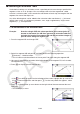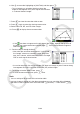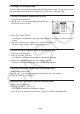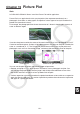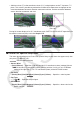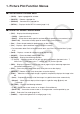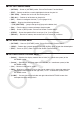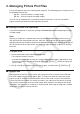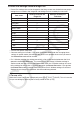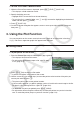User Manual
Table Of Contents
- Contents
- Getting Acquainted — Read This First!
- Chapter 1 Basic Operation
- Chapter 2 Manual Calculations
- 1. Basic Calculations
- 2. Special Functions
- 3. Specifying the Angle Unit and Display Format
- 4. Function Calculations
- 5. Numerical Calculations
- 6. Complex Number Calculations
- 7. Binary, Octal, Decimal, and Hexadecimal Calculations with Integers
- 8. Matrix Calculations
- 9. Vector Calculations
- 10. Metric Conversion Calculations
- Chapter 3 List Function
- Chapter 4 Equation Calculations
- Chapter 5 Graphing
- 1. Sample Graphs
- 2. Controlling What Appears on a Graph Screen
- 3. Drawing a Graph
- 4. Saving and Recalling Graph Screen Contents
- 5. Drawing Two Graphs on the Same Screen
- 6. Manual Graphing
- 7. Using Tables
- 8. Modifying a Graph
- 9. Dynamic Graphing
- 10. Graphing a Recursion Formula
- 11. Graphing a Conic Section
- 12. Drawing Dots, Lines, and Text on the Graph Screen (Sketch)
- 13. Function Analysis
- Chapter 6 Statistical Graphs and Calculations
- 1. Before Performing Statistical Calculations
- 2. Calculating and Graphing Single-Variable Statistical Data
- 3. Calculating and Graphing Paired-Variable Statistical Data (Curve Fitting)
- 4. Performing Statistical Calculations
- 5. Tests
- 6. Confidence Interval
- 7. Distribution
- 8. Input and Output Terms of Tests, Confidence Interval, and Distribution
- 9. Statistic Formula
- Chapter 7 Financial Calculation
- Chapter 8 Programming
- Chapter 9 Spreadsheet
- Chapter 10 eActivity
- Chapter 11 Memory Manager
- Chapter 12 System Manager
- Chapter 13 Data Communication
- Chapter 14 Geometry
- Chapter 15 Picture Plot
- Chapter 16 3D Graph Function
- Appendix
- Examination Mode
- E-CON4 Application (English)
- 1. E-CON4 Mode Overview
- 2. Sampling Screen
- 3. Auto Sensor Detection (CLAB Only)
- 4. Selecting a Sensor
- 5. Configuring the Sampling Setup
- 6. Performing Auto Sensor Calibration and Zero Adjustment
- 7. Using a Custom Probe
- 8. Using Setup Memory
- 9. Starting a Sampling Operation
- 10. Using Sample Data Memory
- 11. Using the Graph Analysis Tools to Graph Data
- 12. Graph Analysis Tool Graph Screen Operations
- 13. Calling E-CON4 Functions from an eActivity
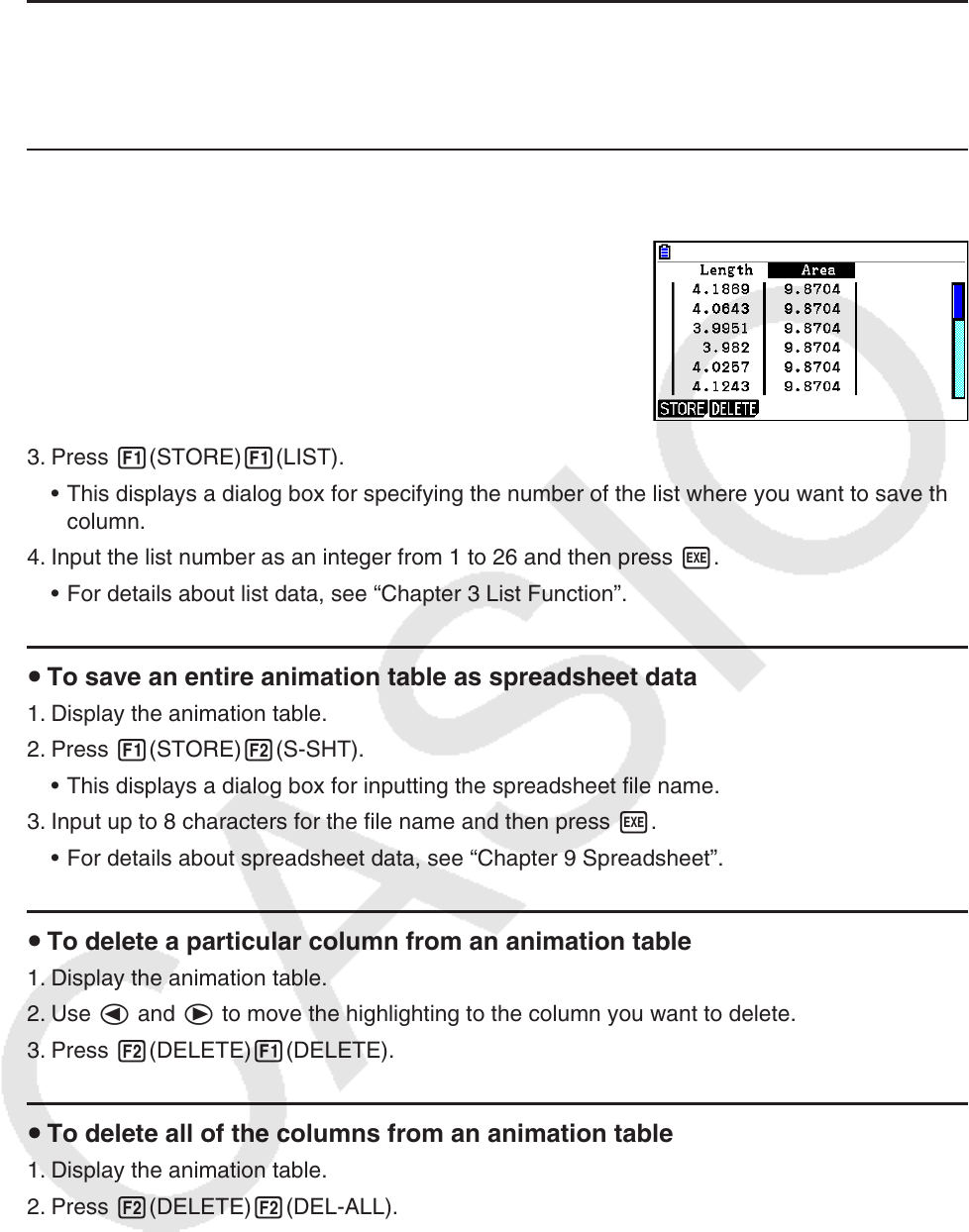
14-64
u To display the animation table
To display the animation table you generated with the procedure under “To add columns to the
animation table”, perform the following operation: 6(Animate) – 8:Display Table.
u To save an animation table column to a list
1. Display the animation table.
2. Use d and e to move the highlighting to the column
you want to save as list data.
3. Press 1(STORE)1(LIST).
• This displays a dialog box for specifying the number of the list where you want to save the
column.
4. Input the list number as an integer from 1 to 26 and then press w.
• For details about list data, see “Chapter 3 List Function”.
u To save an entire animation table as spreadsheet data
1. Display the animation table.
2. Press 1(STORE)2(S-SHT).
• This displays a dialog box for inputting the spreadsheet file name.
3. Input up to 8 characters for the file name and then press w.
• For details about spreadsheet data, see “Chapter 9 Spreadsheet”.
u To delete a particular column from an animation table
1. Display the animation table.
2. Use d and e to move the highlighting to the column you want to delete.
3. Press 2(DELETE)1(DELETE).
u To delete all of the columns from an animation table
1. Display the animation table.
2. Press 2(DELETE)2(DEL-ALL).
• This causes a confirmation dialog box to appear.
3. Press 1(Yes) to delete the selected file or 6(No) to cancel the delete operation.