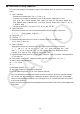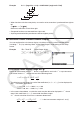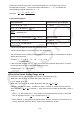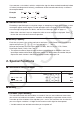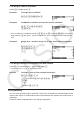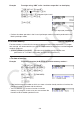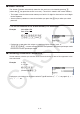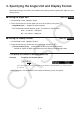User Manual
Table Of Contents
- Contents
- Getting Acquainted — Read This First!
- Chapter 1 Basic Operation
- Chapter 2 Manual Calculations
- 1. Basic Calculations
- 2. Special Functions
- 3. Specifying the Angle Unit and Display Format
- 4. Function Calculations
- 5. Numerical Calculations
- 6. Complex Number Calculations
- 7. Binary, Octal, Decimal, and Hexadecimal Calculations with Integers
- 8. Matrix Calculations
- 9. Vector Calculations
- 10. Metric Conversion Calculations
- Chapter 3 List Function
- Chapter 4 Equation Calculations
- Chapter 5 Graphing
- 1. Sample Graphs
- 2. Controlling What Appears on a Graph Screen
- 3. Drawing a Graph
- 4. Saving and Recalling Graph Screen Contents
- 5. Drawing Two Graphs on the Same Screen
- 6. Manual Graphing
- 7. Using Tables
- 8. Modifying a Graph
- 9. Dynamic Graphing
- 10. Graphing a Recursion Formula
- 11. Graphing a Conic Section
- 12. Drawing Dots, Lines, and Text on the Graph Screen (Sketch)
- 13. Function Analysis
- Chapter 6 Statistical Graphs and Calculations
- 1. Before Performing Statistical Calculations
- 2. Calculating and Graphing Single-Variable Statistical Data
- 3. Calculating and Graphing Paired-Variable Statistical Data (Curve Fitting)
- 4. Performing Statistical Calculations
- 5. Tests
- 6. Confidence Interval
- 7. Distribution
- 8. Input and Output Terms of Tests, Confidence Interval, and Distribution
- 9. Statistic Formula
- Chapter 7 Financial Calculation
- Chapter 8 Programming
- Chapter 9 Spreadsheet
- Chapter 10 eActivity
- Chapter 11 Memory Manager
- Chapter 12 System Manager
- Chapter 13 Data Communication
- Chapter 14 Geometry
- Chapter 15 Picture Plot
- Chapter 16 3D Graph Function
- Appendix
- Examination Mode
- E-CON4 Application (English)
- 1. E-CON4 Mode Overview
- 2. Sampling Screen
- 3. Auto Sensor Detection (CLAB Only)
- 4. Selecting a Sensor
- 5. Configuring the Sampling Setup
- 6. Performing Auto Sensor Calibration and Zero Adjustment
- 7. Using a Custom Probe
- 8. Using Setup Memory
- 9. Starting a Sampling Operation
- 10. Using Sample Data Memory
- 11. Using the Graph Analysis Tools to Graph Data
- 12. Graph Analysis Tool Graph Screen Operations
- 13. Calling E-CON4 Functions from an eActivity
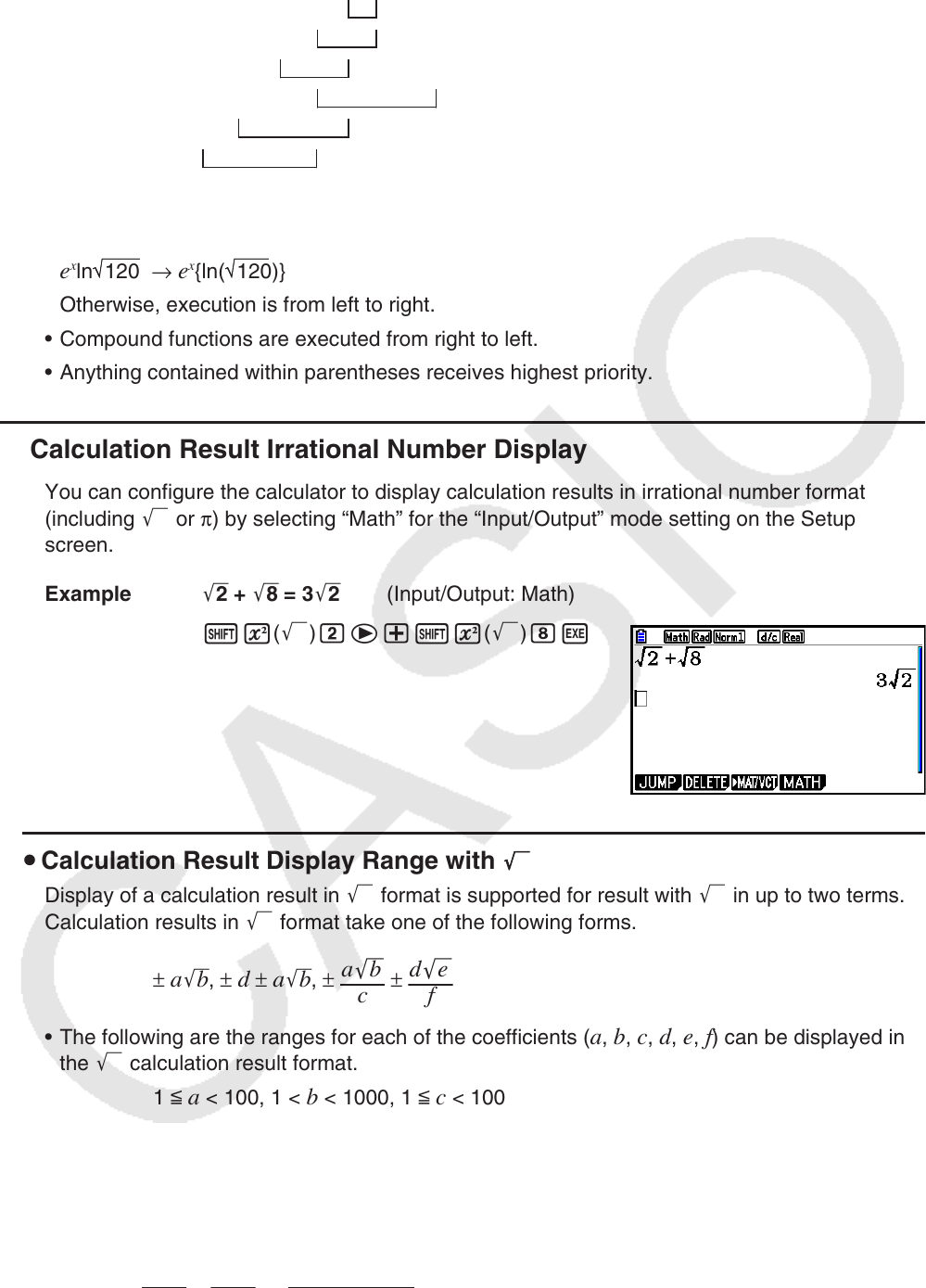
2-4
Example 2 + 3 × (log sin2 π
2
+ 6.8) = 22.07101691 (angle unit = Rad)
• When functions with the same priority are used in series, execution is performed from right to
left.
e
x
ln 120 → e
x
{ln( 120)}
Otherwise, execution is from left to right.
• Compound functions are executed from right to left.
• Anything contained within parentheses receives highest priority.
k Calculation Result Irrational Number Display
You can configure the calculator to display calculation results in irrational number format
(including ' or π ) by selecting “Math” for the “Input/Output” mode setting on the Setup
screen.
Example '2 + '8 = 3 '2 (Input/Output: Math)
!x( ') ce+!x( ') iw
u Calculation Result Display Range with
'
Display of a calculation result in ' format is supported for result with ' in up to two terms.
Calculation results in ' format take one of the following forms.
± a 'b , ± d ± a 'b , ±
a
'
b
c
±
d
'
e
f
• The following are the ranges for each of the coefficients ( a , b , c , d , e , f ) can be displayed in
the ' calculation result format.
1 <
a < 100, 1 < b < 1000, 1 < c < 100
0 <
d < 100, 0 < e < 1000, 1 < f < 100
• In the cases shown below, a calculation result may be able to be displayed in ' format
even if their coefficients (
a , c , d ) are outside the above ranges.
A ' format calculation result uses a common denominator.
a
'
b
c
+
d
'
e
f
→
a
´
'
b
+
d
´
'
e
c
´
* c ´ is the least common multiple of c and f .
1
2
3
4
5
6
1
2
3
4
5
6