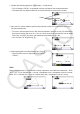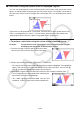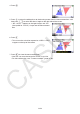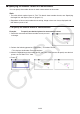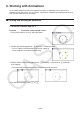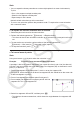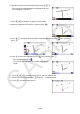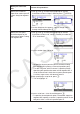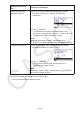User Manual
Table Of Contents
- Contents
- Getting Acquainted — Read This First!
- Chapter 1 Basic Operation
- Chapter 2 Manual Calculations
- 1. Basic Calculations
- 2. Special Functions
- 3. Specifying the Angle Unit and Display Format
- 4. Function Calculations
- 5. Numerical Calculations
- 6. Complex Number Calculations
- 7. Binary, Octal, Decimal, and Hexadecimal Calculations with Integers
- 8. Matrix Calculations
- 9. Vector Calculations
- 10. Metric Conversion Calculations
- Chapter 3 List Function
- Chapter 4 Equation Calculations
- Chapter 5 Graphing
- 1. Sample Graphs
- 2. Controlling What Appears on a Graph Screen
- 3. Drawing a Graph
- 4. Saving and Recalling Graph Screen Contents
- 5. Drawing Two Graphs on the Same Screen
- 6. Manual Graphing
- 7. Using Tables
- 8. Modifying a Graph
- 9. Dynamic Graphing
- 10. Graphing a Recursion Formula
- 11. Graphing a Conic Section
- 12. Drawing Dots, Lines, and Text on the Graph Screen (Sketch)
- 13. Function Analysis
- Chapter 6 Statistical Graphs and Calculations
- 1. Before Performing Statistical Calculations
- 2. Calculating and Graphing Single-Variable Statistical Data
- 3. Calculating and Graphing Paired-Variable Statistical Data (Curve Fitting)
- 4. Performing Statistical Calculations
- 5. Tests
- 6. Confidence Interval
- 7. Distribution
- 8. Input and Output Terms of Tests, Confidence Interval, and Distribution
- 9. Statistic Formula
- Chapter 7 Financial Calculation
- Chapter 8 Programming
- Chapter 9 Spreadsheet
- Chapter 10 eActivity
- Chapter 11 Memory Manager
- Chapter 12 System Manager
- Chapter 13 Data Communication
- Chapter 14 Geometry
- Chapter 15 Picture Plot
- Chapter 16 3D Graph Function
- Appendix
- Examination Mode
- E-CON4 Application (English)
- 1. E-CON4 Mode Overview
- 2. Sampling Screen
- 3. Auto Sensor Detection (CLAB Only)
- 4. Selecting a Sensor
- 5. Configuring the Sampling Setup
- 6. Performing Auto Sensor Calibration and Zero Adjustment
- 7. Using a Custom Probe
- 8. Using Setup Memory
- 9. Starting a Sampling Operation
- 10. Using Sample Data Memory
- 11. Using the Graph Analysis Tools to Graph Data
- 12. Graph Analysis Tool Graph Screen Operations
- 13. Calling E-CON4 Functions from an eActivity
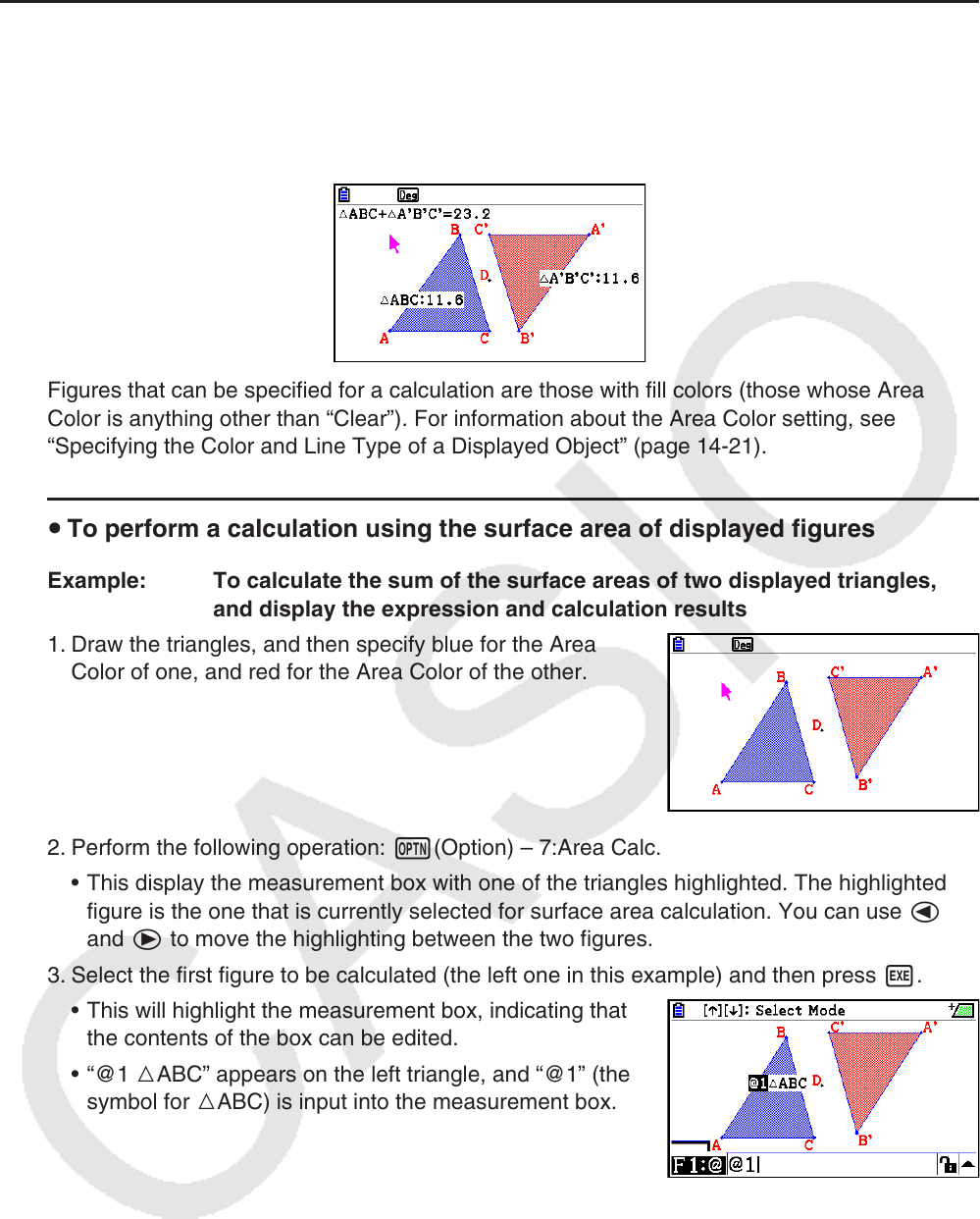
14-53
k Calculation Using the Surface Area of Displayed Figures
You can use the procedures in this section to perform calculations using the surface area of
figures, and display both the expression and calculation results. For example, calculation of
the sum of the surface areas of triangle ABC and triangle A’B’C’ can be displayed as shown
below.
Figures that can be specified for a calculation are those with fill colors (those whose Area
Color is anything other than “Clear”). For information about the Area Color setting, see
“Specifying the Color and Line Type of a Displayed Object” (page 14-21).
u To perform a calculation using the surface area of displayed figures
Example: To calculate the sum of the surface areas of two displayed triangles,
and display the expression and calculation results
1. Draw the triangles, and then specify blue for the Area
Color of one, and red for the Area Color of the other.
2. Perform the following operation: K(Option) – 7:Area Calc.
• This display the measurement box with one of the triangles highlighted. The highlighted
figure is the one that is currently selected for surface area calculation. You can use d
and e to move the highlighting between the two figures.
3. Select the first figure to be calculated (the left one in this example) and then press w.
• This will highlight the measurement box, indicating that
the contents of the box can be edited.
• “@1 DABC” appears on the left triangle, and “@1” (the
symbol for DABC) is input into the measurement box.