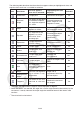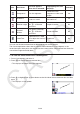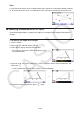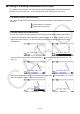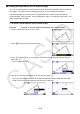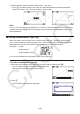User Manual
Table Of Contents
- Contents
- Getting Acquainted — Read This First!
- Chapter 1 Basic Operation
- Chapter 2 Manual Calculations
- 1. Basic Calculations
- 2. Special Functions
- 3. Specifying the Angle Unit and Display Format
- 4. Function Calculations
- 5. Numerical Calculations
- 6. Complex Number Calculations
- 7. Binary, Octal, Decimal, and Hexadecimal Calculations with Integers
- 8. Matrix Calculations
- 9. Vector Calculations
- 10. Metric Conversion Calculations
- Chapter 3 List Function
- Chapter 4 Equation Calculations
- Chapter 5 Graphing
- 1. Sample Graphs
- 2. Controlling What Appears on a Graph Screen
- 3. Drawing a Graph
- 4. Saving and Recalling Graph Screen Contents
- 5. Drawing Two Graphs on the Same Screen
- 6. Manual Graphing
- 7. Using Tables
- 8. Modifying a Graph
- 9. Dynamic Graphing
- 10. Graphing a Recursion Formula
- 11. Graphing a Conic Section
- 12. Drawing Dots, Lines, and Text on the Graph Screen (Sketch)
- 13. Function Analysis
- Chapter 6 Statistical Graphs and Calculations
- 1. Before Performing Statistical Calculations
- 2. Calculating and Graphing Single-Variable Statistical Data
- 3. Calculating and Graphing Paired-Variable Statistical Data (Curve Fitting)
- 4. Performing Statistical Calculations
- 5. Tests
- 6. Confidence Interval
- 7. Distribution
- 8. Input and Output Terms of Tests, Confidence Interval, and Distribution
- 9. Statistic Formula
- Chapter 7 Financial Calculation
- Chapter 8 Programming
- Chapter 9 Spreadsheet
- Chapter 10 eActivity
- Chapter 11 Memory Manager
- Chapter 12 System Manager
- Chapter 13 Data Communication
- Chapter 14 Geometry
- Chapter 15 Picture Plot
- Chapter 16 3D Graph Function
- Appendix
- Examination Mode
- E-CON4 Application (English)
- 1. E-CON4 Mode Overview
- 2. Sampling Screen
- 3. Auto Sensor Detection (CLAB Only)
- 4. Selecting a Sensor
- 5. Configuring the Sampling Setup
- 6. Performing Auto Sensor Calibration and Zero Adjustment
- 7. Using a Custom Probe
- 8. Using Setup Memory
- 9. Starting a Sampling Operation
- 10. Using Sample Data Memory
- 11. Using the Graph Analysis Tools to Graph Data
- 12. Graph Analysis Tool Graph Screen Operations
- 13. Calling E-CON4 Functions from an eActivity
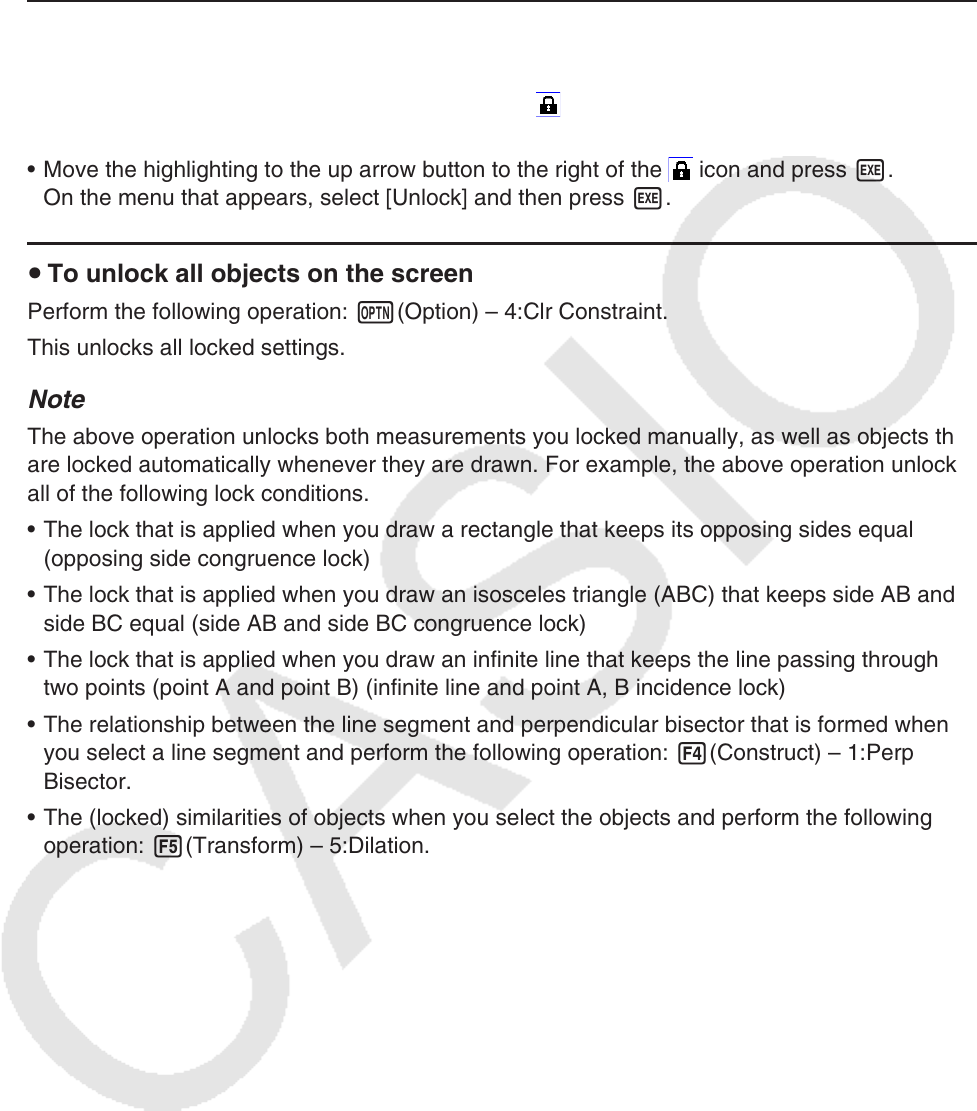
14-48
Note
• Some measurements cannot be locked. For details, see the “Lockable” column in the table
under “Viewing the Measurements of an Object” (page 14-41).
u To unlock a particular measurement
You can unlock a particular measurement by performing any one of the following operations.
• If the icon to the right of the measurement box is
, move the highlighting to the icon and
press w.
• Move the highlighting to the up arrow button to the right of the
icon and press w.
On the menu that appears, select [Unlock] and then press w.
u To unlock all objects on the screen
Perform the following operation: K(Option) – 4:Clr Constraint.
This unlocks all locked settings.
Note
The above operation unlocks both measurements you locked manually, as well as objects that
are locked automatically whenever they are drawn. For example, the above operation unlocks
all of the following lock conditions.
• The lock that is applied when you draw a rectangle that keeps its opposing sides equal
(opposing side congruence lock)
• The lock that is applied when you draw an isosceles triangle (ABC) that keeps side AB and
side BC equal (side AB and side BC congruence lock)
• The lock that is applied when you draw an infinite line that keeps the line passing through
two points (point A and point B) (infinite line and point A, B incidence lock)
• The relationship between the line segment and perpendicular bisector that is formed when
you select a line segment and perform the following operation: 4(Construct) – 1:Perp
Bisector.
• The (locked) similarities of objects when you select the objects and perform the following
operation: 5(Transform) – 5:Dilation.