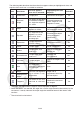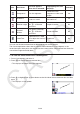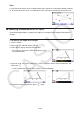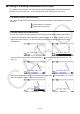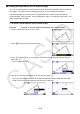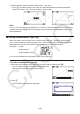User Manual
Table Of Contents
- Contents
- Getting Acquainted — Read This First!
- Chapter 1 Basic Operation
- Chapter 2 Manual Calculations
- 1. Basic Calculations
- 2. Special Functions
- 3. Specifying the Angle Unit and Display Format
- 4. Function Calculations
- 5. Numerical Calculations
- 6. Complex Number Calculations
- 7. Binary, Octal, Decimal, and Hexadecimal Calculations with Integers
- 8. Matrix Calculations
- 9. Vector Calculations
- 10. Metric Conversion Calculations
- Chapter 3 List Function
- Chapter 4 Equation Calculations
- Chapter 5 Graphing
- 1. Sample Graphs
- 2. Controlling What Appears on a Graph Screen
- 3. Drawing a Graph
- 4. Saving and Recalling Graph Screen Contents
- 5. Drawing Two Graphs on the Same Screen
- 6. Manual Graphing
- 7. Using Tables
- 8. Modifying a Graph
- 9. Dynamic Graphing
- 10. Graphing a Recursion Formula
- 11. Graphing a Conic Section
- 12. Drawing Dots, Lines, and Text on the Graph Screen (Sketch)
- 13. Function Analysis
- Chapter 6 Statistical Graphs and Calculations
- 1. Before Performing Statistical Calculations
- 2. Calculating and Graphing Single-Variable Statistical Data
- 3. Calculating and Graphing Paired-Variable Statistical Data (Curve Fitting)
- 4. Performing Statistical Calculations
- 5. Tests
- 6. Confidence Interval
- 7. Distribution
- 8. Input and Output Terms of Tests, Confidence Interval, and Distribution
- 9. Statistic Formula
- Chapter 7 Financial Calculation
- Chapter 8 Programming
- Chapter 9 Spreadsheet
- Chapter 10 eActivity
- Chapter 11 Memory Manager
- Chapter 12 System Manager
- Chapter 13 Data Communication
- Chapter 14 Geometry
- Chapter 15 Picture Plot
- Chapter 16 3D Graph Function
- Appendix
- Examination Mode
- E-CON4 Application (English)
- 1. E-CON4 Mode Overview
- 2. Sampling Screen
- 3. Auto Sensor Detection (CLAB Only)
- 4. Selecting a Sensor
- 5. Configuring the Sampling Setup
- 6. Performing Auto Sensor Calibration and Zero Adjustment
- 7. Using a Custom Probe
- 8. Using Setup Memory
- 9. Starting a Sampling Operation
- 10. Using Sample Data Memory
- 11. Using the Graph Analysis Tools to Graph Data
- 12. Graph Analysis Tool Graph Screen Operations
- 13. Calling E-CON4 Functions from an eActivity
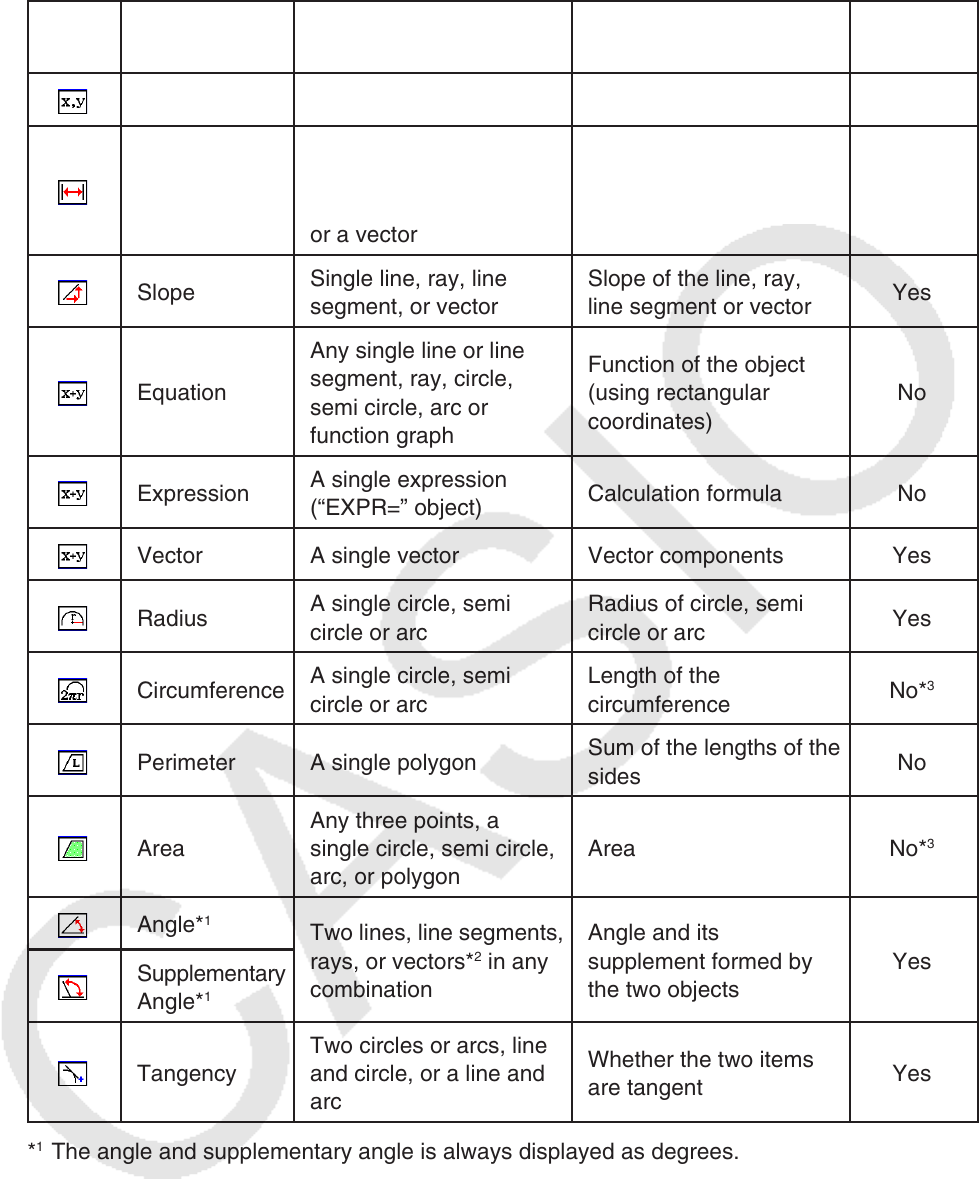
14-42
The following table describes the information that appears when you highlight each icon, and
explains when each icon is available for selection.
Icon Icon Name
This icon appears
when this is selected:
Highlighting this icon
displays:
Lockable
Coordinates A single point Coordinates of the point Yes
Distance/
length
Two points on one object
or two different objects,
or a single line segment
or a vector
Distance between two
points, length of a line
segment or vector
Yes
Slope
Single line, ray, line
segment, or vector
Slope of the line, ray,
line segment or vector
Yes
Equation
Any single line or line
segment, ray, circle,
semi circle, arc or
function graph
Function of the object
(using rectangular
coordinates)
No
Expression
A single expression
(“EXPR=” object)
Calculation formula No
Vector A single vector Vector components Yes
Radius
A single circle, semi
circle or arc
Radius of circle, semi
circle or arc
Yes
Circumference
A single circle, semi
circle or arc
Length of the
circumference
No*
3
Perimeter A single polygon
Sum of the lengths of the
sides
No
Area
Any three points, a
single circle, semi circle,
arc, or polygon
Area No*
3
Angle*
1
Two lines, line segments,
rays, or vectors*
2
in any
combination
Angle and its
supplement formed by
the two objects
Yes
Supplementary
Angle*
1
Tangency
Two circles or arcs, line
and circle, or a line and
arc
Whether the two items
are tangent
Yes
*
1
The angle and supplementary angle is always displayed as degrees.
*
2
When two vectors are selected, the angle that is no the angle formed mathematically by the
two vectors. It merely indicates the simple angle that would be formed if the vectors were
two lines.
*
3
The circle itself can be locked.