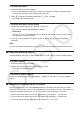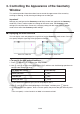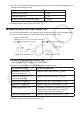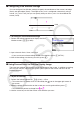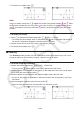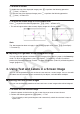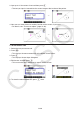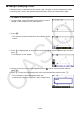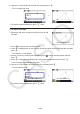User Manual
Table Of Contents
- Contents
- Getting Acquainted — Read This First!
- Chapter 1 Basic Operation
- Chapter 2 Manual Calculations
- 1. Basic Calculations
- 2. Special Functions
- 3. Specifying the Angle Unit and Display Format
- 4. Function Calculations
- 5. Numerical Calculations
- 6. Complex Number Calculations
- 7. Binary, Octal, Decimal, and Hexadecimal Calculations with Integers
- 8. Matrix Calculations
- 9. Vector Calculations
- 10. Metric Conversion Calculations
- Chapter 3 List Function
- Chapter 4 Equation Calculations
- Chapter 5 Graphing
- 1. Sample Graphs
- 2. Controlling What Appears on a Graph Screen
- 3. Drawing a Graph
- 4. Saving and Recalling Graph Screen Contents
- 5. Drawing Two Graphs on the Same Screen
- 6. Manual Graphing
- 7. Using Tables
- 8. Modifying a Graph
- 9. Dynamic Graphing
- 10. Graphing a Recursion Formula
- 11. Graphing a Conic Section
- 12. Drawing Dots, Lines, and Text on the Graph Screen (Sketch)
- 13. Function Analysis
- Chapter 6 Statistical Graphs and Calculations
- 1. Before Performing Statistical Calculations
- 2. Calculating and Graphing Single-Variable Statistical Data
- 3. Calculating and Graphing Paired-Variable Statistical Data (Curve Fitting)
- 4. Performing Statistical Calculations
- 5. Tests
- 6. Confidence Interval
- 7. Distribution
- 8. Input and Output Terms of Tests, Confidence Interval, and Distribution
- 9. Statistic Formula
- Chapter 7 Financial Calculation
- Chapter 8 Programming
- Chapter 9 Spreadsheet
- Chapter 10 eActivity
- Chapter 11 Memory Manager
- Chapter 12 System Manager
- Chapter 13 Data Communication
- Chapter 14 Geometry
- Chapter 15 Picture Plot
- Chapter 16 3D Graph Function
- Appendix
- Examination Mode
- E-CON4 Application (English)
- 1. E-CON4 Mode Overview
- 2. Sampling Screen
- 3. Auto Sensor Detection (CLAB Only)
- 4. Selecting a Sensor
- 5. Configuring the Sampling Setup
- 6. Performing Auto Sensor Calibration and Zero Adjustment
- 7. Using a Custom Probe
- 8. Using Setup Memory
- 9. Starting a Sampling Operation
- 10. Using Sample Data Memory
- 11. Using the Graph Analysis Tools to Graph Data
- 12. Graph Analysis Tool Graph Screen Operations
- 13. Calling E-CON4 Functions from an eActivity
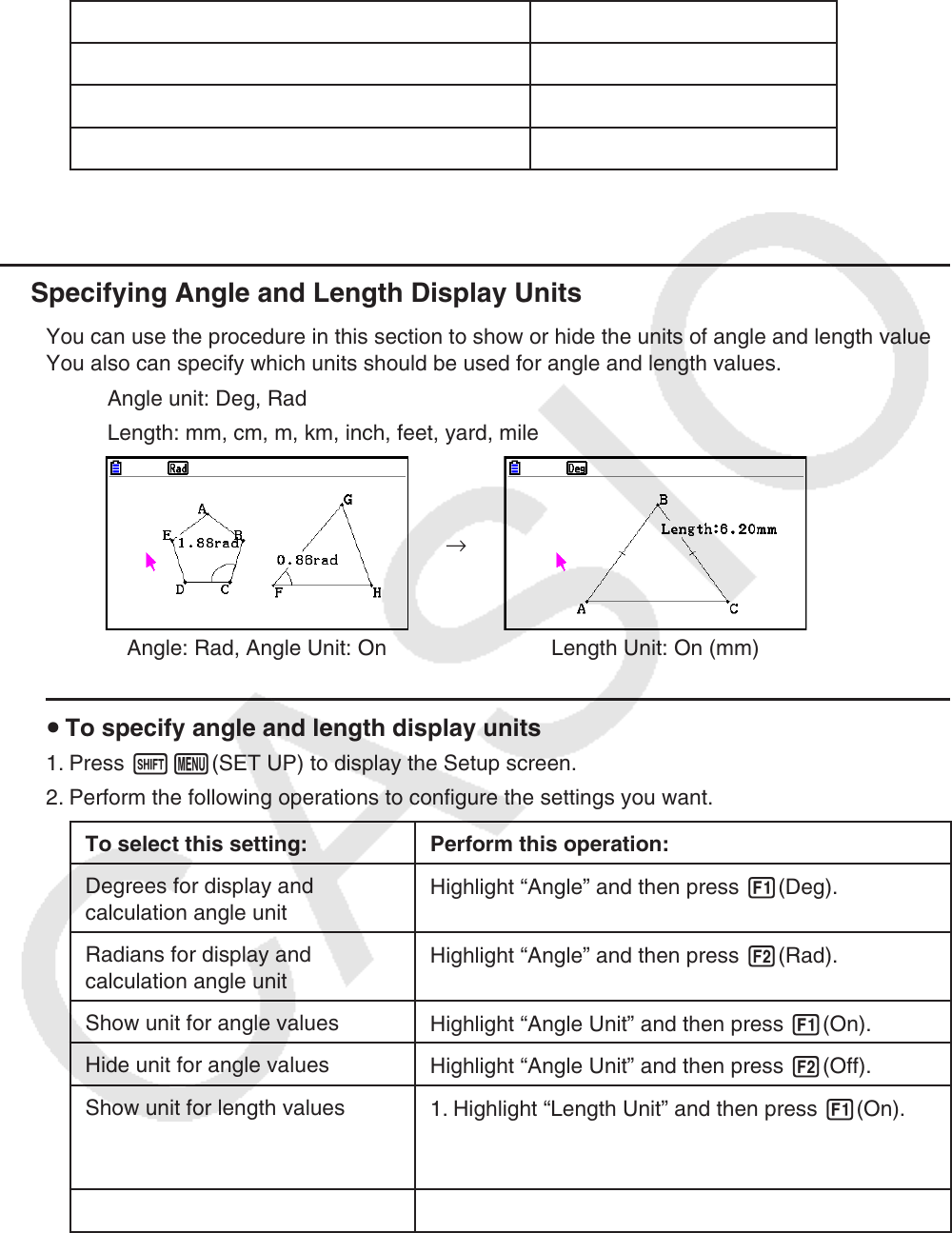
14-34
5. Use f and c to move the highlighting to “Axes” and then use the following operations to
configure the settings you want.
To select this setting: Press this key:
Show on-screen axes
1(On)
Hide on-screen axes
2(Off)
Show on-screen axes and scale values
3(Scale)
6. After the setting is the way you want, press J.
k Specifying Angle and Length Display Units
You can use the procedure in this section to show or hide the units of angle and length values.
You also can specify which units should be used for angle and length values.
Angle unit: Deg, Rad
Length: mm, cm, m, km, inch, feet, yard, mile
→
Angle: Rad, Angle Unit: On Length Unit: On (mm)
u To specify angle and length display units
1. Press !m(SET UP) to display the Setup screen.
2. Perform the following operations to configure the settings you want.
To select this setting: Perform this operation:
Degrees for display and
calculation angle unit
Highlight “Angle” and then press 1(Deg).
Radians for display and
calculation angle unit
Highlight “Angle” and then press 2(Rad).
Show unit for angle values
Highlight “Angle Unit” and then press 1(On).
Hide unit for angle values
Highlight “Angle Unit” and then press 2(Off).
Show unit for length values
1. Highlight “Length Unit” and then press 1(On).
2. When the dialog box appears, use keys b
through i to specify the length unit.
Hide unit for length values
Highlight “Length Unit” and then press 2(Off).
3. After the setting is the way you want, press J.