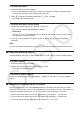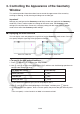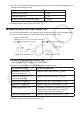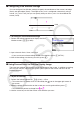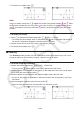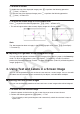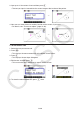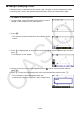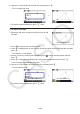User Manual
Table Of Contents
- Contents
- Getting Acquainted — Read This First!
- Chapter 1 Basic Operation
- Chapter 2 Manual Calculations
- 1. Basic Calculations
- 2. Special Functions
- 3. Specifying the Angle Unit and Display Format
- 4. Function Calculations
- 5. Numerical Calculations
- 6. Complex Number Calculations
- 7. Binary, Octal, Decimal, and Hexadecimal Calculations with Integers
- 8. Matrix Calculations
- 9. Vector Calculations
- 10. Metric Conversion Calculations
- Chapter 3 List Function
- Chapter 4 Equation Calculations
- Chapter 5 Graphing
- 1. Sample Graphs
- 2. Controlling What Appears on a Graph Screen
- 3. Drawing a Graph
- 4. Saving and Recalling Graph Screen Contents
- 5. Drawing Two Graphs on the Same Screen
- 6. Manual Graphing
- 7. Using Tables
- 8. Modifying a Graph
- 9. Dynamic Graphing
- 10. Graphing a Recursion Formula
- 11. Graphing a Conic Section
- 12. Drawing Dots, Lines, and Text on the Graph Screen (Sketch)
- 13. Function Analysis
- Chapter 6 Statistical Graphs and Calculations
- 1. Before Performing Statistical Calculations
- 2. Calculating and Graphing Single-Variable Statistical Data
- 3. Calculating and Graphing Paired-Variable Statistical Data (Curve Fitting)
- 4. Performing Statistical Calculations
- 5. Tests
- 6. Confidence Interval
- 7. Distribution
- 8. Input and Output Terms of Tests, Confidence Interval, and Distribution
- 9. Statistic Formula
- Chapter 7 Financial Calculation
- Chapter 8 Programming
- Chapter 9 Spreadsheet
- Chapter 10 eActivity
- Chapter 11 Memory Manager
- Chapter 12 System Manager
- Chapter 13 Data Communication
- Chapter 14 Geometry
- Chapter 15 Picture Plot
- Chapter 16 3D Graph Function
- Appendix
- Examination Mode
- E-CON4 Application (English)
- 1. E-CON4 Mode Overview
- 2. Sampling Screen
- 3. Auto Sensor Detection (CLAB Only)
- 4. Selecting a Sensor
- 5. Configuring the Sampling Setup
- 6. Performing Auto Sensor Calibration and Zero Adjustment
- 7. Using a Custom Probe
- 8. Using Setup Memory
- 9. Starting a Sampling Operation
- 10. Using Sample Data Memory
- 11. Using the Graph Analysis Tools to Graph Data
- 12. Graph Analysis Tool Graph Screen Operations
- 13. Calling E-CON4 Functions from an eActivity
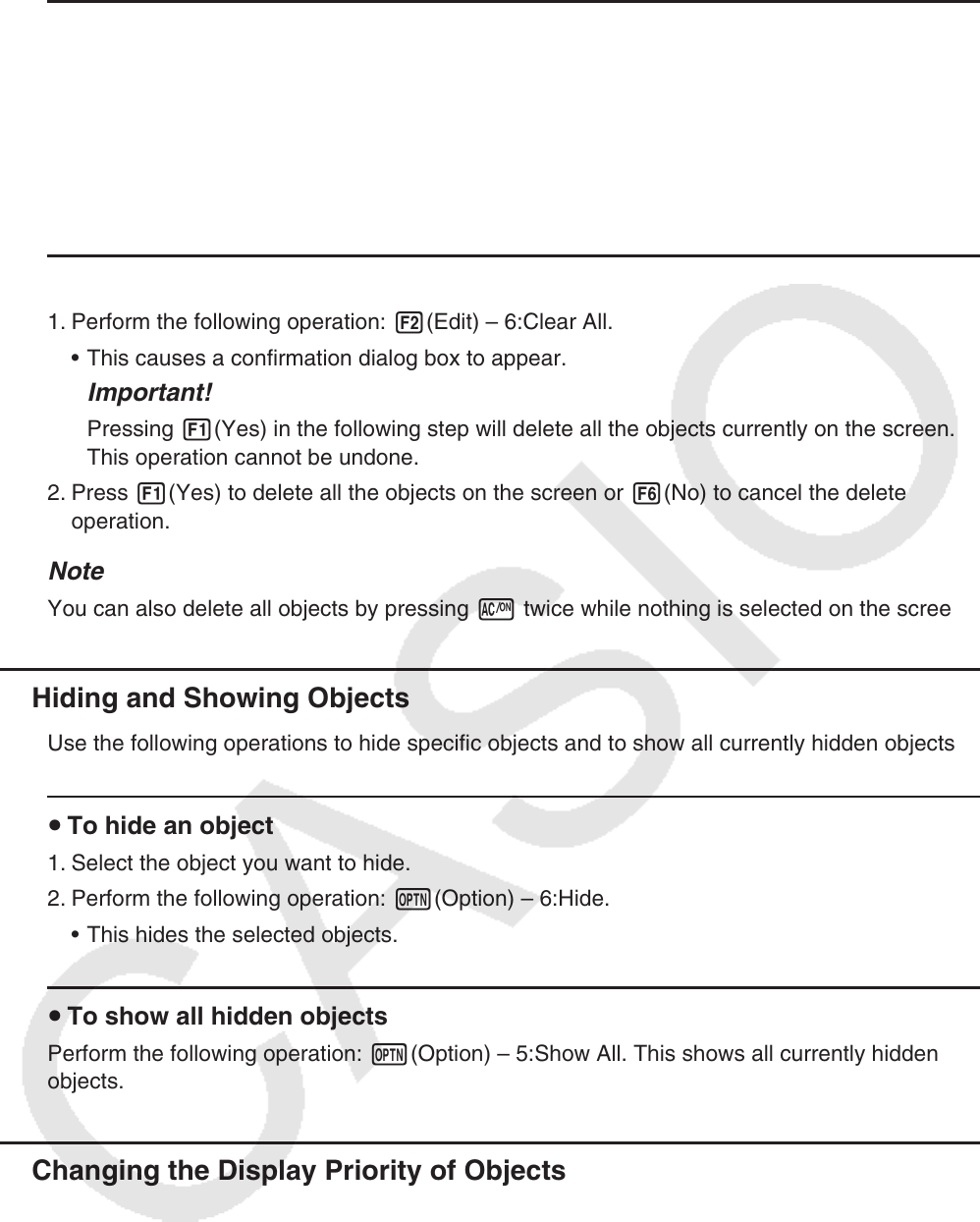
14-32
u To delete an object
1. Select the object you want to delete.
• If you want to delete only one of the vertices of a triangle for example, select the vertex.
To delete only one side of the triangle, select the side.
2. Press D or perform the following operation: 2(Edit) – 5:Delete.
• This deletes the selected object.
u To delete all objects on the screen
1. Perform the following operation: 2(Edit) – 6:Clear All.
• This causes a confirmation dialog box to appear.
Important!
Pressing 1(Yes) in the following step will delete all the objects currently on the screen.
This operation cannot be undone.
2. Press 1(Yes) to delete all the objects on the screen or 6(No) to cancel the delete
operation.
Note
You can also delete all objects by pressing o twice while nothing is selected on the screen.
k Hiding and Showing Objects
Use the following operations to hide specific objects and to show all currently hidden objects.
u To hide an object
1. Select the object you want to hide.
2. Perform the following operation: K(Option) – 6:Hide.
• This hides the selected objects.
u To show all hidden objects
Perform the following operation: K(Option) – 5:Show All. This shows all currently hidden
objects.
k Changing the Display Priority of Objects
Basically, objects you draw in the Geometry mode are stacked in the order they are drawn
(newest drawing on top). You can use the operations in this section to move a drawn object to
the top or the bottom of the stack. You also can move all text to the front, if you want.
• To move a particular object to the front: K(Option)e(Properties) – 1:to the front.
• To move a particular object to the back: K(Option)e(Properties) – 2:to the back.
• To move all text to the front: K(Option)e(Properties) – 3:All TEXT.