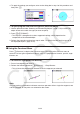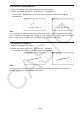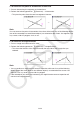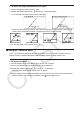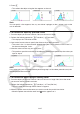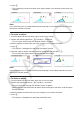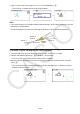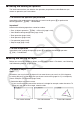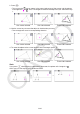User Manual
Table Of Contents
- Contents
- Getting Acquainted — Read This First!
- Chapter 1 Basic Operation
- Chapter 2 Manual Calculations
- 1. Basic Calculations
- 2. Special Functions
- 3. Specifying the Angle Unit and Display Format
- 4. Function Calculations
- 5. Numerical Calculations
- 6. Complex Number Calculations
- 7. Binary, Octal, Decimal, and Hexadecimal Calculations with Integers
- 8. Matrix Calculations
- 9. Vector Calculations
- 10. Metric Conversion Calculations
- Chapter 3 List Function
- Chapter 4 Equation Calculations
- Chapter 5 Graphing
- 1. Sample Graphs
- 2. Controlling What Appears on a Graph Screen
- 3. Drawing a Graph
- 4. Saving and Recalling Graph Screen Contents
- 5. Drawing Two Graphs on the Same Screen
- 6. Manual Graphing
- 7. Using Tables
- 8. Modifying a Graph
- 9. Dynamic Graphing
- 10. Graphing a Recursion Formula
- 11. Graphing a Conic Section
- 12. Drawing Dots, Lines, and Text on the Graph Screen (Sketch)
- 13. Function Analysis
- Chapter 6 Statistical Graphs and Calculations
- 1. Before Performing Statistical Calculations
- 2. Calculating and Graphing Single-Variable Statistical Data
- 3. Calculating and Graphing Paired-Variable Statistical Data (Curve Fitting)
- 4. Performing Statistical Calculations
- 5. Tests
- 6. Confidence Interval
- 7. Distribution
- 8. Input and Output Terms of Tests, Confidence Interval, and Distribution
- 9. Statistic Formula
- Chapter 7 Financial Calculation
- Chapter 8 Programming
- Chapter 9 Spreadsheet
- Chapter 10 eActivity
- Chapter 11 Memory Manager
- Chapter 12 System Manager
- Chapter 13 Data Communication
- Chapter 14 Geometry
- Chapter 15 Picture Plot
- Chapter 16 3D Graph Function
- Appendix
- Examination Mode
- E-CON4 Application (English)
- 1. E-CON4 Mode Overview
- 2. Sampling Screen
- 3. Auto Sensor Detection (CLAB Only)
- 4. Selecting a Sensor
- 5. Configuring the Sampling Setup
- 6. Performing Auto Sensor Calibration and Zero Adjustment
- 7. Using a Custom Probe
- 8. Using Setup Memory
- 9. Starting a Sampling Operation
- 10. Using Sample Data Memory
- 11. Using the Graph Analysis Tools to Graph Data
- 12. Graph Analysis Tool Graph Screen Operations
- 13. Calling E-CON4 Functions from an eActivity
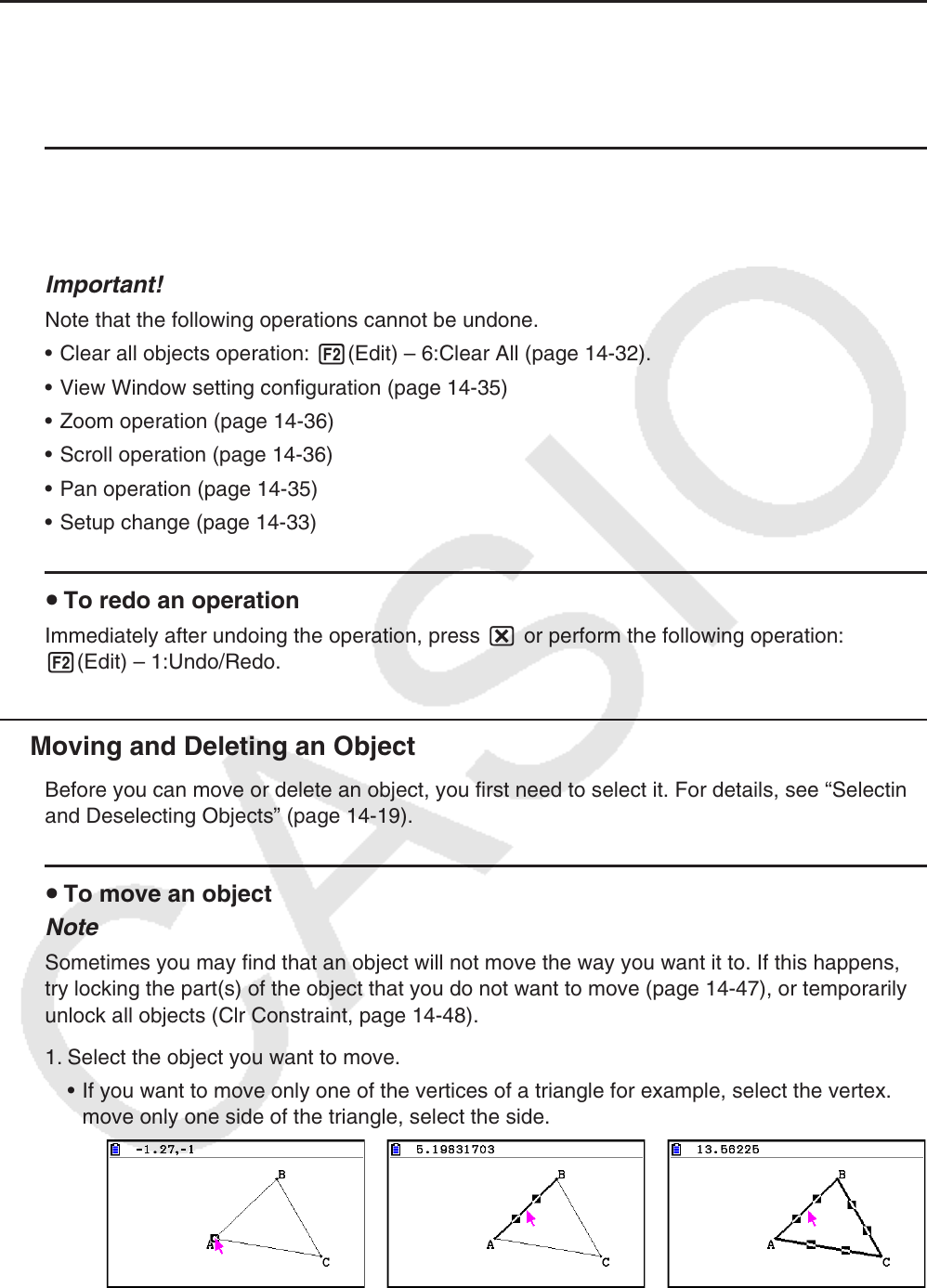
14-30
k Undoing and Redoing an Operation
The Undo command lets you undo the last operation you performed, while Redo lets you
restore an operation you have undone.
u To undo the last operation you performed
Immediately after performing the operation you want to undo, press * or perform the
following operation: 2(Edit) – 1:Undo/Redo.
Important!
Note that the following operations cannot be undone.
• Clear all objects operation: 2(Edit) – 6:Clear All (page 14-32).
• View Window setting configuration (page 14-35)
• Zoom operation (page 14-36)
• Scroll operation (page 14-36)
• Pan operation (page 14-35)
• Setup change (page 14-33)
u To redo an operation
Immediately after undoing the operation, press * or perform the following operation:
2(Edit) – 1:Undo/Redo.
k Moving and Deleting an Object
Before you can move or delete an object, you first need to select it. For details, see “Selecting
and Deselecting Objects” (page 14-19).
u To move an object
Note
Sometimes you may find that an object will not move the way you want it to. If this happens,
try locking the part(s) of the object that you do not want to move (page 14-47), or temporarily
unlock all objects (Clr Constraint, page 14-48).
1. Select the object you want to move.
• If you want to move only one of the vertices of a triangle for example, select the vertex. To
move only one side of the triangle, select the side.
One vertex selected One side selected Three sides selected