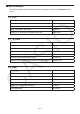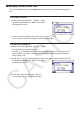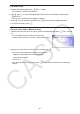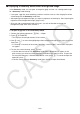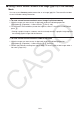User Manual
Table Of Contents
- Contents
- Getting Acquainted — Read This First!
- Chapter 1 Basic Operation
- Chapter 2 Manual Calculations
- 1. Basic Calculations
- 2. Special Functions
- 3. Specifying the Angle Unit and Display Format
- 4. Function Calculations
- 5. Numerical Calculations
- 6. Complex Number Calculations
- 7. Binary, Octal, Decimal, and Hexadecimal Calculations with Integers
- 8. Matrix Calculations
- 9. Vector Calculations
- 10. Metric Conversion Calculations
- Chapter 3 List Function
- Chapter 4 Equation Calculations
- Chapter 5 Graphing
- 1. Sample Graphs
- 2. Controlling What Appears on a Graph Screen
- 3. Drawing a Graph
- 4. Saving and Recalling Graph Screen Contents
- 5. Drawing Two Graphs on the Same Screen
- 6. Manual Graphing
- 7. Using Tables
- 8. Modifying a Graph
- 9. Dynamic Graphing
- 10. Graphing a Recursion Formula
- 11. Graphing a Conic Section
- 12. Drawing Dots, Lines, and Text on the Graph Screen (Sketch)
- 13. Function Analysis
- Chapter 6 Statistical Graphs and Calculations
- 1. Before Performing Statistical Calculations
- 2. Calculating and Graphing Single-Variable Statistical Data
- 3. Calculating and Graphing Paired-Variable Statistical Data (Curve Fitting)
- 4. Performing Statistical Calculations
- 5. Tests
- 6. Confidence Interval
- 7. Distribution
- 8. Input and Output Terms of Tests, Confidence Interval, and Distribution
- 9. Statistic Formula
- Chapter 7 Financial Calculation
- Chapter 8 Programming
- Chapter 9 Spreadsheet
- Chapter 10 eActivity
- Chapter 11 Memory Manager
- Chapter 12 System Manager
- Chapter 13 Data Communication
- Chapter 14 Geometry
- Chapter 15 Picture Plot
- Chapter 16 3D Graph Function
- Appendix
- Examination Mode
- E-CON4 Application (English)
- 1. E-CON4 Mode Overview
- 2. Sampling Screen
- 3. Auto Sensor Detection (CLAB Only)
- 4. Selecting a Sensor
- 5. Configuring the Sampling Setup
- 6. Performing Auto Sensor Calibration and Zero Adjustment
- 7. Using a Custom Probe
- 8. Using Setup Memory
- 9. Starting a Sampling Operation
- 10. Using Sample Data Memory
- 11. Using the Graph Analysis Tools to Graph Data
- 12. Graph Analysis Tool Graph Screen Operations
- 13. Calling E-CON4 Functions from an eActivity
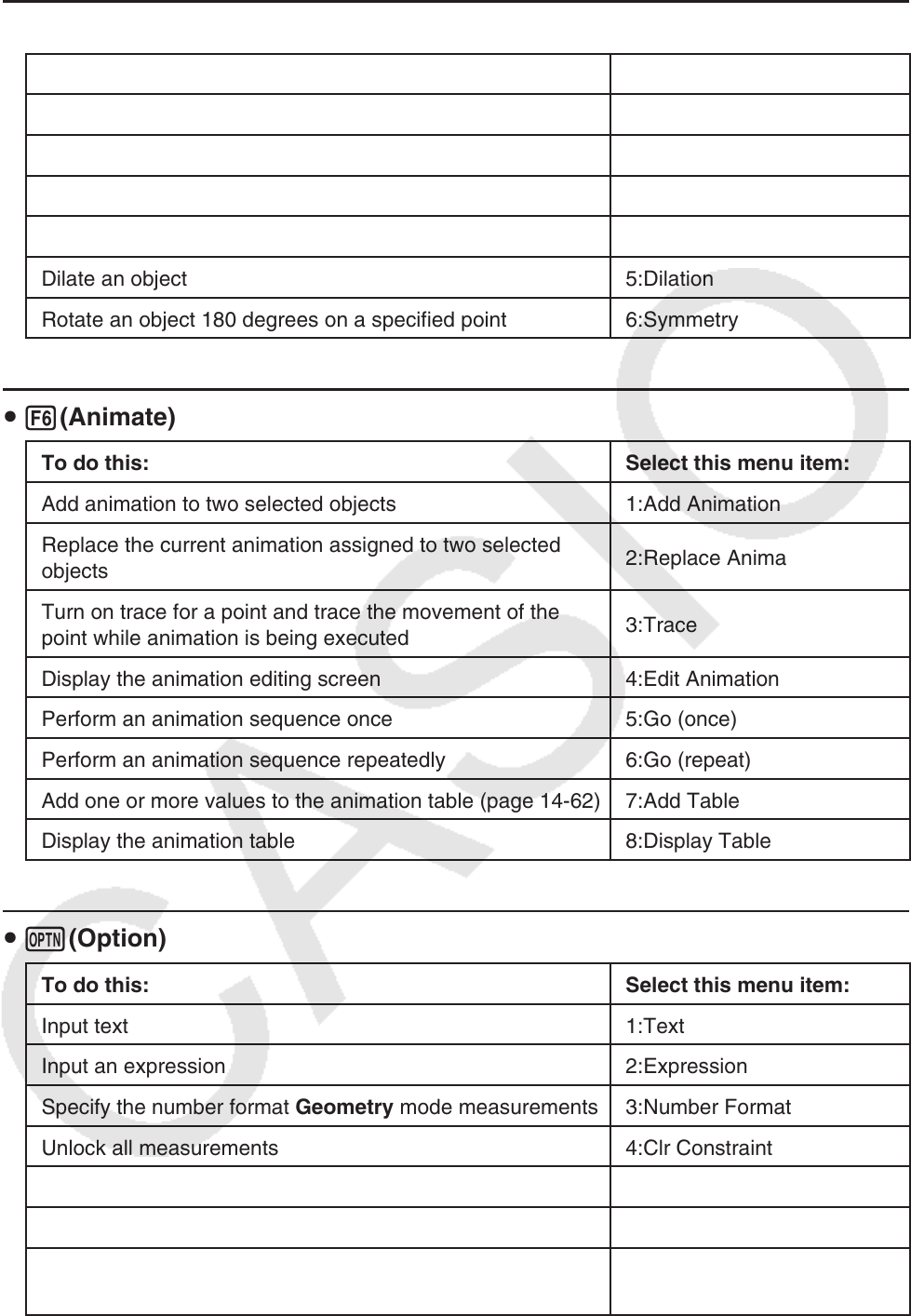
14-4
u 5(Transform)
To do this: Select this menu item:
Reflect an object 1:Reflection
Translate an object by specified values 2:Translation
Translate an object using an existing vector 3:Trans(Sel Vec)
Rotate an object 4:Rotation
Dilate an object 5:Dilation
Rotate an object 180 degrees on a specified point 6:Symmetry
u 6(Animate)
To do this: Select this menu item:
Add animation to two selected objects 1:Add Animation
Replace the current animation assigned to two selected
objects
2:Replace Anima
Turn on trace for a point and trace the movement of the
point while animation is being executed
3:Trace
Display the animation editing screen 4:Edit Animation
Perform an animation sequence once 5:Go (once)
Perform an animation sequence repeatedly 6:Go (repeat)
Add one or more values to the animation table (page 14-62) 7:Add Table
Display the animation table 8:Display Table
u K(Option)
To do this: Select this menu item:
Input text 1:Text
Input an expression 2:Expression
Specify the number format Geometry mode measurements 3:Number Format
Unlock all measurements 4:Clr Constraint
Display all objects 5:Show All
Hide the currently selected object 6:Hide
Perform an arithmetic operation or another type of operation
using the surface area of one or more figure.
7:Area Calc