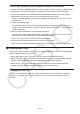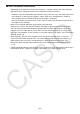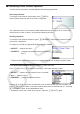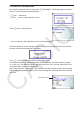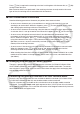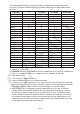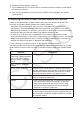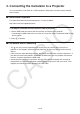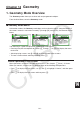User Manual
Table Of Contents
- Contents
- Getting Acquainted — Read This First!
- Chapter 1 Basic Operation
- Chapter 2 Manual Calculations
- 1. Basic Calculations
- 2. Special Functions
- 3. Specifying the Angle Unit and Display Format
- 4. Function Calculations
- 5. Numerical Calculations
- 6. Complex Number Calculations
- 7. Binary, Octal, Decimal, and Hexadecimal Calculations with Integers
- 8. Matrix Calculations
- 9. Vector Calculations
- 10. Metric Conversion Calculations
- Chapter 3 List Function
- Chapter 4 Equation Calculations
- Chapter 5 Graphing
- 1. Sample Graphs
- 2. Controlling What Appears on a Graph Screen
- 3. Drawing a Graph
- 4. Saving and Recalling Graph Screen Contents
- 5. Drawing Two Graphs on the Same Screen
- 6. Manual Graphing
- 7. Using Tables
- 8. Modifying a Graph
- 9. Dynamic Graphing
- 10. Graphing a Recursion Formula
- 11. Graphing a Conic Section
- 12. Drawing Dots, Lines, and Text on the Graph Screen (Sketch)
- 13. Function Analysis
- Chapter 6 Statistical Graphs and Calculations
- 1. Before Performing Statistical Calculations
- 2. Calculating and Graphing Single-Variable Statistical Data
- 3. Calculating and Graphing Paired-Variable Statistical Data (Curve Fitting)
- 4. Performing Statistical Calculations
- 5. Tests
- 6. Confidence Interval
- 7. Distribution
- 8. Input and Output Terms of Tests, Confidence Interval, and Distribution
- 9. Statistic Formula
- Chapter 7 Financial Calculation
- Chapter 8 Programming
- Chapter 9 Spreadsheet
- Chapter 10 eActivity
- Chapter 11 Memory Manager
- Chapter 12 System Manager
- Chapter 13 Data Communication
- Chapter 14 Geometry
- Chapter 15 Picture Plot
- Chapter 16 3D Graph Function
- Appendix
- Examination Mode
- E-CON4 Application (English)
- 1. E-CON4 Mode Overview
- 2. Sampling Screen
- 3. Auto Sensor Detection (CLAB Only)
- 4. Selecting a Sensor
- 5. Configuring the Sampling Setup
- 6. Performing Auto Sensor Calibration and Zero Adjustment
- 7. Using a Custom Probe
- 8. Using Setup Memory
- 9. Starting a Sampling Operation
- 10. Using Sample Data Memory
- 11. Using the Graph Analysis Tools to Graph Data
- 12. Graph Analysis Tool Graph Screen Operations
- 13. Calling E-CON4 Functions from an eActivity

13-15
*6 Conditional formatting data is not sent.
*7 The V-Window dot value is recalculated in accordance with the number of screen dots of
the receiving calculator.
*8 Data can be transferred to a calculator with E-CON2/E-CON3 equipped, but the data
cannot be used.
u Transferring Data from an Older Calculator Model to this Calculator
Almost all data produced by an older model CASIO calculator can be transferred to this
calculator (
fx-CG10/fx-CG20/fx-CG20 AU/fx-CG50/fx-CG50 AU).
• Some data may be converted in order to make it compatible with this calculator’s
specifications. Transferring Graph mode graph expression data (Y=DATA) from the fx-
9860G
II to this calculator, for example, will cause the V-Window dot value to be corrected
because the displays of the two models have different numbers of dots.
• In some cases, color data may be appended to data and other adjustments may be
performed automatically. In this case, the adjustments use initial default values. Transferring
Graph mode graph expression data (Y=DATA) from the fx-9860G
II to this calculator, for
example, the default color (blue) is applied for the graph color.
• Even if Wakeup is turned on (page 13-1), the Wakeup function is disabled.
The following table shows how each type of data is handled when transferring from an older
model CASIO calculator to this calculator (
fx-CG10/fx-CG20/fx-CG20 AU/fx-CG50/fx-CG50
AU).
Data Item Description
ALPHAMEM, CONICS, DYNA,
EQUATION, FMEM, Geometry,
LIST
n , LIST FILE n , MAT n ,
RECUR, SSHEET, STRING n ,
TABLE
Data is transferred as-is.
CAPT
n , PICT n , SYSTEM,
E-CON3
Not sent.
SETUP, STAT, FINANCE Original data is transferred as-is. However, Setup items
that are supported by this calculator (
fx-CG10/fx-CG20/fx-
CG20 AU/fx-CG50/fx-CG50 AU
) but not by the sending
calculator will be set to their initial default values.
GMEM Original data is transferred as-is. However, the default
color is assigned to expressions.
Program • Pixel values specified by the Text command argument
are converted to match this calculator’s screen size.
• Pixel values specified by the PxlOn, PxlOff, Pxlchg,
PxlTest( command arguments are not converted to
match this calculator’s screen size.
VMEM, Y=DATA Original data is transferred as-is. However, the dot value
is recalculated in accordance with the number of dots for
this calculator’s (
fx-CG10/fx-CG20/fx-CG20 AU/fx-CG50/
fx-CG50 AU) display.