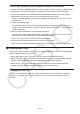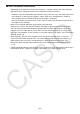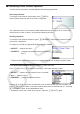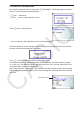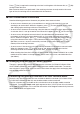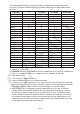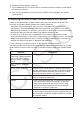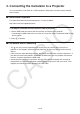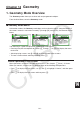User Manual
Table Of Contents
- Contents
- Getting Acquainted — Read This First!
- Chapter 1 Basic Operation
- Chapter 2 Manual Calculations
- 1. Basic Calculations
- 2. Special Functions
- 3. Specifying the Angle Unit and Display Format
- 4. Function Calculations
- 5. Numerical Calculations
- 6. Complex Number Calculations
- 7. Binary, Octal, Decimal, and Hexadecimal Calculations with Integers
- 8. Matrix Calculations
- 9. Vector Calculations
- 10. Metric Conversion Calculations
- Chapter 3 List Function
- Chapter 4 Equation Calculations
- Chapter 5 Graphing
- 1. Sample Graphs
- 2. Controlling What Appears on a Graph Screen
- 3. Drawing a Graph
- 4. Saving and Recalling Graph Screen Contents
- 5. Drawing Two Graphs on the Same Screen
- 6. Manual Graphing
- 7. Using Tables
- 8. Modifying a Graph
- 9. Dynamic Graphing
- 10. Graphing a Recursion Formula
- 11. Graphing a Conic Section
- 12. Drawing Dots, Lines, and Text on the Graph Screen (Sketch)
- 13. Function Analysis
- Chapter 6 Statistical Graphs and Calculations
- 1. Before Performing Statistical Calculations
- 2. Calculating and Graphing Single-Variable Statistical Data
- 3. Calculating and Graphing Paired-Variable Statistical Data (Curve Fitting)
- 4. Performing Statistical Calculations
- 5. Tests
- 6. Confidence Interval
- 7. Distribution
- 8. Input and Output Terms of Tests, Confidence Interval, and Distribution
- 9. Statistic Formula
- Chapter 7 Financial Calculation
- Chapter 8 Programming
- Chapter 9 Spreadsheet
- Chapter 10 eActivity
- Chapter 11 Memory Manager
- Chapter 12 System Manager
- Chapter 13 Data Communication
- Chapter 14 Geometry
- Chapter 15 Picture Plot
- Chapter 16 3D Graph Function
- Appendix
- Examination Mode
- E-CON4 Application (English)
- 1. E-CON4 Mode Overview
- 2. Sampling Screen
- 3. Auto Sensor Detection (CLAB Only)
- 4. Selecting a Sensor
- 5. Configuring the Sampling Setup
- 6. Performing Auto Sensor Calibration and Zero Adjustment
- 7. Using a Custom Probe
- 8. Using Setup Memory
- 9. Starting a Sampling Operation
- 10. Using Sample Data Memory
- 11. Using the Graph Analysis Tools to Graph Data
- 12. Graph Analysis Tool Graph Screen Operations
- 13. Calling E-CON4 Functions from an eActivity
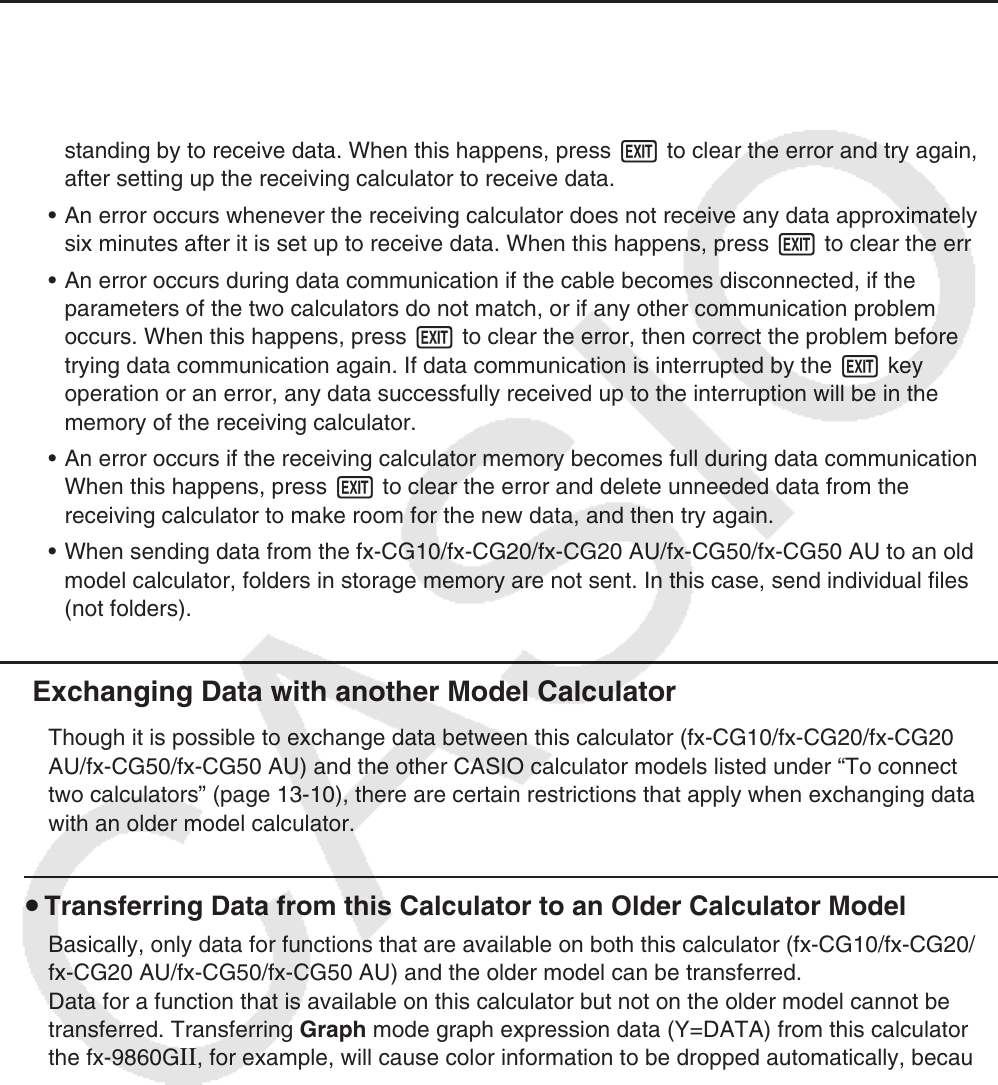
13-13
Press 1(Yes) to replace the receiving calculator’s existing data with the new data, or 6(No)
to skip to next data item.
No: Overwrite check is not performed. If the receiving calculator already contains the same
type of data, the existing data is overwritten with the new data.
k Data Communication Precautions
Note the following precautions whenever you perform data communication.
• An error occurs whenever you try to send data to a receiving calculator that is not yet
standing by to receive data. When this happens, press J to clear the error and try again,
after setting up the receiving calculator to receive data.
• An error occurs whenever the receiving calculator does not receive any data approximately
six minutes after it is set up to receive data. When this happens, press J to clear the error.
• An error occurs during data communication if the cable becomes disconnected, if the
parameters of the two calculators do not match, or if any other communication problem
occurs. When this happens, press J to clear the error, then correct the problem before
trying data communication again. If data communication is interrupted by the J key
operation or an error, any data successfully received up to the interruption will be in the
memory of the receiving calculator.
• An error occurs if the receiving calculator memory becomes full during data communication.
When this happens, press J to clear the error and delete unneeded data from the
receiving calculator to make room for the new data, and then try again.
• When sending data from the
fx-CG10/fx-CG20/fx-CG20 AU/fx-CG50/fx-CG50 AU to an older
model calculator, folders in storage memory are not sent. In this case, send individual files
(not folders).
k Exchanging Data with another Model Calculator
Though it is possible to exchange data between this calculator (fx-CG10/fx-CG20/fx-CG20
AU/fx-CG50/fx-CG50 AU) and the other CASIO calculator models listed under “To connect
two calculators” (page 13-10), there are certain restrictions that apply when exchanging data
with an older model calculator.
u Transferring Data from this Calculator to an Older Calculator Model
Basically, only data for functions that are available on both this calculator (fx-CG10/fx-CG20/
fx-CG20 AU/fx-CG50/fx-CG50 AU
) and the older model can be transferred.
Data for a function that is available on this calculator but not on the older model cannot be
transferred. Transferring Graph mode graph expression data (Y=DATA) from this calculator to
the fx-9860G II , for example, will cause color information to be dropped automatically, because
the fx-9860G II does not support color.