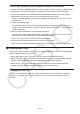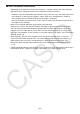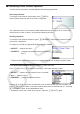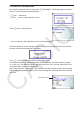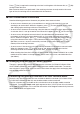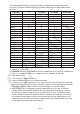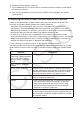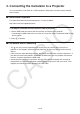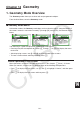User Manual
Table Of Contents
- Contents
- Getting Acquainted — Read This First!
- Chapter 1 Basic Operation
- Chapter 2 Manual Calculations
- 1. Basic Calculations
- 2. Special Functions
- 3. Specifying the Angle Unit and Display Format
- 4. Function Calculations
- 5. Numerical Calculations
- 6. Complex Number Calculations
- 7. Binary, Octal, Decimal, and Hexadecimal Calculations with Integers
- 8. Matrix Calculations
- 9. Vector Calculations
- 10. Metric Conversion Calculations
- Chapter 3 List Function
- Chapter 4 Equation Calculations
- Chapter 5 Graphing
- 1. Sample Graphs
- 2. Controlling What Appears on a Graph Screen
- 3. Drawing a Graph
- 4. Saving and Recalling Graph Screen Contents
- 5. Drawing Two Graphs on the Same Screen
- 6. Manual Graphing
- 7. Using Tables
- 8. Modifying a Graph
- 9. Dynamic Graphing
- 10. Graphing a Recursion Formula
- 11. Graphing a Conic Section
- 12. Drawing Dots, Lines, and Text on the Graph Screen (Sketch)
- 13. Function Analysis
- Chapter 6 Statistical Graphs and Calculations
- 1. Before Performing Statistical Calculations
- 2. Calculating and Graphing Single-Variable Statistical Data
- 3. Calculating and Graphing Paired-Variable Statistical Data (Curve Fitting)
- 4. Performing Statistical Calculations
- 5. Tests
- 6. Confidence Interval
- 7. Distribution
- 8. Input and Output Terms of Tests, Confidence Interval, and Distribution
- 9. Statistic Formula
- Chapter 7 Financial Calculation
- Chapter 8 Programming
- Chapter 9 Spreadsheet
- Chapter 10 eActivity
- Chapter 11 Memory Manager
- Chapter 12 System Manager
- Chapter 13 Data Communication
- Chapter 14 Geometry
- Chapter 15 Picture Plot
- Chapter 16 3D Graph Function
- Appendix
- Examination Mode
- E-CON4 Application (English)
- 1. E-CON4 Mode Overview
- 2. Sampling Screen
- 3. Auto Sensor Detection (CLAB Only)
- 4. Selecting a Sensor
- 5. Configuring the Sampling Setup
- 6. Performing Auto Sensor Calibration and Zero Adjustment
- 7. Using a Custom Probe
- 8. Using Setup Memory
- 9. Starting a Sampling Operation
- 10. Using Sample Data Memory
- 11. Using the Graph Analysis Tools to Graph Data
- 12. Graph Analysis Tool Graph Screen Operations
- 13. Calling E-CON4 Functions from an eActivity
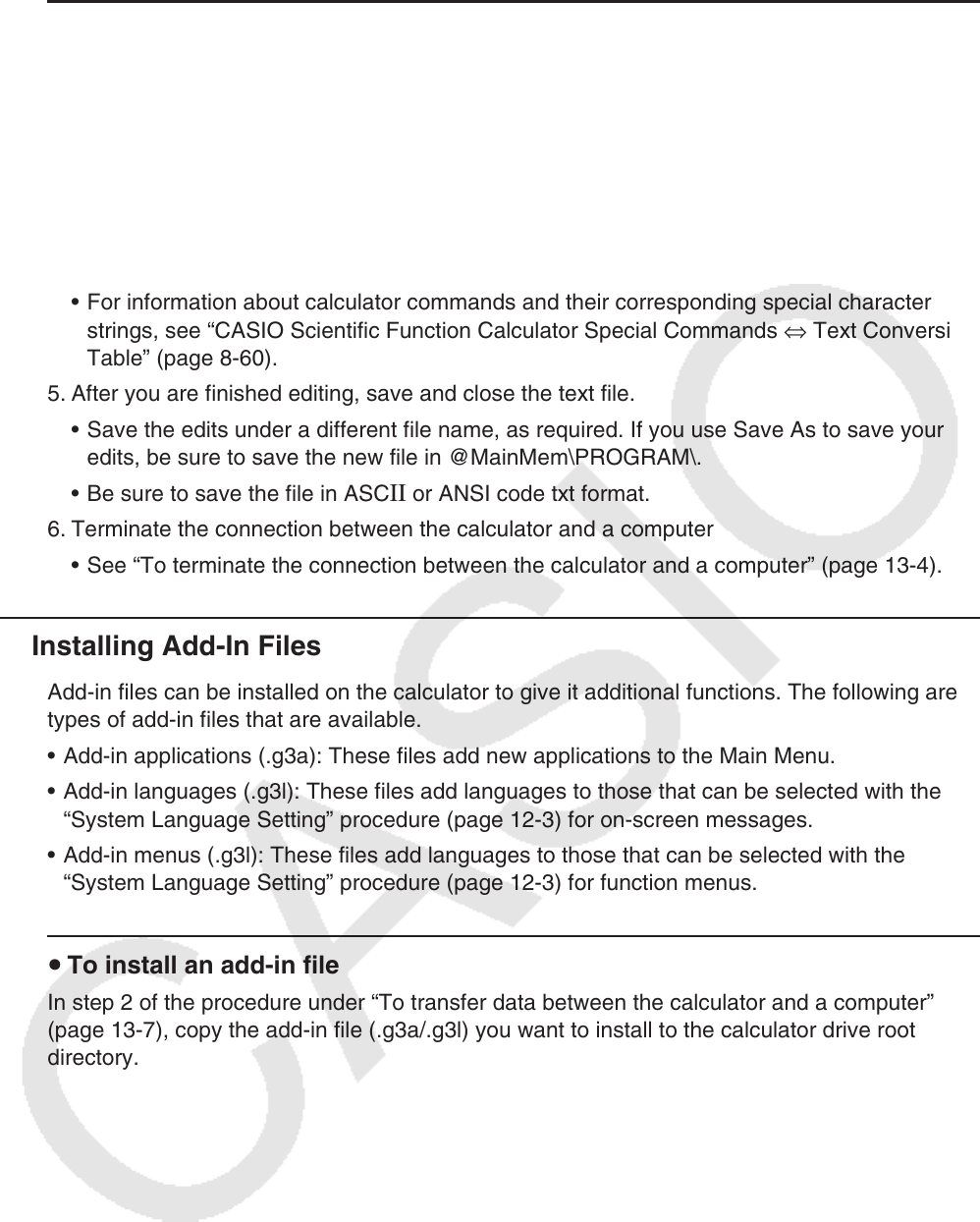
13-8
u To use your computer to edit a program created on the calculator
1. Use the calculator’s Program mode to create the program. (See “Chapter 8 Programming.”)
2. Connect the calculator and computer, and open the calculator drive on the computer.
3. Display the contents of the @MainMem\PROGRAM folder, and then use a text editor to
open the text file with the same name as the program you want to edit.
• If you are running Windows you could use Notepad, etc. With the Mac OS, you can use
TextEdit, etc.
4. Perform the required edits.
• For information about calculator commands and their corresponding special character
strings, see “CASIO Scientific Function Calculator Special Commands ⇔ Text Conversion
Table” (page 8-60).
5. After you are finished editing, save and close the text file.
• Save the edits under a different file name, as required. If you use Save As to save your
edits, be sure to save the new file in @MainMem\PROGRAM\.
• Be sure to save the file in ASC
II or ANSI code txt format.
6. Terminate the connection between the calculator and a computer
• See “To terminate the connection between the calculator and a computer” (page 13-4).
k Installing Add-In Files
Add-in files can be installed on the calculator to give it additional functions. The following are
types of add-in files that are available.
• Add-in applications (.g3a): These files add new applications to the Main Menu.
• Add-in languages (.g3l): These files add languages to those that can be selected with the
“System Language Setting” procedure (page 12-3) for on-screen messages.
• Add-in menus (.g3l): These files add languages to those that can be selected with the
“System Language Setting” procedure (page 12-3) for function menus.
u To install an add-in file
In step 2 of the procedure under “To transfer data between the calculator and a computer”
(page 13-7), copy the add-in file (.g3a/.g3l) you want to install to the calculator drive root
directory.