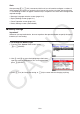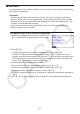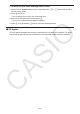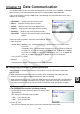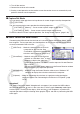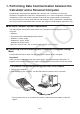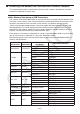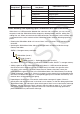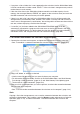User Manual
Table Of Contents
- Contents
- Getting Acquainted — Read This First!
- Chapter 1 Basic Operation
- Chapter 2 Manual Calculations
- 1. Basic Calculations
- 2. Special Functions
- 3. Specifying the Angle Unit and Display Format
- 4. Function Calculations
- 5. Numerical Calculations
- 6. Complex Number Calculations
- 7. Binary, Octal, Decimal, and Hexadecimal Calculations with Integers
- 8. Matrix Calculations
- 9. Vector Calculations
- 10. Metric Conversion Calculations
- Chapter 3 List Function
- Chapter 4 Equation Calculations
- Chapter 5 Graphing
- 1. Sample Graphs
- 2. Controlling What Appears on a Graph Screen
- 3. Drawing a Graph
- 4. Saving and Recalling Graph Screen Contents
- 5. Drawing Two Graphs on the Same Screen
- 6. Manual Graphing
- 7. Using Tables
- 8. Modifying a Graph
- 9. Dynamic Graphing
- 10. Graphing a Recursion Formula
- 11. Graphing a Conic Section
- 12. Drawing Dots, Lines, and Text on the Graph Screen (Sketch)
- 13. Function Analysis
- Chapter 6 Statistical Graphs and Calculations
- 1. Before Performing Statistical Calculations
- 2. Calculating and Graphing Single-Variable Statistical Data
- 3. Calculating and Graphing Paired-Variable Statistical Data (Curve Fitting)
- 4. Performing Statistical Calculations
- 5. Tests
- 6. Confidence Interval
- 7. Distribution
- 8. Input and Output Terms of Tests, Confidence Interval, and Distribution
- 9. Statistic Formula
- Chapter 7 Financial Calculation
- Chapter 8 Programming
- Chapter 9 Spreadsheet
- Chapter 10 eActivity
- Chapter 11 Memory Manager
- Chapter 12 System Manager
- Chapter 13 Data Communication
- Chapter 14 Geometry
- Chapter 15 Picture Plot
- Chapter 16 3D Graph Function
- Appendix
- Examination Mode
- E-CON4 Application (English)
- 1. E-CON4 Mode Overview
- 2. Sampling Screen
- 3. Auto Sensor Detection (CLAB Only)
- 4. Selecting a Sensor
- 5. Configuring the Sampling Setup
- 6. Performing Auto Sensor Calibration and Zero Adjustment
- 7. Using a Custom Probe
- 8. Using Setup Memory
- 9. Starting a Sampling Operation
- 10. Using Sample Data Memory
- 11. Using the Graph Analysis Tools to Graph Data
- 12. Graph Analysis Tool Graph Screen Operations
- 13. Calling E-CON4 Functions from an eActivity
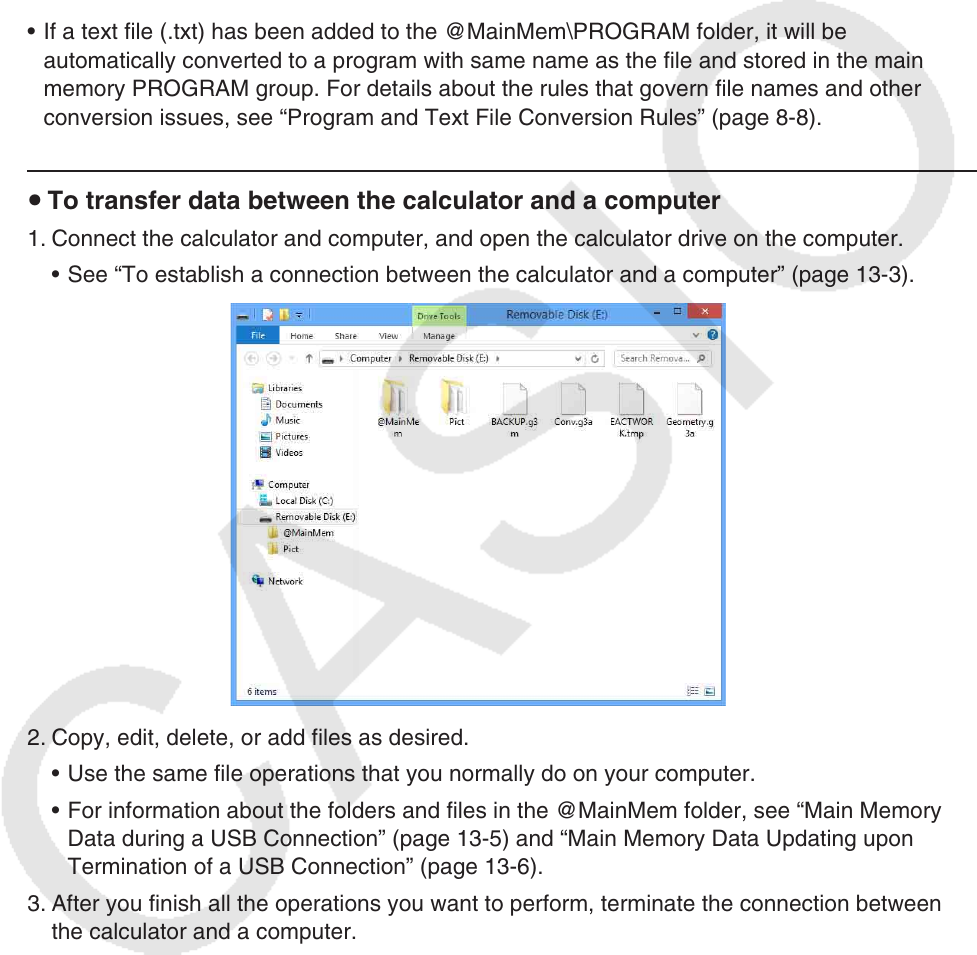
13-7
• If you place a file or folder that is not supported by the calculator into the @MainMem folder,
it will be transferred to a folder named “SAVE-F” in the calculator’s storage memory and will
not be shown in main memory.
• If the size of the data in the @MainMem folder exceeds the available capacity of main
memory, the message “Memory ERROR” will appear on the calculator when you terminate
the USB connection and main memory will not be updated.
• If there is an add-in file (.g3a/.g3l) in the @MainMem folder, that file will be moved to the
storage memory root directory. Note, however, that if there is already and add-in with the
same name in storage memory root directory, the existing add-in will be overwritten with the
new one, without displaying a confirmation message.
• If a text file (.txt) has been added to the @MainMem\PROGRAM folder, it will be
automatically converted to a program with same name as the file and stored in the main
memory PROGRAM group. For details about the rules that govern file names and other
conversion issues, see “Program and Text File Conversion Rules” (page 8-8).
u To transfer data between the calculator and a computer
1. Connect the calculator and computer, and open the calculator drive on the computer.
• See “To establish a connection between the calculator and a computer” (page 13-3).
2. Copy, edit, delete, or add files as desired.
• Use the same file operations that you normally do on your computer.
• For information about the folders and files in the @MainMem folder, see “Main Memory
Data during a USB Connection” (page 13-5) and “Main Memory Data Updating upon
Termination of a USB Connection” (page 13-6).
3. After you finish all the operations you want to perform, terminate the connection between
the calculator and a computer.
• See “To terminate the connection between the calculator and a computer” (page 13-4).
Note
Copying a file to the storage memory can cause the connection between the calculator and
computer to be dropped. If this happens, enter the Memory mode and execute an Optimize
operation (page 11-13), and then re-establish a connection between the calculator and
computer.