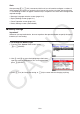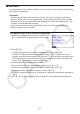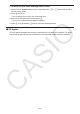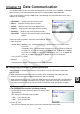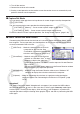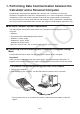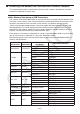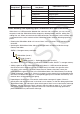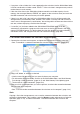User Manual
Table Of Contents
- Contents
- Getting Acquainted — Read This First!
- Chapter 1 Basic Operation
- Chapter 2 Manual Calculations
- 1. Basic Calculations
- 2. Special Functions
- 3. Specifying the Angle Unit and Display Format
- 4. Function Calculations
- 5. Numerical Calculations
- 6. Complex Number Calculations
- 7. Binary, Octal, Decimal, and Hexadecimal Calculations with Integers
- 8. Matrix Calculations
- 9. Vector Calculations
- 10. Metric Conversion Calculations
- Chapter 3 List Function
- Chapter 4 Equation Calculations
- Chapter 5 Graphing
- 1. Sample Graphs
- 2. Controlling What Appears on a Graph Screen
- 3. Drawing a Graph
- 4. Saving and Recalling Graph Screen Contents
- 5. Drawing Two Graphs on the Same Screen
- 6. Manual Graphing
- 7. Using Tables
- 8. Modifying a Graph
- 9. Dynamic Graphing
- 10. Graphing a Recursion Formula
- 11. Graphing a Conic Section
- 12. Drawing Dots, Lines, and Text on the Graph Screen (Sketch)
- 13. Function Analysis
- Chapter 6 Statistical Graphs and Calculations
- 1. Before Performing Statistical Calculations
- 2. Calculating and Graphing Single-Variable Statistical Data
- 3. Calculating and Graphing Paired-Variable Statistical Data (Curve Fitting)
- 4. Performing Statistical Calculations
- 5. Tests
- 6. Confidence Interval
- 7. Distribution
- 8. Input and Output Terms of Tests, Confidence Interval, and Distribution
- 9. Statistic Formula
- Chapter 7 Financial Calculation
- Chapter 8 Programming
- Chapter 9 Spreadsheet
- Chapter 10 eActivity
- Chapter 11 Memory Manager
- Chapter 12 System Manager
- Chapter 13 Data Communication
- Chapter 14 Geometry
- Chapter 15 Picture Plot
- Chapter 16 3D Graph Function
- Appendix
- Examination Mode
- E-CON4 Application (English)
- 1. E-CON4 Mode Overview
- 2. Sampling Screen
- 3. Auto Sensor Detection (CLAB Only)
- 4. Selecting a Sensor
- 5. Configuring the Sampling Setup
- 6. Performing Auto Sensor Calibration and Zero Adjustment
- 7. Using a Custom Probe
- 8. Using Setup Memory
- 9. Starting a Sampling Operation
- 10. Using Sample Data Memory
- 11. Using the Graph Analysis Tools to Graph Data
- 12. Graph Analysis Tool Graph Screen Operations
- 13. Calling E-CON4 Functions from an eActivity
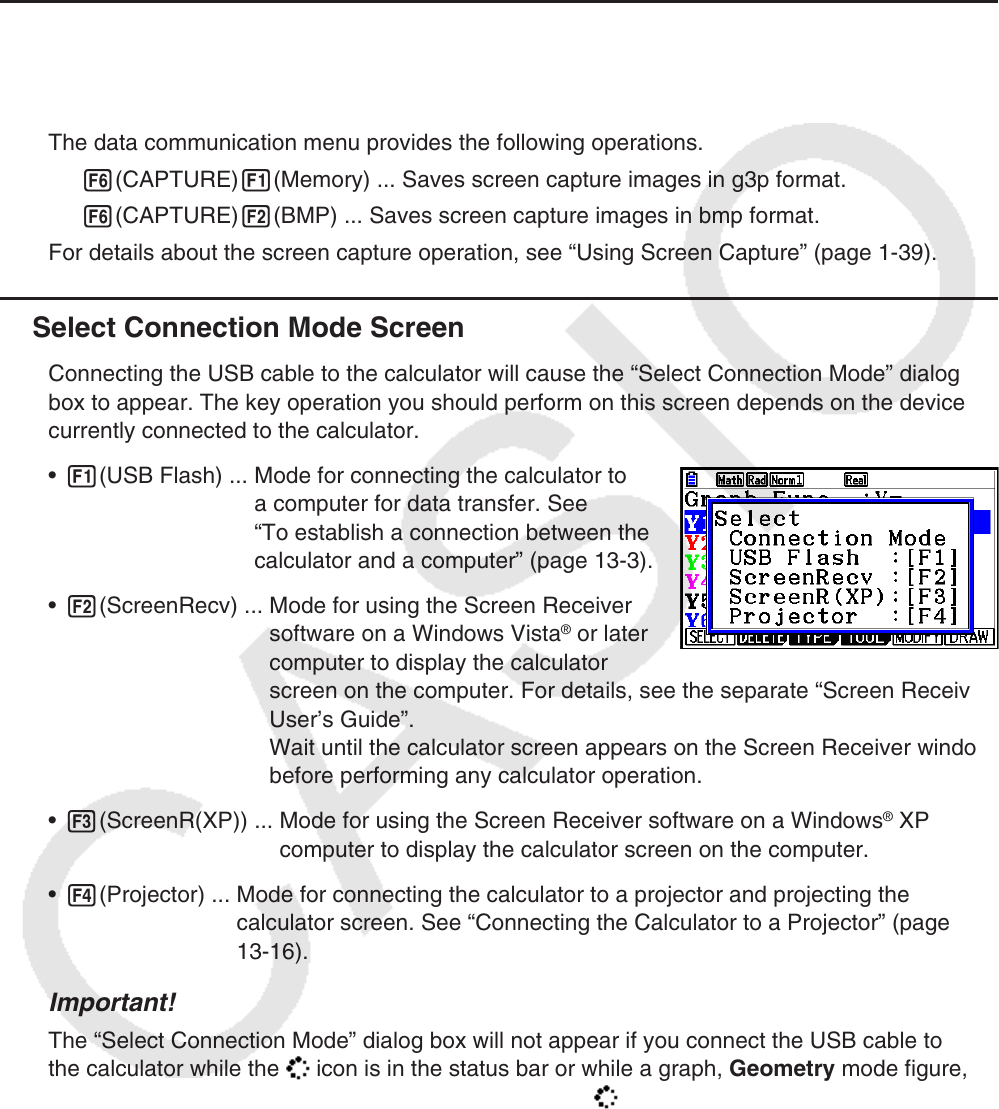
13-2
3. Turn off the receiver.
4. Connect the receiver to the sender.
5. Starting a send operation on the sender causes the receiver to turn on automatically and
performs the data transfer operation.
k Capture Set Mode
You can specify either g3p format or bmp format for screen images saved by the operation
!h(CAPTURE).
The data communication menu provides the following operations.
6(CAPTURE) 1(Memory) ... Saves screen capture images in g3p format.
6(CAPTURE) 2(BMP) ... Saves screen capture images in bmp format.
For details about the screen capture operation, see “Using Screen Capture” (page
1-39).
k Select Connection Mode Screen
Connecting the USB cable to the calculator will cause the “Select Connection Mode” dialog
box to appear. The key operation you should perform on this screen depends on the device
currently connected to the calculator.
• 1(USB Flash) ... Mode for connecting the calculator to
a computer for data transfer. See
“To establish a connection between the
calculator and a computer” (page 13-3).
• 2(ScreenRecv) ... Mode for using the Screen Receiver
software on a Windows Vista
®
or later
computer to display the calculator
screen on the computer. For details, see the separate “Screen Receiver
User’s Guide”.
Wait until the calculator screen appears on the Screen Receiver window
before performing any calculator operation.
• 3(ScreenR(XP)) ... Mode for using the Screen Receiver software on a Windows
®
XP
computer to display the calculator screen on the computer.
• 4(Projector) ... Mode for connecting the calculator to a projector and projecting the
calculator screen. See “Connecting the Calculator to a Projector” (page
13-16).
Important!
The “Select Connection Mode” dialog box will not appear if you connect the USB cable to
the calculator while the icon is in the status bar or while a graph, Geometry mode figure,
or other figure is flashing on the display. Wait until the icon disappears, or perform the
required operation to stop the flashing of the graph or figure, and then try connecting the USB
cable again.