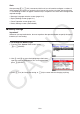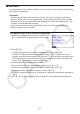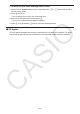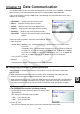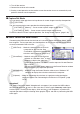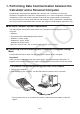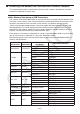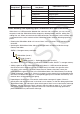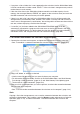User Manual
Table Of Contents
- Contents
- Getting Acquainted — Read This First!
- Chapter 1 Basic Operation
- Chapter 2 Manual Calculations
- 1. Basic Calculations
- 2. Special Functions
- 3. Specifying the Angle Unit and Display Format
- 4. Function Calculations
- 5. Numerical Calculations
- 6. Complex Number Calculations
- 7. Binary, Octal, Decimal, and Hexadecimal Calculations with Integers
- 8. Matrix Calculations
- 9. Vector Calculations
- 10. Metric Conversion Calculations
- Chapter 3 List Function
- Chapter 4 Equation Calculations
- Chapter 5 Graphing
- 1. Sample Graphs
- 2. Controlling What Appears on a Graph Screen
- 3. Drawing a Graph
- 4. Saving and Recalling Graph Screen Contents
- 5. Drawing Two Graphs on the Same Screen
- 6. Manual Graphing
- 7. Using Tables
- 8. Modifying a Graph
- 9. Dynamic Graphing
- 10. Graphing a Recursion Formula
- 11. Graphing a Conic Section
- 12. Drawing Dots, Lines, and Text on the Graph Screen (Sketch)
- 13. Function Analysis
- Chapter 6 Statistical Graphs and Calculations
- 1. Before Performing Statistical Calculations
- 2. Calculating and Graphing Single-Variable Statistical Data
- 3. Calculating and Graphing Paired-Variable Statistical Data (Curve Fitting)
- 4. Performing Statistical Calculations
- 5. Tests
- 6. Confidence Interval
- 7. Distribution
- 8. Input and Output Terms of Tests, Confidence Interval, and Distribution
- 9. Statistic Formula
- Chapter 7 Financial Calculation
- Chapter 8 Programming
- Chapter 9 Spreadsheet
- Chapter 10 eActivity
- Chapter 11 Memory Manager
- Chapter 12 System Manager
- Chapter 13 Data Communication
- Chapter 14 Geometry
- Chapter 15 Picture Plot
- Chapter 16 3D Graph Function
- Appendix
- Examination Mode
- E-CON4 Application (English)
- 1. E-CON4 Mode Overview
- 2. Sampling Screen
- 3. Auto Sensor Detection (CLAB Only)
- 4. Selecting a Sensor
- 5. Configuring the Sampling Setup
- 6. Performing Auto Sensor Calibration and Zero Adjustment
- 7. Using a Custom Probe
- 8. Using Setup Memory
- 9. Starting a Sampling Operation
- 10. Using Sample Data Memory
- 11. Using the Graph Analysis Tools to Graph Data
- 12. Graph Analysis Tool Graph Screen Operations
- 13. Calling E-CON4 Functions from an eActivity
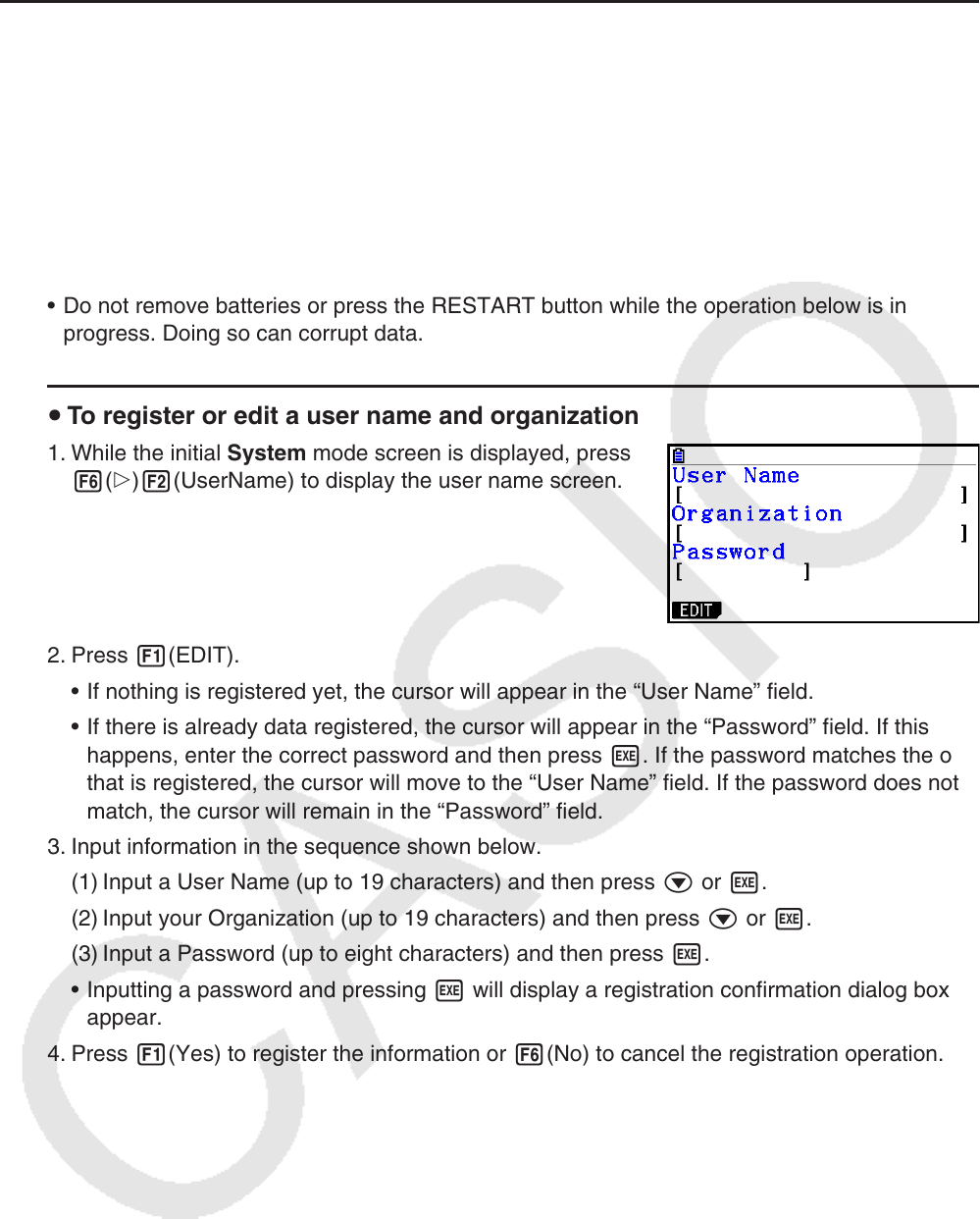
12-7
k User Name
Use the procedure in this section to identify yourself as the user of the calculator by registering
your name and organization.
Important!
• In order to protect against misuse of your calculator, be sure to also register a password
when you register your name and organization. You will need to enter the correct password
whenever you want to change or delete the registered user name and/or organization. Take
care that you do not forget the password.
• Do not remove batteries or press the RESTART button while the operation below is in
progress. Doing so can corrupt data.
u To register or edit a user name and organization
1. While the initial System mode screen is displayed, press
6(g)2(UserName) to display the user name screen.
2. Press 1(EDIT).
• If nothing is registered yet, the cursor will appear in the “User Name” field.
• If there is already data registered, the cursor will appear in the “Password” field. If this
happens, enter the correct password and then press w. If the password matches the one
that is registered, the cursor will move to the “User Name” field. If the password does not
match, the cursor will remain in the “Password” field.
3. Input information in the sequence shown below.
(1) Input a User Name (up to 19 characters) and then press c or w.
(2) Input your Organization (up to 19 characters) and then press c or w.
(3) Input a Password (up to eight characters) and then press w.
• Inputting a password and pressing w will display a registration confirmation dialog box to
appear.
4. Press 1(Yes) to register the information or 6(No) to cancel the registration operation.