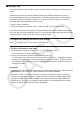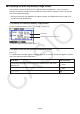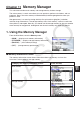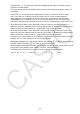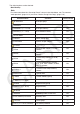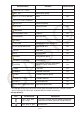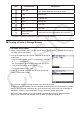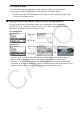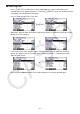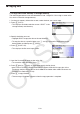User Manual
Table Of Contents
- Contents
- Getting Acquainted — Read This First!
- Chapter 1 Basic Operation
- Chapter 2 Manual Calculations
- 1. Basic Calculations
- 2. Special Functions
- 3. Specifying the Angle Unit and Display Format
- 4. Function Calculations
- 5. Numerical Calculations
- 6. Complex Number Calculations
- 7. Binary, Octal, Decimal, and Hexadecimal Calculations with Integers
- 8. Matrix Calculations
- 9. Vector Calculations
- 10. Metric Conversion Calculations
- Chapter 3 List Function
- Chapter 4 Equation Calculations
- Chapter 5 Graphing
- 1. Sample Graphs
- 2. Controlling What Appears on a Graph Screen
- 3. Drawing a Graph
- 4. Saving and Recalling Graph Screen Contents
- 5. Drawing Two Graphs on the Same Screen
- 6. Manual Graphing
- 7. Using Tables
- 8. Modifying a Graph
- 9. Dynamic Graphing
- 10. Graphing a Recursion Formula
- 11. Graphing a Conic Section
- 12. Drawing Dots, Lines, and Text on the Graph Screen (Sketch)
- 13. Function Analysis
- Chapter 6 Statistical Graphs and Calculations
- 1. Before Performing Statistical Calculations
- 2. Calculating and Graphing Single-Variable Statistical Data
- 3. Calculating and Graphing Paired-Variable Statistical Data (Curve Fitting)
- 4. Performing Statistical Calculations
- 5. Tests
- 6. Confidence Interval
- 7. Distribution
- 8. Input and Output Terms of Tests, Confidence Interval, and Distribution
- 9. Statistic Formula
- Chapter 7 Financial Calculation
- Chapter 8 Programming
- Chapter 9 Spreadsheet
- Chapter 10 eActivity
- Chapter 11 Memory Manager
- Chapter 12 System Manager
- Chapter 13 Data Communication
- Chapter 14 Geometry
- Chapter 15 Picture Plot
- Chapter 16 3D Graph Function
- Appendix
- Examination Mode
- E-CON4 Application (English)
- 1. E-CON4 Mode Overview
- 2. Sampling Screen
- 3. Auto Sensor Detection (CLAB Only)
- 4. Selecting a Sensor
- 5. Configuring the Sampling Setup
- 6. Performing Auto Sensor Calibration and Zero Adjustment
- 7. Using a Custom Probe
- 8. Using Setup Memory
- 9. Starting a Sampling Operation
- 10. Using Sample Data Memory
- 11. Using the Graph Analysis Tools to Graph Data
- 12. Graph Analysis Tool Graph Screen Operations
- 13. Calling E-CON4 Functions from an eActivity
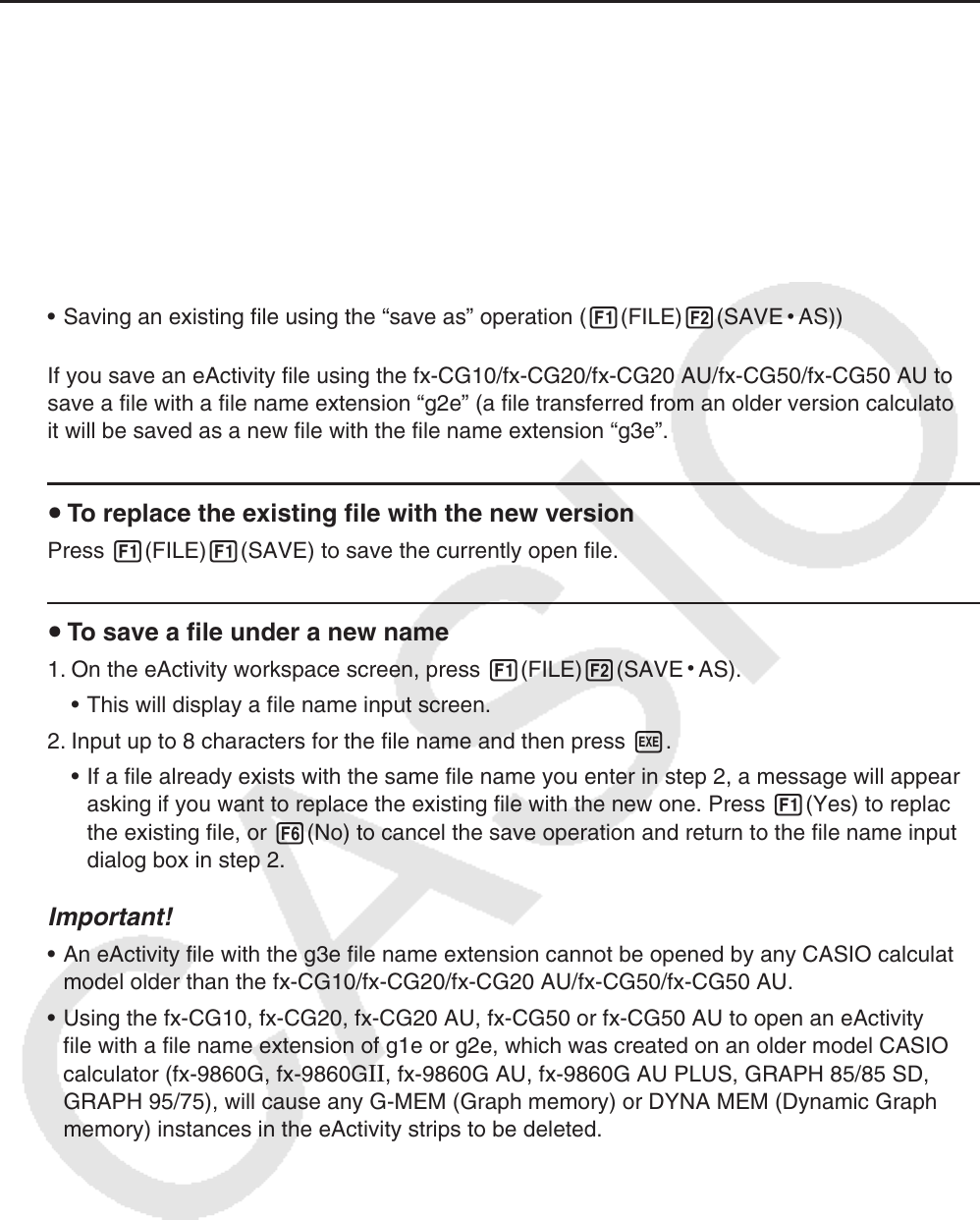
10-22
k Saving a File
Use the procedures in this section to save a file after inputting or editing it on the workspace
screen.
An eActivity file for the fx-CG10/fx-CG20/fx-CG20 AU/fx-CG50/fx-CG50 AU may have a
file name extension of “g3e”. Performing either of the following operations on the fx-CG10/
fx-CG20/fx-CG20 AU
/fx-CG50/fx-CG50 AU to save an eActivity file always will cause the
extension “g3e” to be appended to the file name.
• Saving a newly created file
• Saving an existing file using the “save as” operation ( 1(FILE) 2(SAVE
•
AS))
If you save an eActivity file using the fx-CG10/fx-CG20/fx-CG20 AU/fx-CG50/fx-CG50 AU to
save a file with a file name extension “g2e” (a file transferred from an older version calculator),
it will be saved as a new file with the file name extension “g3e”.
u To replace the existing file with the new version
Press 1(FILE) 1(SAVE) to save the currently open file.
u To save a file under a new name
1. On the eActivity workspace screen, press 1(FILE) 2(SAVE
•
AS).
• This will display a file name input screen.
2. Input up to 8 characters for the file name and then press w.
• If a file already exists with the same file name you enter in step 2, a message will appear
asking if you want to replace the existing file with the new one. Press 1(Yes) to replace
the existing file, or 6(No) to cancel the save operation and return to the file name input
dialog box in step 2.
Important!
• An eActivity file with the g3e file name extension cannot be opened by any CASIO calculator
model older than the fx-CG10/fx-CG20/fx-CG20 AU/fx-CG50/fx-CG50 AU.
• Using the fx-CG10, fx-CG20
, fx-CG20 AU, fx-CG50 or fx-CG50 AU to open an eActivity
file with a file name extension of g1e or g2e, which was created on an older model CASIO
calculator (fx-9860G, fx-9860G
II, fx-9860G AU, fx-9860G AU PLUS, GRAPH 85/85 SD,
GRAPH 95/75), will cause any G-MEM (Graph memory) or DYNA MEM (Dynamic Graph
memory) instances in the eActivity strips to be deleted.