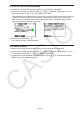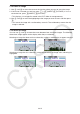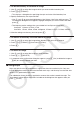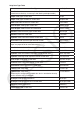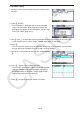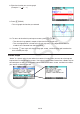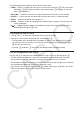User Manual
Table Of Contents
- Contents
- Getting Acquainted — Read This First!
- Chapter 1 Basic Operation
- Chapter 2 Manual Calculations
- 1. Basic Calculations
- 2. Special Functions
- 3. Specifying the Angle Unit and Display Format
- 4. Function Calculations
- 5. Numerical Calculations
- 6. Complex Number Calculations
- 7. Binary, Octal, Decimal, and Hexadecimal Calculations with Integers
- 8. Matrix Calculations
- 9. Vector Calculations
- 10. Metric Conversion Calculations
- Chapter 3 List Function
- Chapter 4 Equation Calculations
- Chapter 5 Graphing
- 1. Sample Graphs
- 2. Controlling What Appears on a Graph Screen
- 3. Drawing a Graph
- 4. Saving and Recalling Graph Screen Contents
- 5. Drawing Two Graphs on the Same Screen
- 6. Manual Graphing
- 7. Using Tables
- 8. Modifying a Graph
- 9. Dynamic Graphing
- 10. Graphing a Recursion Formula
- 11. Graphing a Conic Section
- 12. Drawing Dots, Lines, and Text on the Graph Screen (Sketch)
- 13. Function Analysis
- Chapter 6 Statistical Graphs and Calculations
- 1. Before Performing Statistical Calculations
- 2. Calculating and Graphing Single-Variable Statistical Data
- 3. Calculating and Graphing Paired-Variable Statistical Data (Curve Fitting)
- 4. Performing Statistical Calculations
- 5. Tests
- 6. Confidence Interval
- 7. Distribution
- 8. Input and Output Terms of Tests, Confidence Interval, and Distribution
- 9. Statistic Formula
- Chapter 7 Financial Calculation
- Chapter 8 Programming
- Chapter 9 Spreadsheet
- Chapter 10 eActivity
- Chapter 11 Memory Manager
- Chapter 12 System Manager
- Chapter 13 Data Communication
- Chapter 14 Geometry
- Chapter 15 Picture Plot
- Chapter 16 3D Graph Function
- Appendix
- Examination Mode
- E-CON4 Application (English)
- 1. E-CON4 Mode Overview
- 2. Sampling Screen
- 3. Auto Sensor Detection (CLAB Only)
- 4. Selecting a Sensor
- 5. Configuring the Sampling Setup
- 6. Performing Auto Sensor Calibration and Zero Adjustment
- 7. Using a Custom Probe
- 8. Using Setup Memory
- 9. Starting a Sampling Operation
- 10. Using Sample Data Memory
- 11. Using the Graph Analysis Tools to Graph Data
- 12. Graph Analysis Tool Graph Screen Operations
- 13. Calling E-CON4 Functions from an eActivity
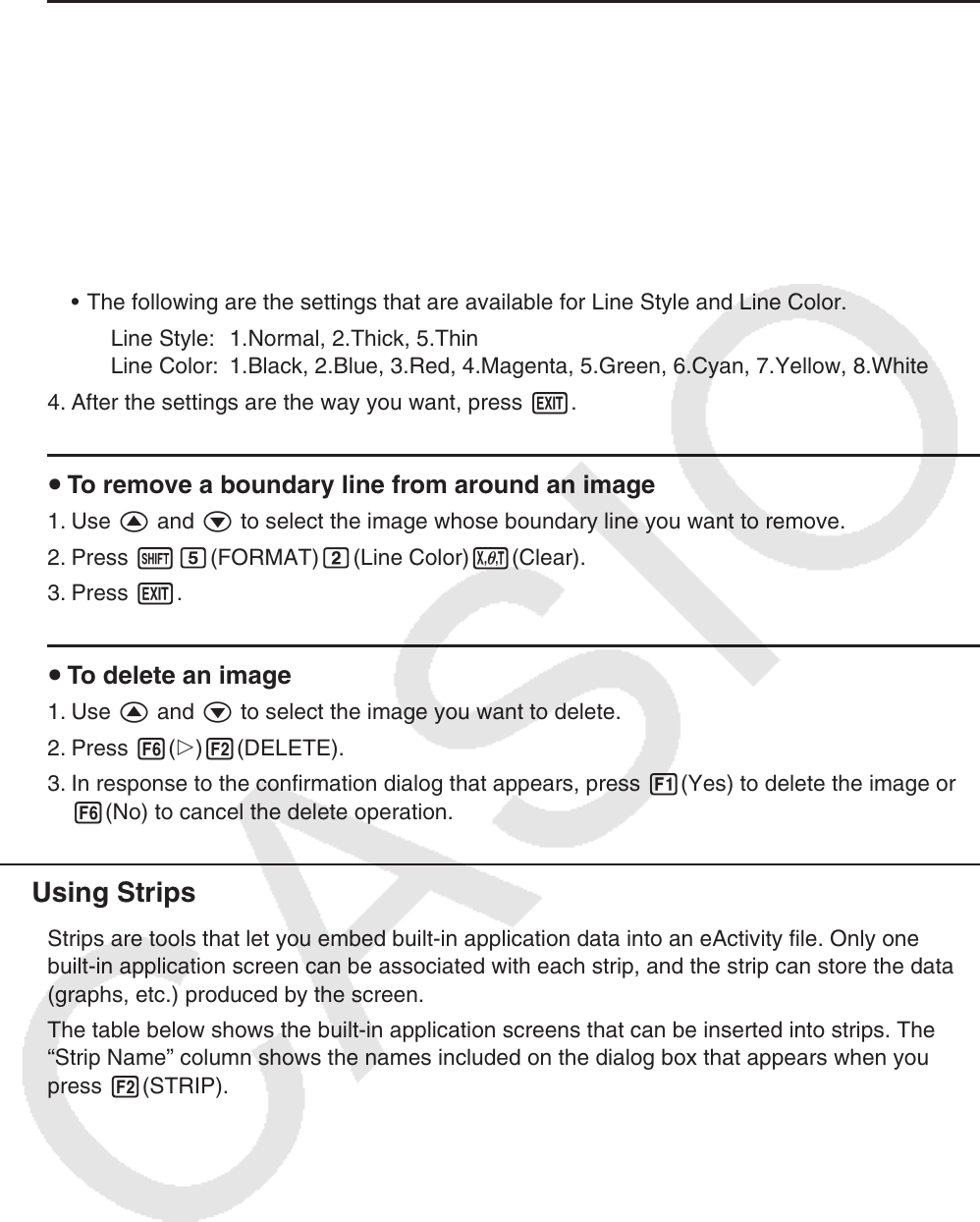
10-16
u To add a boundary line around an image
1. Use f and c to select the image to which you want to add a boundary line.
2. Press !f(FORMAT).
• This displays a dialog box for specifying the style and color of the boundary line.
3. Specify the boundary line style and color.
• Use f and c to move the highlighting to Line Style or Line Color and then press w.
On the option dialog box that appears, highlight the option you want to select and then
press w.
• The following are the settings that are available for Line Style and Line Color.
Line Style: 1.Normal, 2.Thick, 5.Thin
Line Color: 1.Black, 2.Blue, 3.Red, 4.Magenta, 5.Green, 6.Cyan, 7.Yellow, 8.White
4. After the settings are the way you want, press J.
u To remove a boundary line from around an image
1. Use f and c to select the image whose boundary line you want to remove.
2. Press !f(FORMAT)c(Line Color)
v(Clear).
3. Press J.
u To delete an image
1. Use f and c to select the image you want to delete.
2. Press 6(g)2(DELETE).
3. In response to the confirmation dialog that appears, press 1(Yes) to delete the image or
6(No) to cancel the delete operation.
k Using Strips
Strips are tools that let you embed built-in application data into an eActivity file. Only one
built-in application screen can be associated with each strip, and the strip can store the data
(graphs, etc.) produced by the screen.
The table below shows the built-in application screens that can be inserted into strips. The
“Strip Name” column shows the names included on the dialog box that appears when you
press 2(STRIP).