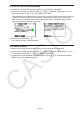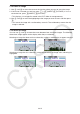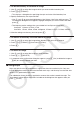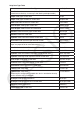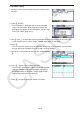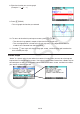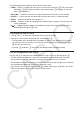User Manual
Table Of Contents
- Contents
- Getting Acquainted — Read This First!
- Chapter 1 Basic Operation
- Chapter 2 Manual Calculations
- 1. Basic Calculations
- 2. Special Functions
- 3. Specifying the Angle Unit and Display Format
- 4. Function Calculations
- 5. Numerical Calculations
- 6. Complex Number Calculations
- 7. Binary, Octal, Decimal, and Hexadecimal Calculations with Integers
- 8. Matrix Calculations
- 9. Vector Calculations
- 10. Metric Conversion Calculations
- Chapter 3 List Function
- Chapter 4 Equation Calculations
- Chapter 5 Graphing
- 1. Sample Graphs
- 2. Controlling What Appears on a Graph Screen
- 3. Drawing a Graph
- 4. Saving and Recalling Graph Screen Contents
- 5. Drawing Two Graphs on the Same Screen
- 6. Manual Graphing
- 7. Using Tables
- 8. Modifying a Graph
- 9. Dynamic Graphing
- 10. Graphing a Recursion Formula
- 11. Graphing a Conic Section
- 12. Drawing Dots, Lines, and Text on the Graph Screen (Sketch)
- 13. Function Analysis
- Chapter 6 Statistical Graphs and Calculations
- 1. Before Performing Statistical Calculations
- 2. Calculating and Graphing Single-Variable Statistical Data
- 3. Calculating and Graphing Paired-Variable Statistical Data (Curve Fitting)
- 4. Performing Statistical Calculations
- 5. Tests
- 6. Confidence Interval
- 7. Distribution
- 8. Input and Output Terms of Tests, Confidence Interval, and Distribution
- 9. Statistic Formula
- Chapter 7 Financial Calculation
- Chapter 8 Programming
- Chapter 9 Spreadsheet
- Chapter 10 eActivity
- Chapter 11 Memory Manager
- Chapter 12 System Manager
- Chapter 13 Data Communication
- Chapter 14 Geometry
- Chapter 15 Picture Plot
- Chapter 16 3D Graph Function
- Appendix
- Examination Mode
- E-CON4 Application (English)
- 1. E-CON4 Mode Overview
- 2. Sampling Screen
- 3. Auto Sensor Detection (CLAB Only)
- 4. Selecting a Sensor
- 5. Configuring the Sampling Setup
- 6. Performing Auto Sensor Calibration and Zero Adjustment
- 7. Using a Custom Probe
- 8. Using Setup Memory
- 9. Starting a Sampling Operation
- 10. Using Sample Data Memory
- 11. Using the Graph Analysis Tools to Graph Data
- 12. Graph Analysis Tool Graph Screen Operations
- 13. Calling E-CON4 Functions from an eActivity

10-12
u To append a memo to a line
1. Move the cursor to the text line or calculation line where you want to append a memo.
2. If the cursor is located at a text line, press 6(g)6(g)3(MEMO)1(INSERT). If it is at a
calculation line, press 6(g)6(g)1(MEMO)1(INSERT).
• This displays a memo color selection dialog box.
3. Use the cursor keys to move the highlighting to the color you want to select and then press
w. Or you can use the number keys to enter the number next to the color you want to
select.
• A memo window appears in the center of the screen, ready for text input.
Memo Window
4. Enter the text you want. You can enter an explanation of the line, some symbol, etc.
• You can enter up to 255 bytes of text.
5. Press w.
• This closes the memo window. At this time the memo icon will appear in the upper right
corner of the screen because there is now a memo appended to the line where the cursor
is located.
u To jump to a line that has a memo appended
1. If the cursor is currently located at a text line, press 6(g)6(g)3(MEMO)3(Catalog).
If it is at a calculation line, press 6(g)6(g)1(MEMO)3(Catalog).
• This displays a list of memos contained in the file.
2. Use f and c to move the highlighting to the memo for your jump destination and then
press w.
• This jumps to the line where the selected memo is located, with the cursor at the first
character of the line.